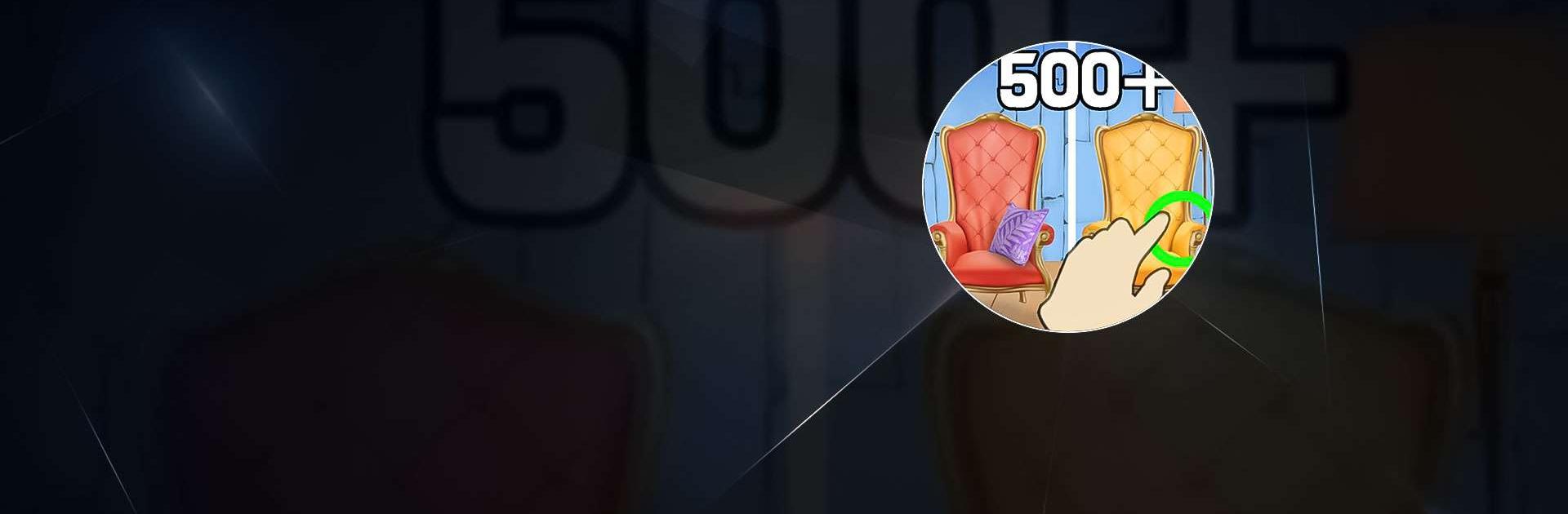Find The Differences 500 is a Puzzle game developed by Sixcube. BlueStacks app player is the best platform to play this Android game on your PC or Mac for an immersive gaming experience.
You’re in for a treat with Find The Differences 500! Immerse yourself in a world of beautiful and captivating pictures, each with 5 hidden differences just waiting to be discovered. With 500 levels of puzzle-solving fun, you’ll be able to enhance your attention to detail, train your brain, and enjoy the thrill of finding the differences.
From scenic landscapes to adorable pets, the variety of high-quality pictures will keep you entertained for hours. And with no ads interrupting your gameplay, you can fully focus on the task at hand. Need a little help? Don’t worry, there are endless hints available to assist you. Plus, with the ability to zoom in on the pictures, you’ll never miss a detail.
Are you up for a challenge? Test your skills with time-limited challenges and see if you can beat the clock. Whether you’re a fan of hidden object games or just looking for a fun and relaxing puzzle experience, Find The Differences 500 has got you covered.
Download Find The Differences 500 on PC with BlueStacks and start spotting the differences.