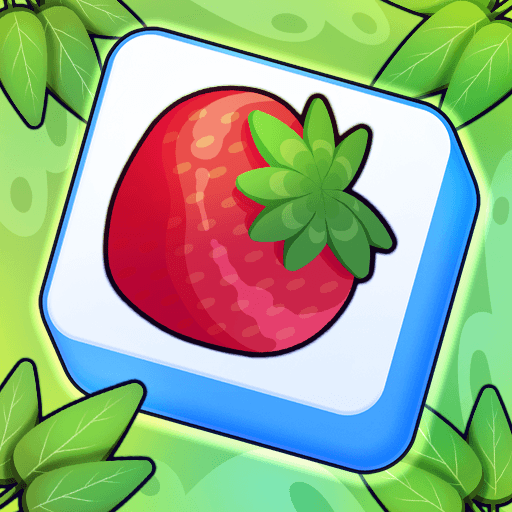Join millions to experience Gems Witch, an exciting Puzzle game from Ivy. With BlueStacks App Player, you are always a step ahead of your opponent, ready to outplay them with faster gameplay and better control with the mouse and keyboard on your PC or Mac.
About the Game
Gems Witch by Ivy is a captivating puzzle game that challenges you to match three or more jewels to crush them. Expect stunning graphics and a vibrant design as you navigate through a series of tricky levels. Use your sharp mind and strategic moves to create powerful combinations and conquer obstacles along the way.
Game Features
-
Intriguing Puzzles & Endless Fun: Dive into hundreds of levels with unique challenges that keep you engaged for hours.
-
Stunning Visuals & Smooth Gameplay: Experience buttery-smooth element drops with eye-catching animations that elevate your gaming experience.
-
Diverse Game Modes: Enjoy various modes that offer different challenges and feelings to keep things fresh.
-
Charming Companions: Accompanied by a lovely rabbit and lamb, embark on an addictive adventure through Jewel Town.
-
Daily Free Rewards: Log in daily and participate in special events to unlock exciting gifts and bonuses.
Try playing Gems Witch on BlueStacks for a different gaming experience.
Get ready for a buttery smooth, high-performance gaming action only on BlueStacks.