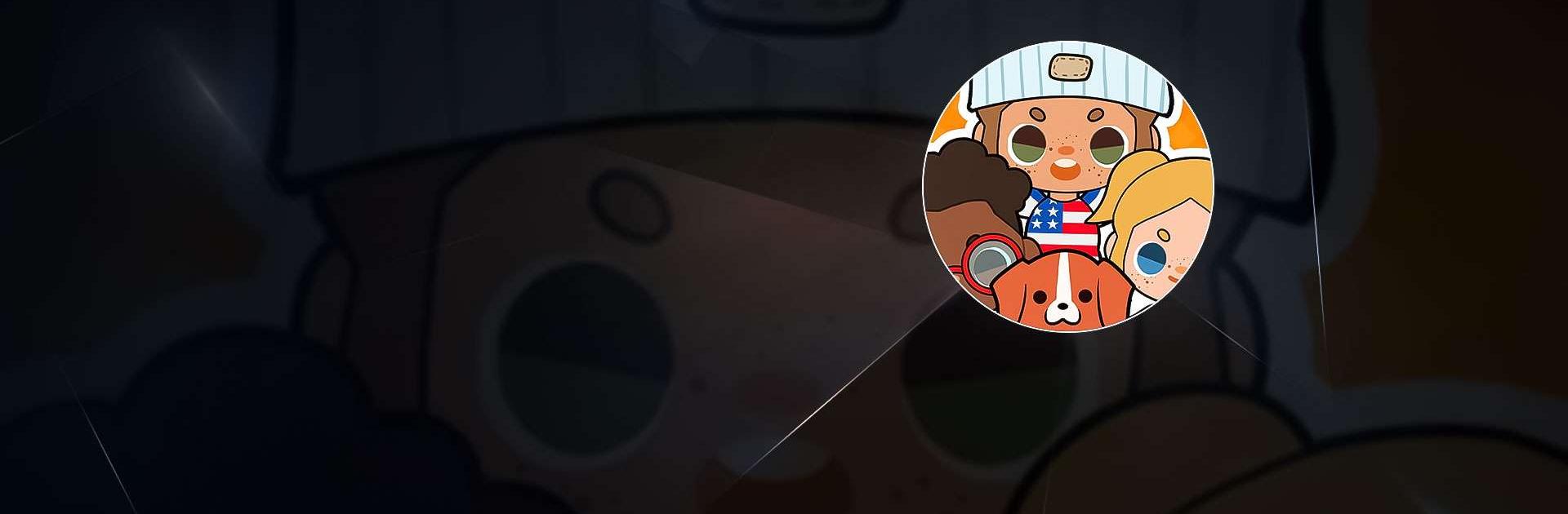Minni Family Home – Play House is a Simulation game developed by Kdomo Games for kids. BlueStacks app player is the best platform to play this Android game on your PC or Mac for an immersive gaming experience.
Kids will love the pretend play house makeover fun of Minni Family Home. Make your own version of a perfect family home, complete with furniture, appliances, and all your favorite cartoon characters. Create thrilling tales while playing at home. Nonetheless, the design-your-own-home game strikes the ideal balance between amusement and sweetness.
There are a total of 8 rooms in the house, including the living room, bedrooms for both the kids and the parents, a porch, kitchen, backyard garden, pool, and bathroom. In order to separate your explorations and maintain order, you can move between sections of the map. These features make it a great game for female gamers interested in learning about interior design and other home-related topics.
Easily modify the mood and perspective of your characters at will. Each member of the family can have their hairstyle, eyes, expression, skin tone, and clothing changed to reflect your preferences. Character creation is more enjoyable when shared with other players.
Download Minni Family Home – Play House on PC with BlueStacks and create a happy home.