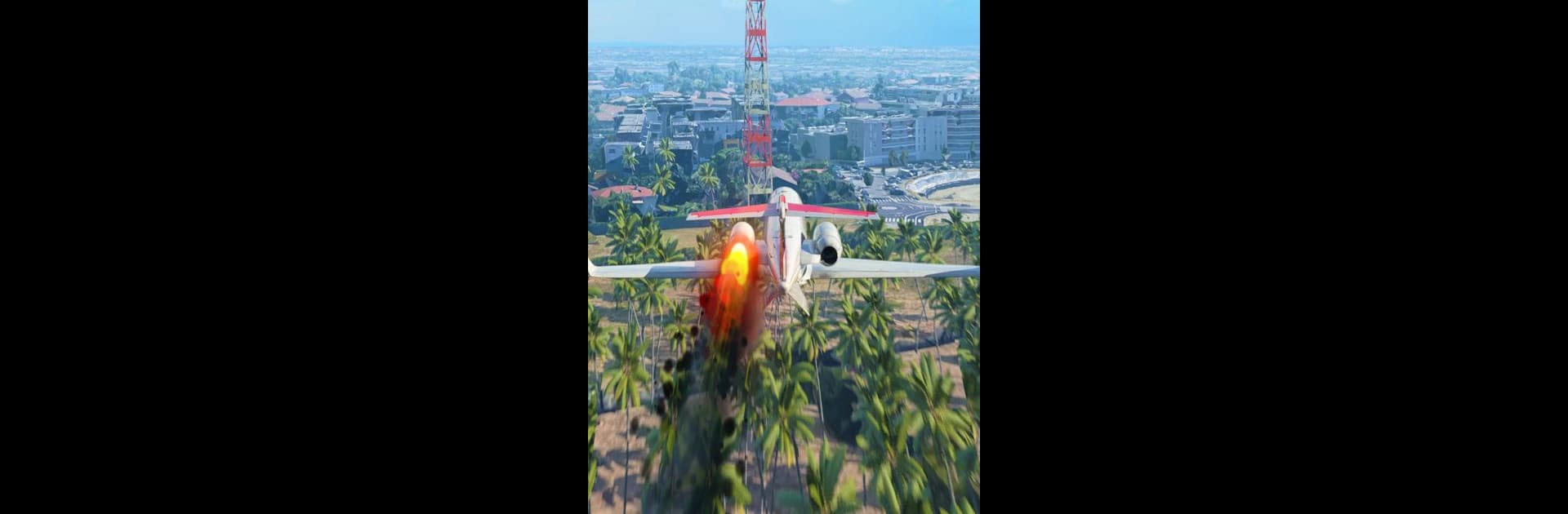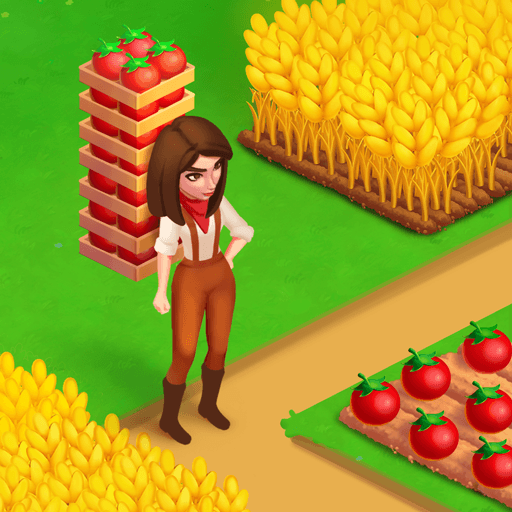Plane Emergency Landing is a Simulation game developed by BoomBit Games. BlueStacks app player is the best Android emulator to play this Android game on your PC or Mac for an immersive gaming experience.
About the Game
In “Plane Emergency Landing” by BoomBit Games, you’re thrown into the cockpit with one daunting mission: control a plummeting aircraft to safety. It’s not about flying smoothly, but about turning chaos into an art form. Your job? Bring everyone home in one piece, exploring different planes and scenarios along the way.
Game Features
-
Variety of Planes: Choose from a range of aircraft, each with unique challenges and immersive controls.
-
Dynamic Environments: Fly through diverse and unexpected locales that keep you on your toes.
-
Intense Challenges: Face thrilling situations where quick thinking is your best co-pilot.
-
Life-saving Missions: You’re the last line of defense for the crew and passengers.
Get ready to test your piloting skills, for you’re the only thing standing between curiosity and catastrophe. Play on BlueStacks for a top-notch experience!