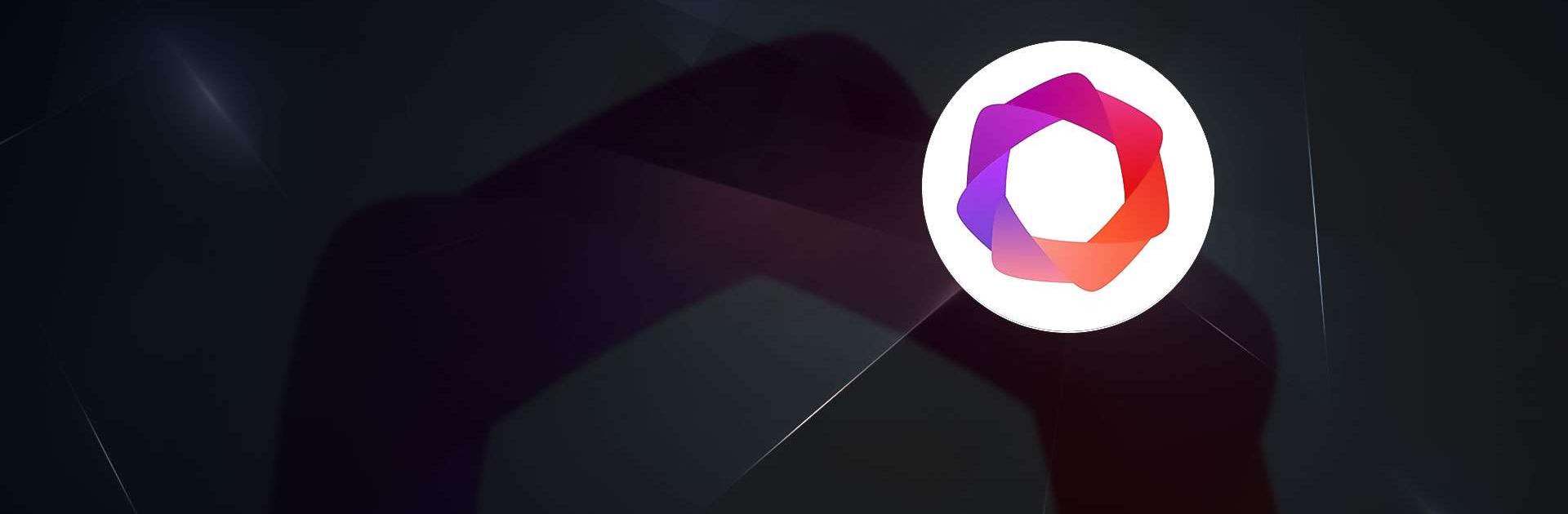AP Maker – Photo Collage Edit is a Tools app developed by AOE Apps. BlueStacks app player is the best platform to enjoy this Android app on your PC or Mac for an immersive Android experience.
Tired of boring photo collages that lack creativity? Download AP Maker – Photo Collage Edit on PC with BlueStacks and unlock endless possibilities to make your photos stand out.
AP Maker creates stunning photo collages effortlessly. Make use of 60+ collage frame templates, including photo grid, square, heart, star, and more. Transform your ordinary photos into extraordinary masterpieces. Plus, enjoy a hassle-free experience with absolutely NO ADS – completely free for everyone!
Adding a personal touch to your collages has never been easier. Whether you want to add text, stickers, or apply sexy shadows for that extra flair, AP Maker’s intuitive interface makes it a breeze. With 120+ layouts of frames at your disposal, along with customizable border colors, backgrounds, and patterns, you can tailor your collages to suit your style and taste perfectly.
AP Maker also boasts a full-featured photo editor, offering a wide range of filters and effects to enhance your photos further. Elevate your creations with AP Maker’s latest UI and Material Design elements.
Download AP Maker – Photo Collage Edit on PC with BlueStacks today and turn your ordinary photos into extraordinary works of art. Don’t miss out on this opportunity to express your unique style and share your creations with the world.