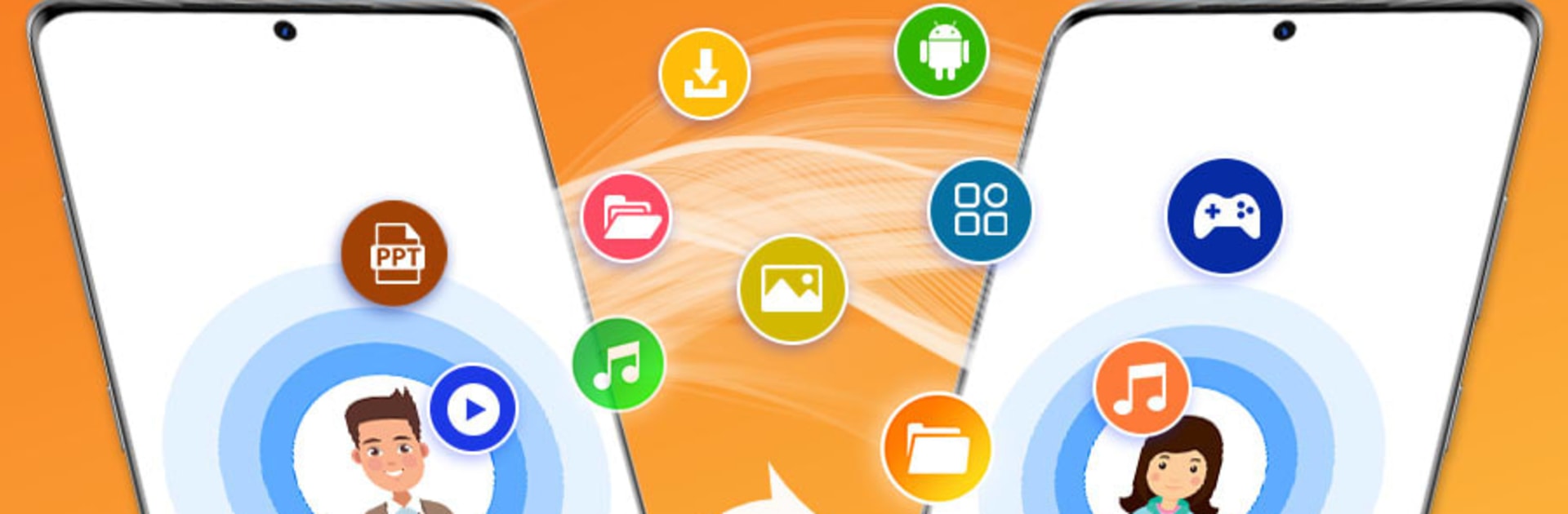Get freedom from your phone’s obvious limitations. Use File Transfer: FileSharing App, made by Voaxos App Lab, a Tools app on your PC or Mac with BlueStacks, and level up your experience.
About the App
File Transfer: FileSharing App by Voaxos App Lab makes sending and receiving files a breeze. With just a few taps, send videos, photos, apps, and more across devices at blazing speeds, without needing the internet. Want to simplify your sharing experience? This app’s intuitive approach lets you master file transfers effortlessly.
App Features
Lightning-Fast Transfers
Share large files, enjoy quick moves with no need for mobile data.
Versatile File Support
Send apps, photos, music, videos, documents, and more—no size caps. Transfer entire folders if you like.
Offline Sharing
Forget about connecting to Wi-Fi or using your data—file transfers happen seamlessly offline.
Simple Steps for Everyone
Select what you want to share, scan a QR code, and hit send. Enjoy hassle-free sharing.
No More Data Wastage
Perfect for those mindful of data limits—transfers are completely data-free.
Explore File Transfer: FileSharing App on a bigger screen with BlueStacks for an enhanced experience.
Switch to BlueStacks and make the most of your apps on your PC or Mac.