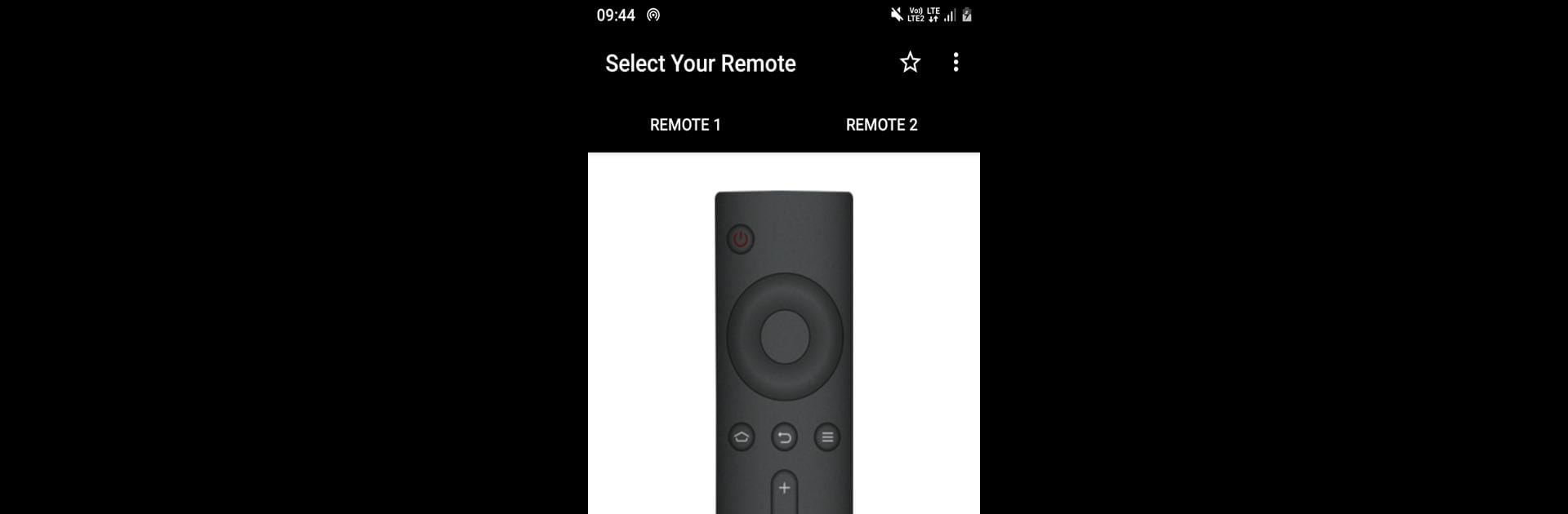What’s better than using MI TV Remote by DigitalFuture? Well, try it on a big screen, on your PC or Mac, with BlueStacks to see the difference.
About the App
Designed especially for MI TV enthusiasts, MI TV Remote by DigitalFuture transforms your phone into a powerful remote control. Imagine never losing a remote again—just fire up this app, and let it handle all your TV navigation needs. Built with simplicity and style in mind, it promises a seamless experience. Just make sure your phone has an infrared sensor!
App Features
-
Awesome User Interface
Navigate effortlessly with a sleek and intuitive design that makes controlling your TV a breeze. -
Hassle-Free Setup
No complex installations are needed; just download, click, and start using the app right away! -
Stylish Design
Experience a visually stunning display with an interface designed for ease and fun.
Why not give it a try on a big screen with BlueStacks? See how this tool enhances your MI TV remote experience!
BlueStacks gives you the much-needed freedom to experience your favorite apps on a bigger screen. Get it now.