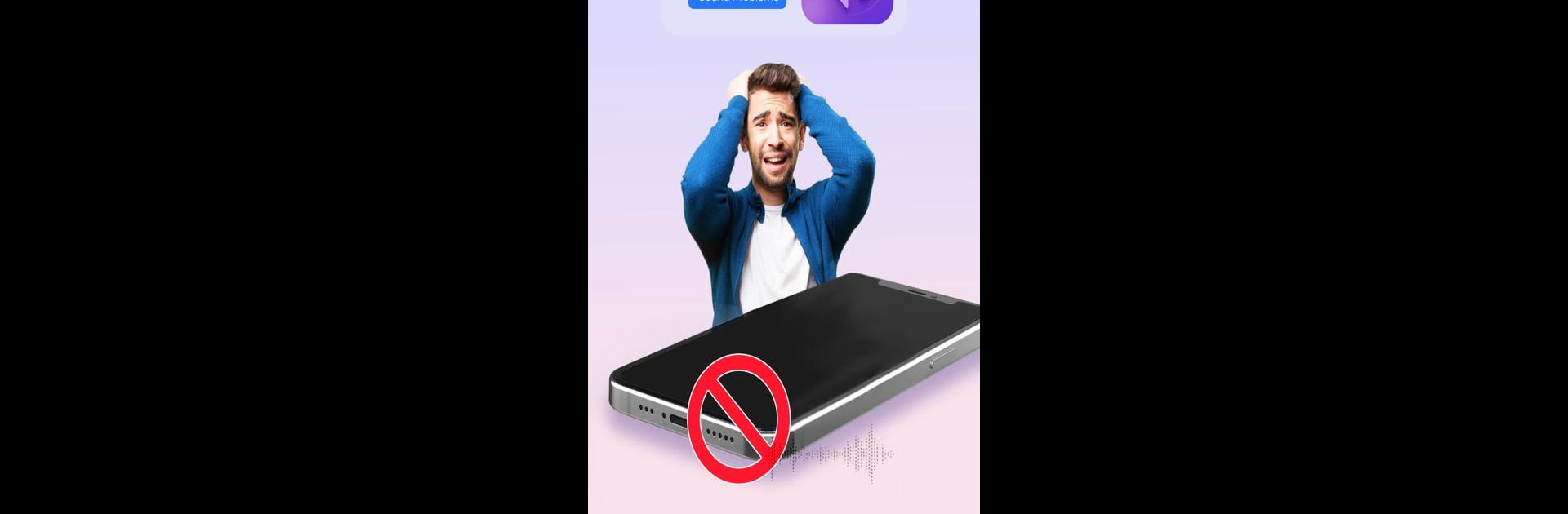What’s better than using Speaker Check: Sound Problems by Catchy Tools? Well, try it on a big screen, on your PC or Mac, with BlueStacks to see the difference.
About the App
Having issues with your speaker? Speaker Check: Sound Problems by Catchy Tools helps! This handy tool crafts different sound frequencies to test your mobile speaker. With both Auto and Manual modes, you can easily evaluate your speaker’s sound quality and performance.
App Features
Auto Mode
– Automatically generates various sound frequencies, allowing quick and effortless speaker testing.
Manual Mode
– Lets you pick specific sound frequencies to find the best fit for your speaker.
– Manual volume adjustment for precise control.
Left/Right Speaker Test
– Individually test each earbud or speaker.
– Hear “LEFT” from the left side, “RIGHT” from the right, and “BOTH” when both work together.
Delay Test
– Checks audio delay by measuring the time difference in sound arrival.
Audio Equalizer
– Five-band equalizer and visualizer.
– Includes Bass Boost, Volume Boost, and 3D Sound effects.
Bass Sound
– Analyze sound by frequency to ensure optimal bass performance.
P.S. It’s even better on BlueStacks!
BlueStacks gives you the much-needed freedom to experience your favorite apps on a bigger screen. Get it now.