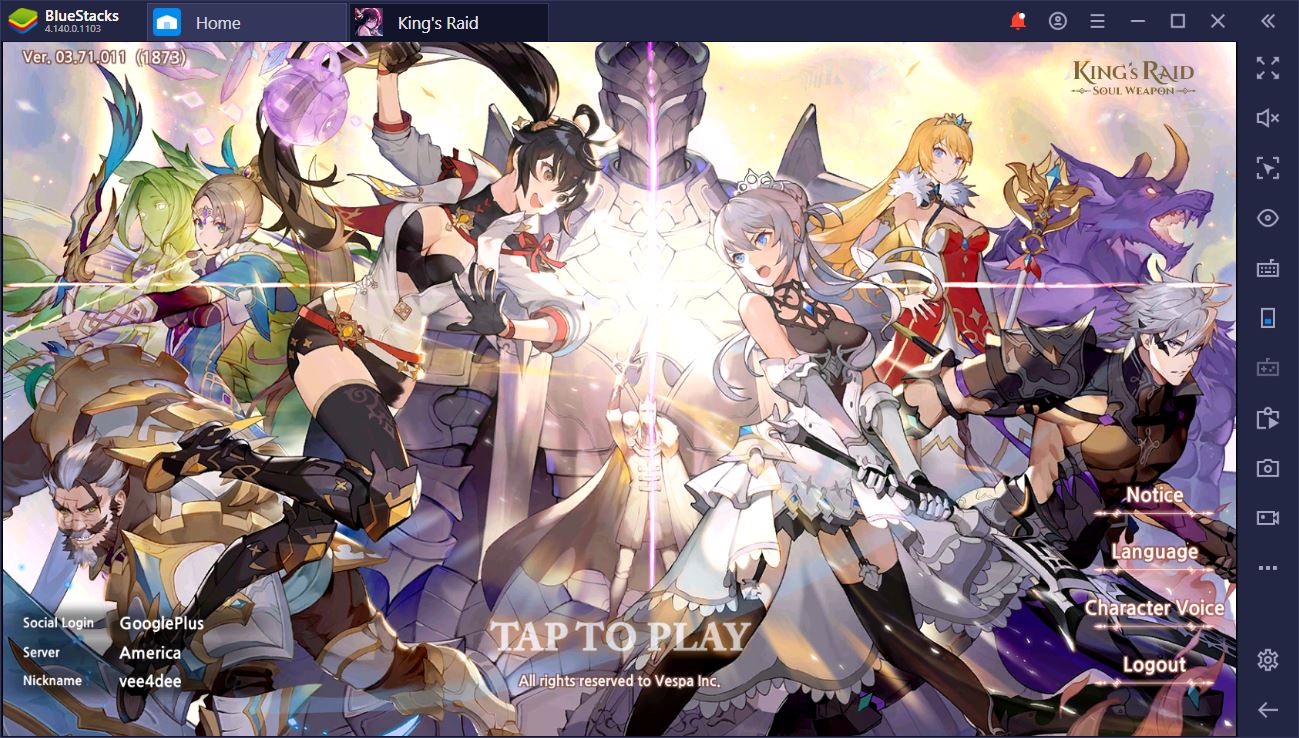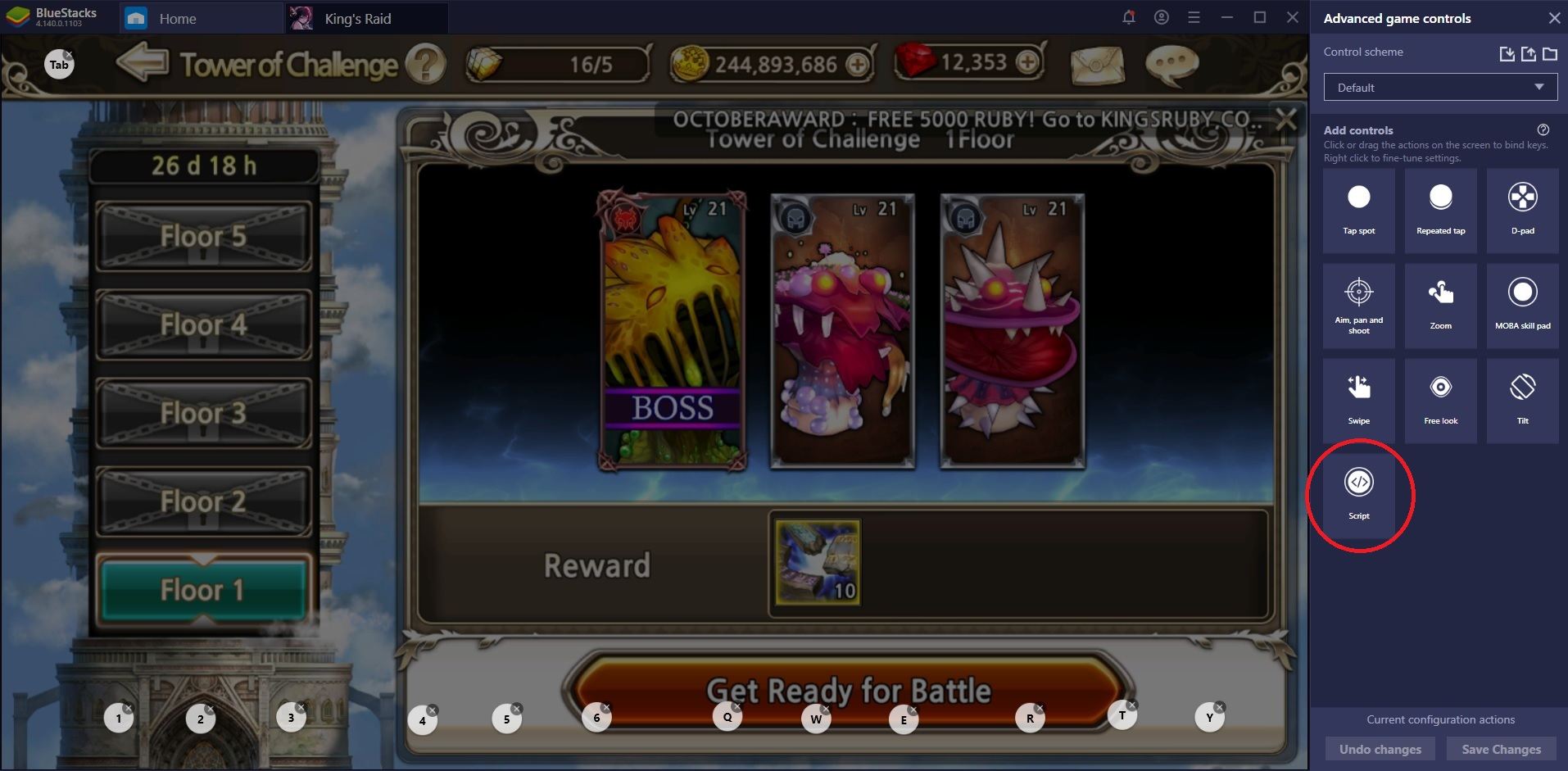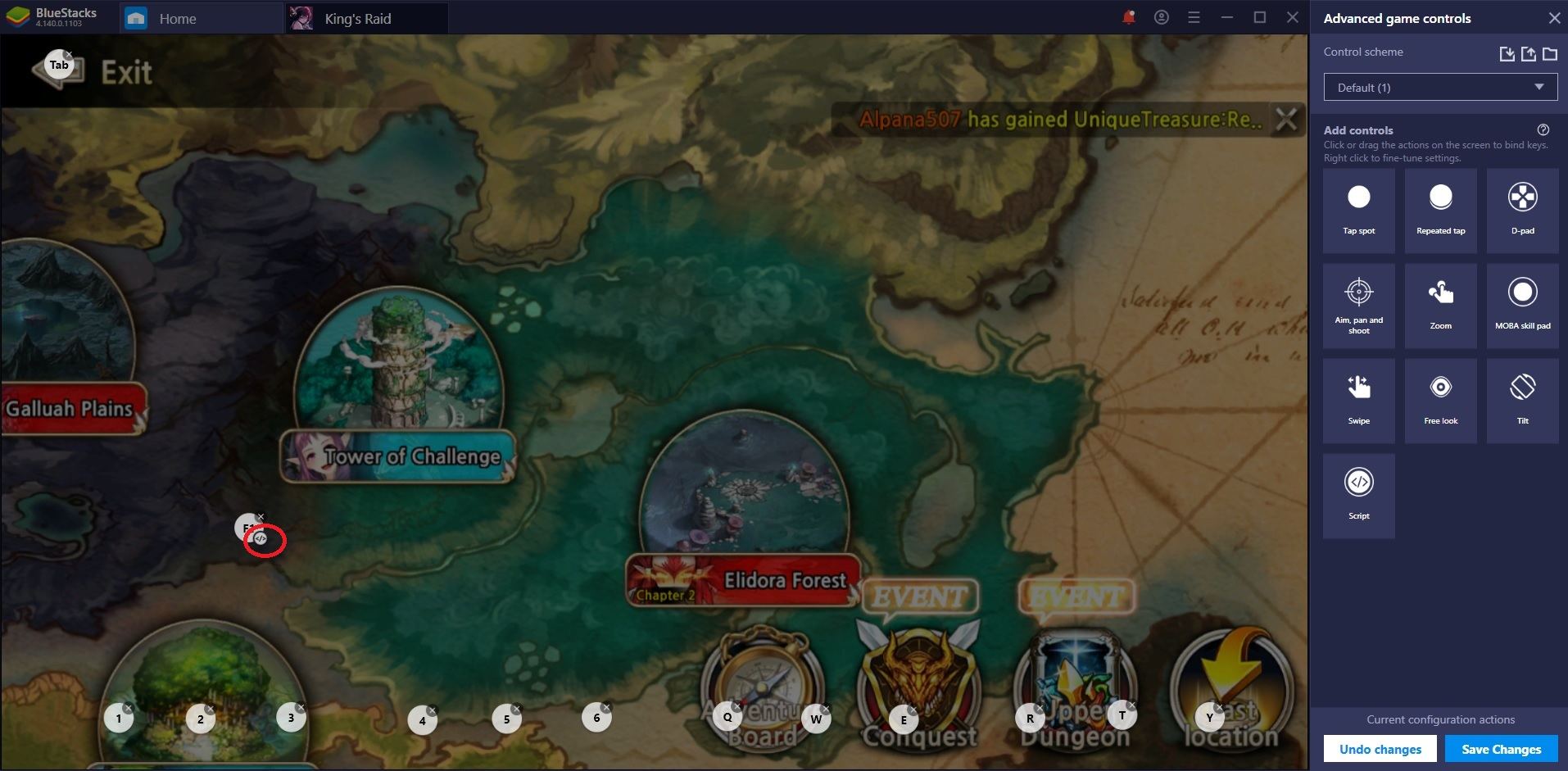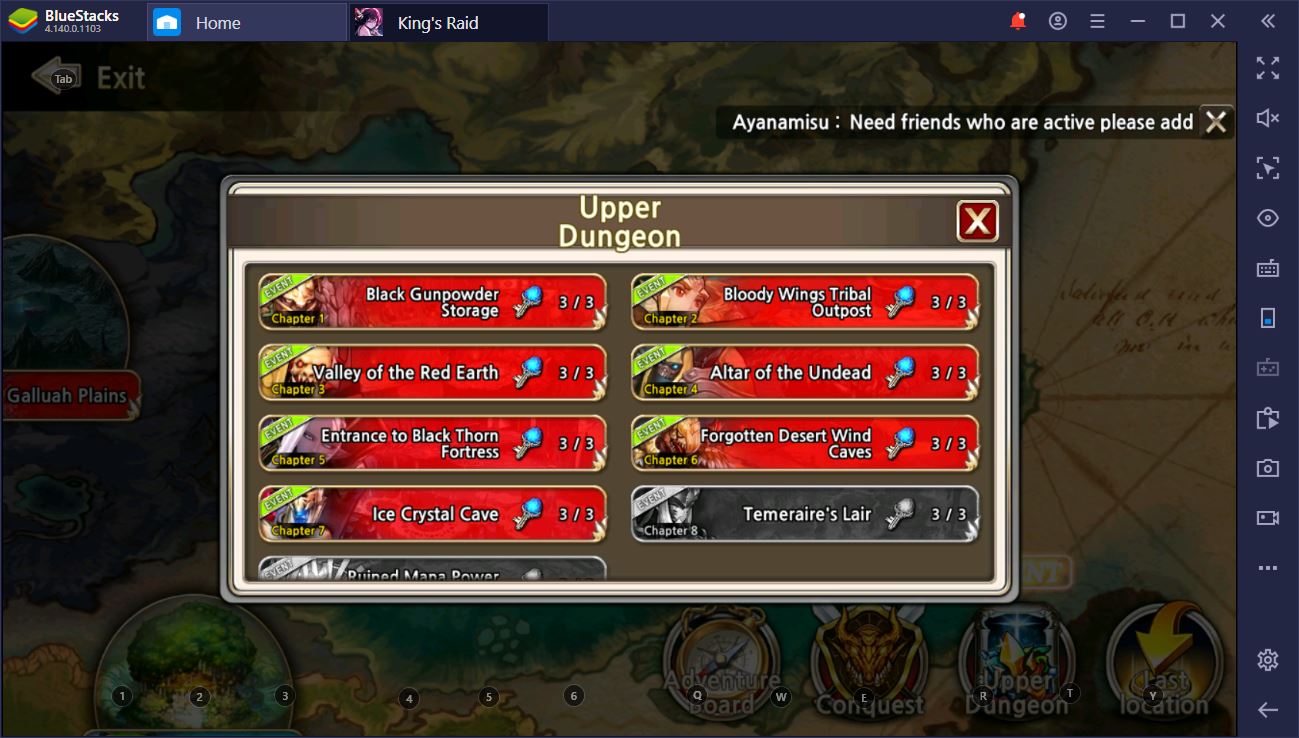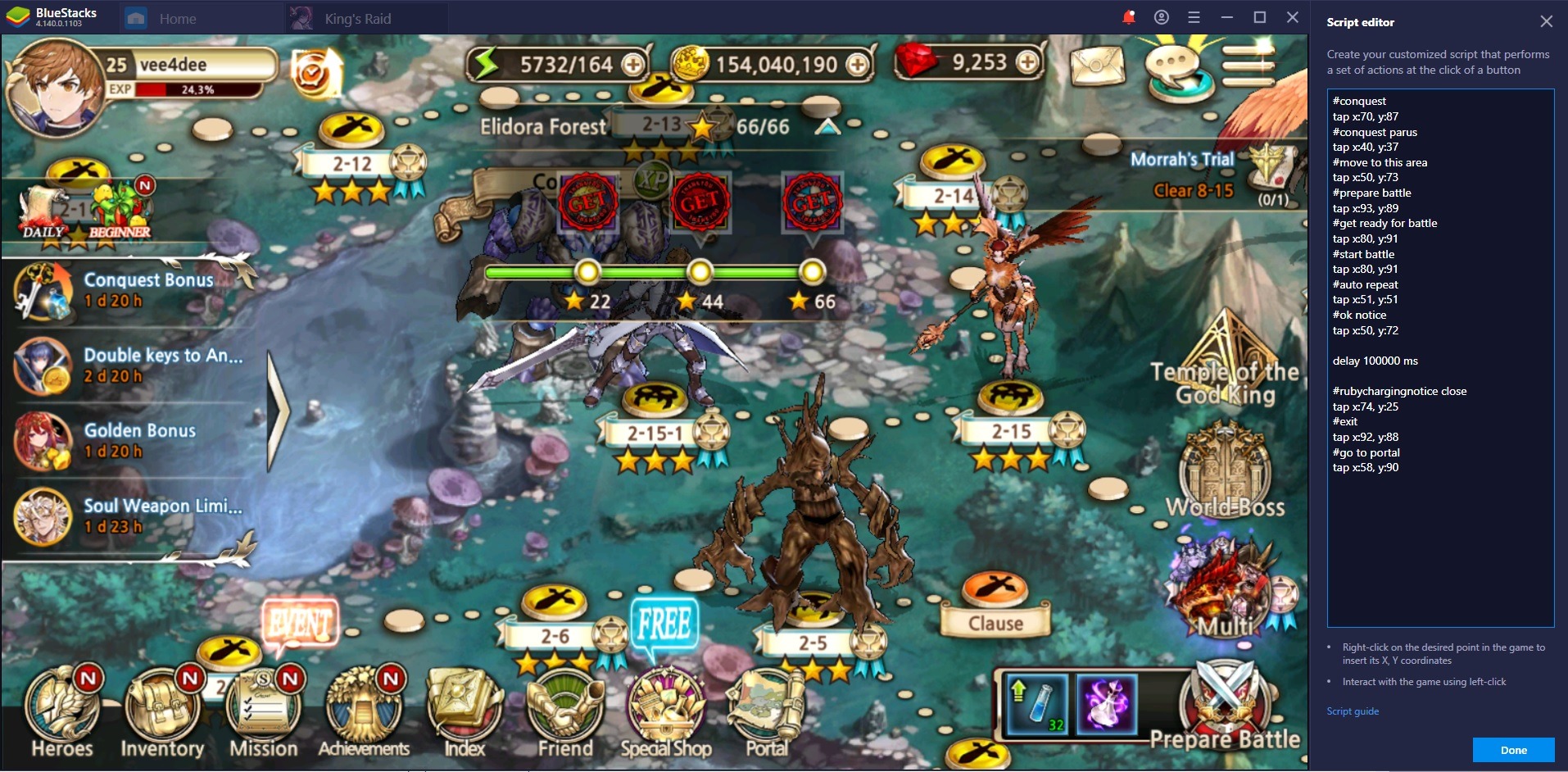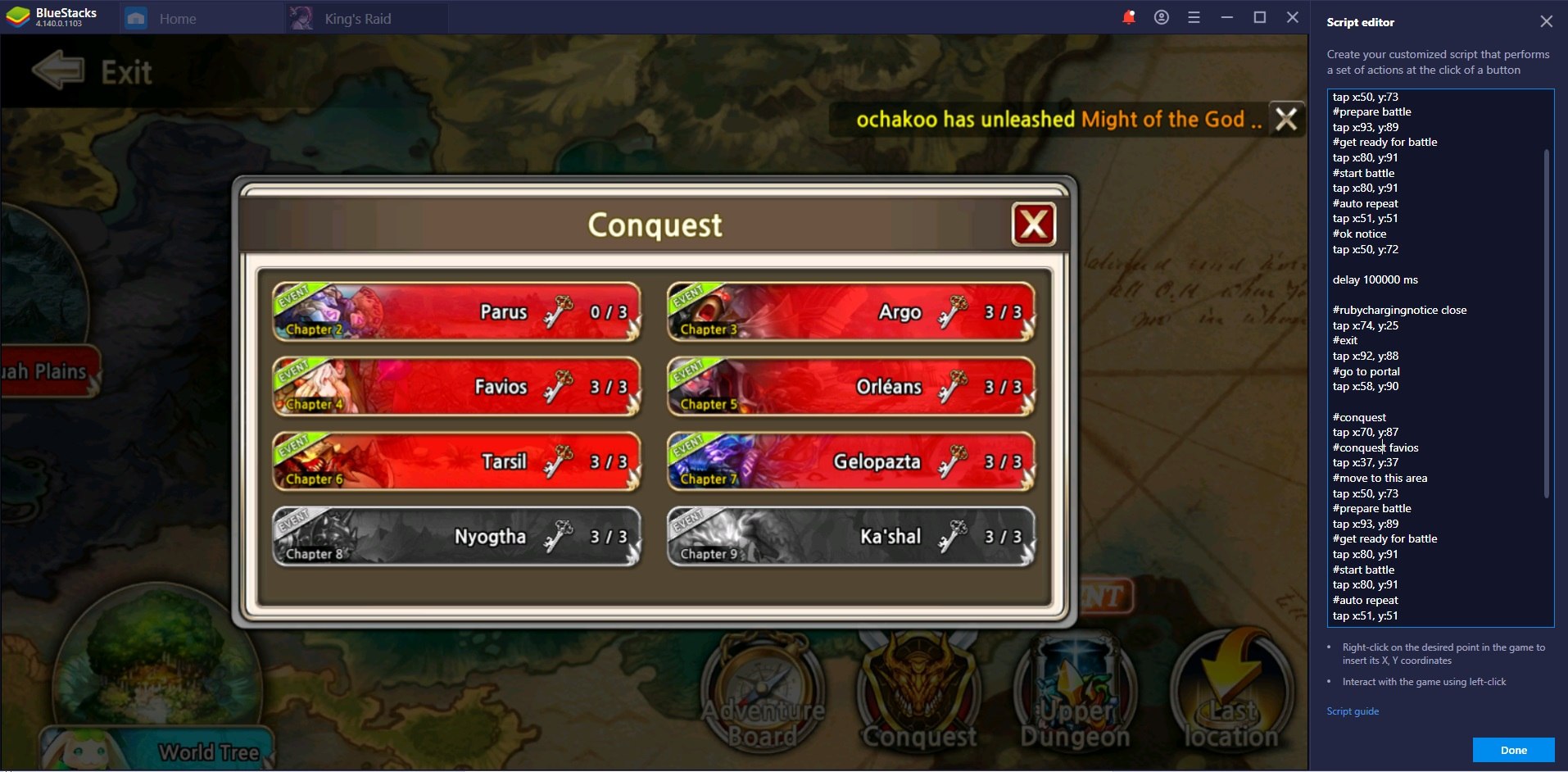Automate moves in your favourite Android Games with the BlueStacks Script feature
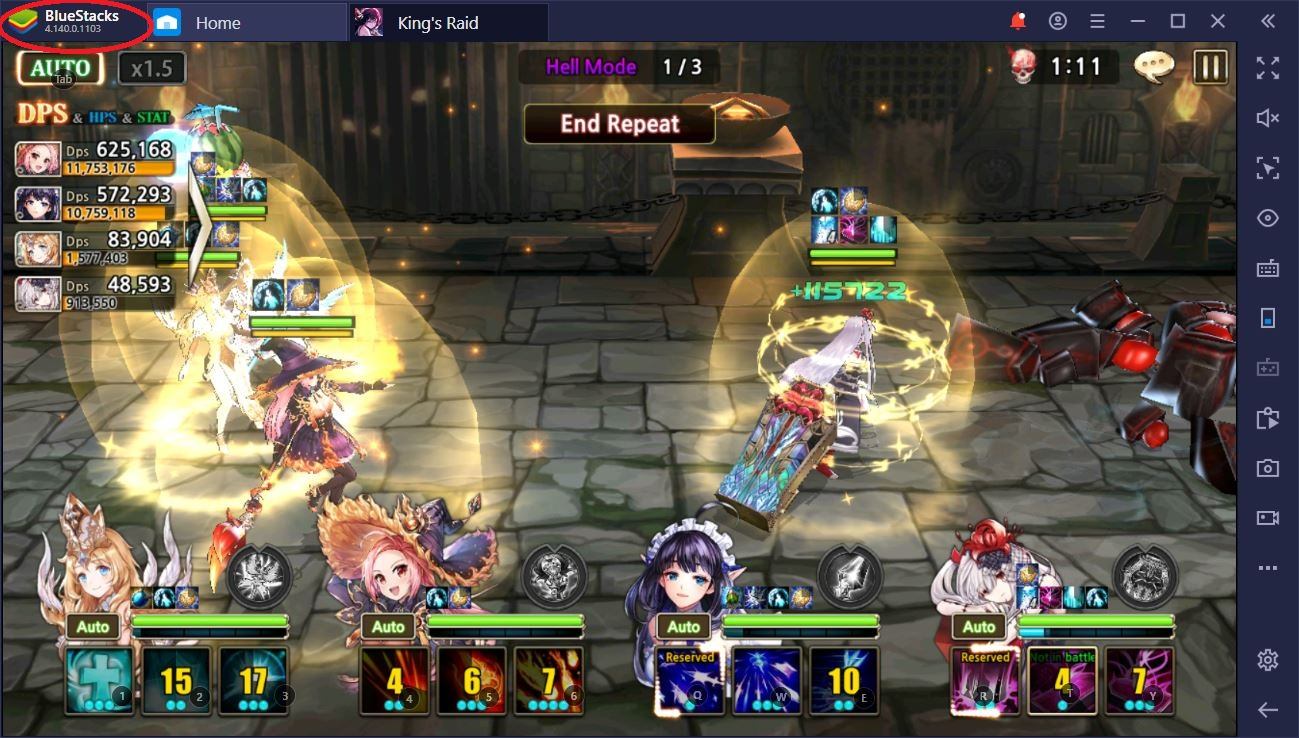
Whether you’re playing a strategic base-builder, an awesome Gacha, a fast-paced FPS, or any other game from the Android marketplace, there’s bound to be some (or more) sequences of repeated tasks you just have to do. This is commonly the case when games make you pick resources, do daily quests, enter and exit shooting mode, or farm endless dungeons. All of which can become downright dreary after a while.
For example, Free Fire, PUBG and other shooters always make us enter and exit shooting mode in the most uncomfortable of situations. Although we’ve completely automated the Free Fire toggle with the help of Smart Controls, an upgrade which we plan to extend to other titles as well, we found that this wasn’t enough. To spare you the boredom and tediousness of going through the same routine for the 100th time, we’ve just introduced the Script feature.
BlueStacks Version for Scripts
To have access to this powerful tool that will save you an immense amount of time in games such as Raid: Shadow Legends or King’s Raid, you need to make sure that your BlueStacks version is up to date. You can view your own version of the emulator by firing up the application and then cross-checking the number written on the upper left-hand corner of your window. To be able to use scripts, you need to have at least BlueStacks 4.140.
If you have 4.130 or less, head over to our website, download the latest version, and let it automatically update. None of your game data will be changed or erased. Every time we upgrade the application’s version, we also make a host of tweaks and modifications meant to improve performance and give you a better experience of your favourite Android games.
The reason why you want Scripts on your Android emulator is because they are a tremendously useful tool for automation, particularly when it comes to those gruelling, repetitive tasks nobody wants to do. At their core, Scripts are an extension of our Keymapping Tool with the added possibility to define and record action sequences at your own discretion. Aside from your creativity, there is no limit to what you can do with a Script.
How to Create and Run a Script
First and foremost, choose a game that requires you to farm things on a daily basis. We’ll go ahead and use King’s Raid for our example, but Scripts work on any game you can install on BlueStacks, including Epic Seven, Astral Chronicles, Call of Duty: Mobile, and more. To create a Script for a game, start it up and then click on the keyboard control UI on the right-hand side of your screen(the bulb icon).
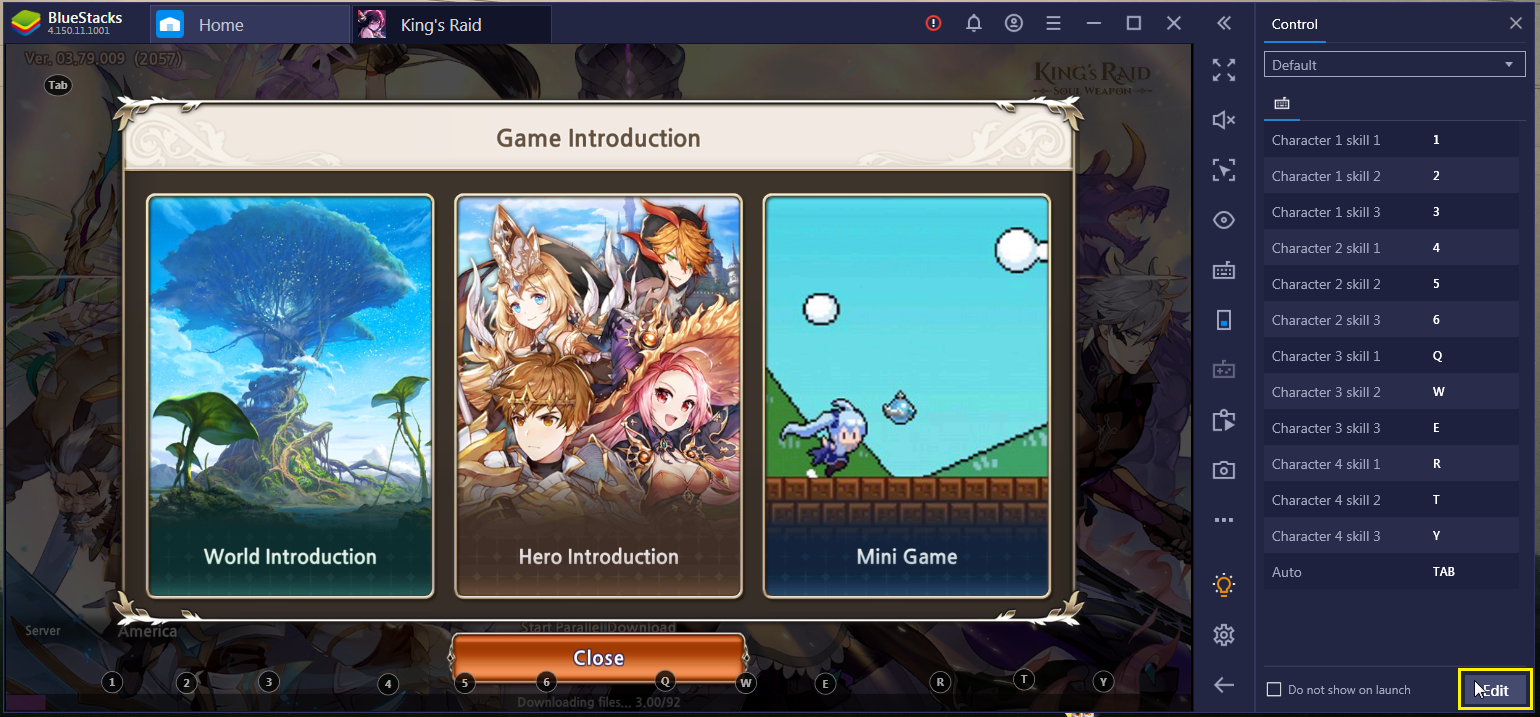
The game controls dialogue window will appear on the right side of your BlueStacks window. Click “Edit” at the bottom right corner. The Advanced Game Controls Panel will open up.
You’ve successfully opened the Game Controls UI for your application. Using the tools on the right-hand side, you can assign shortcuts to buttons, swipes, repeated taps, and more. To create a Script, select the “Script” feature under the “Advanced Game Controls” menu on the right window and drag it anywhere on your screen. Then, assign it a shortcut on your keyboard. We decided on the F1 button.
This was the easy part. Now comes the (more) difficult and entertaining one: getting the Script to do a series of actions you’d like to fully automatize. To edit your Script, click on the “” icon on your screen – it should be right underneath the keyboard shortcut.
You’ll notice that a window has opened on the right-hand side of the emulator. That’s your Script Editor. Here, you can write the series of commands you’d like BlueStacks to execute on your behalf through the Script. For a full list of the keywords and primitives you can use, visit the following page or simply click on the script guide hyperlink at the bottom of the script editor window.
BlueStacks Script Example
Our script tutorial video teaches you how to create a small script in PUBG to exit shooting mode and open your backpack with just one key. For this example, we thought we’d show you something slightly more complex, namely how to automate Conquest farming in King’s Raid. Although the latter is one of the most popular and well-made mobile games, KR players are not spared from repetitive, dull tasks.
Conquest and Upper Dungeon farming in King’s Raid are some of those tiresome tasks you need to do every day. They give invaluable resources (experience and growth materials), but there are 10+ instances that you have to enter every time you log in. Even if auto-battling saves you from having to repeat each instance 3 times to finish it, you’ll still spend at good 30 minutes having to wait for an instance to be over, exit, enter a new one, and then repeat the process with the others.
BlueStacks’ new Script feature allows you to automate the daily KR farming. Everything you have to do is record the sequence of actions you have to perform to get in each dungeon, assign it a key, and you’re good to go. For instance, check out what we’ve done so far.
With this simple Script, we can now farm the 8 available conquest events in a single go. All we had to do is use the tap function to get into the actual battle, select the functions we need – when you are in scripting mode, you’ll notice that your cursor also has the coordinates of where you’re currently at in the BlueStacks window – and allow for a short delay for the battle to take place.
Afterwards, we just copied the same sequence of events with some changed taps, so that we can progress to the next dungeon. The higher in level they are, the more time your team might need to complete them, so try to adjust the delay for when you expect a series to last a bit longer. If you’d like to use rubies once (or more times), then all you need to do is add another sequence of events before the ruby recharge exit and use the loop/loopEnd primitives to repeat the start battle.
If you followed the text and created a script right now, congratulations! With this new and powerful BlueStacks feature, you can spare yourself even more dead time and enjoy your favourite games once more.
Although we’re not yet at the end-game stage in King’s Raid, having to farm 14 instances was getting too long to bear. Some days we were deterred from logging in because we knew how much had to be done before we could have fun. Now, we just let BlueStacks do the work for us. If that’s not working smart, we don’t know what is.