How to Record Your Best In-Game Moments with BlueStacks

Ah, the fleeting nature of life! No sooner do we get to experience something amazing than the moment is already gone. Think back to your first chicken dinner on PUBG. You worked so hard for it and waited for so long; then, one morning – at work – it finally happened. But before you realized it, you were back in the lobby without even as little as a screenshot to remind your of your achievement.
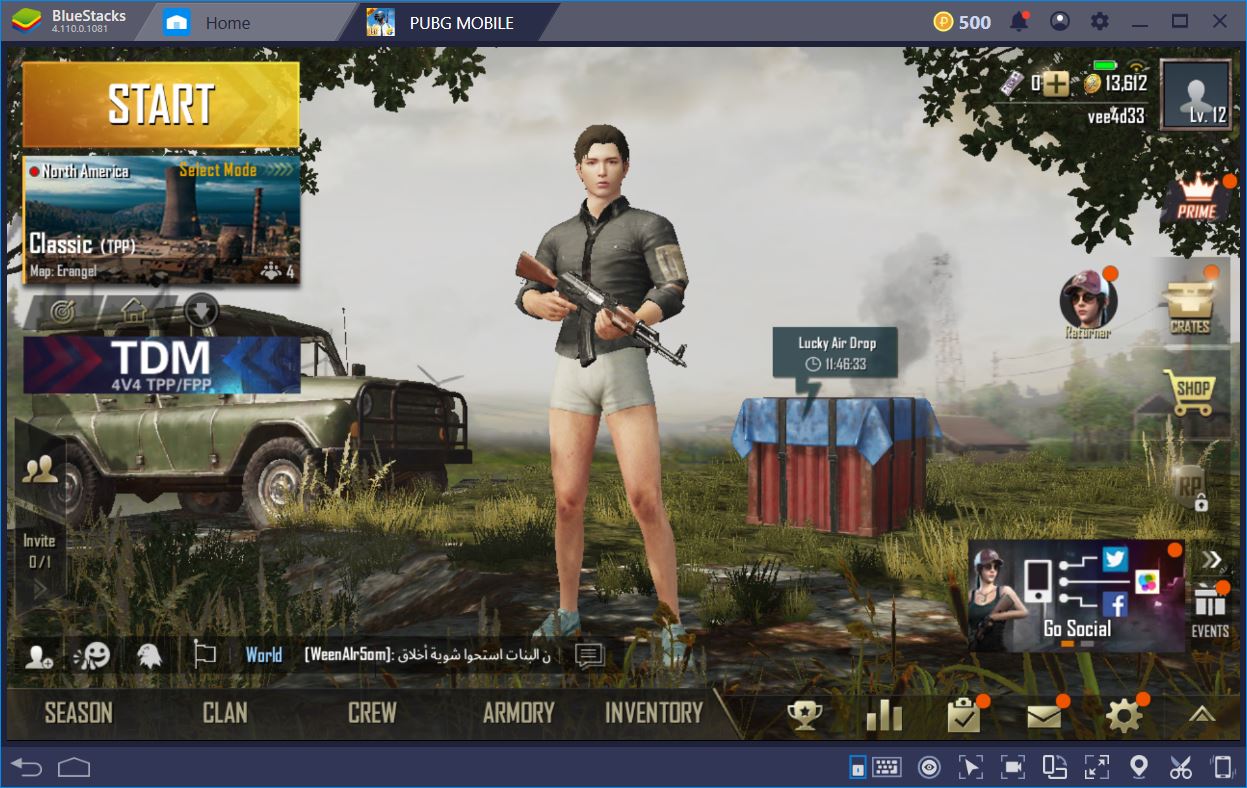
Don’t despair, though. Once you make the switch to BlueStacks version 4.110.0.1081 or above, everything changes. No longer do you have to suffer the tyranny of the transitory moment! You can now record your gameplay and save your favorite moments for posterity.
Screenshots- Capture That Winning Moment
Speaking of getting the screen grab of that winning moment for those #humblebrag posts on Insta, BlueStacks has you covered with the Screenshot feature. Just press Ctrl+Shift+S or press the Camera Icon in the tooolbar on the right edge of the window.
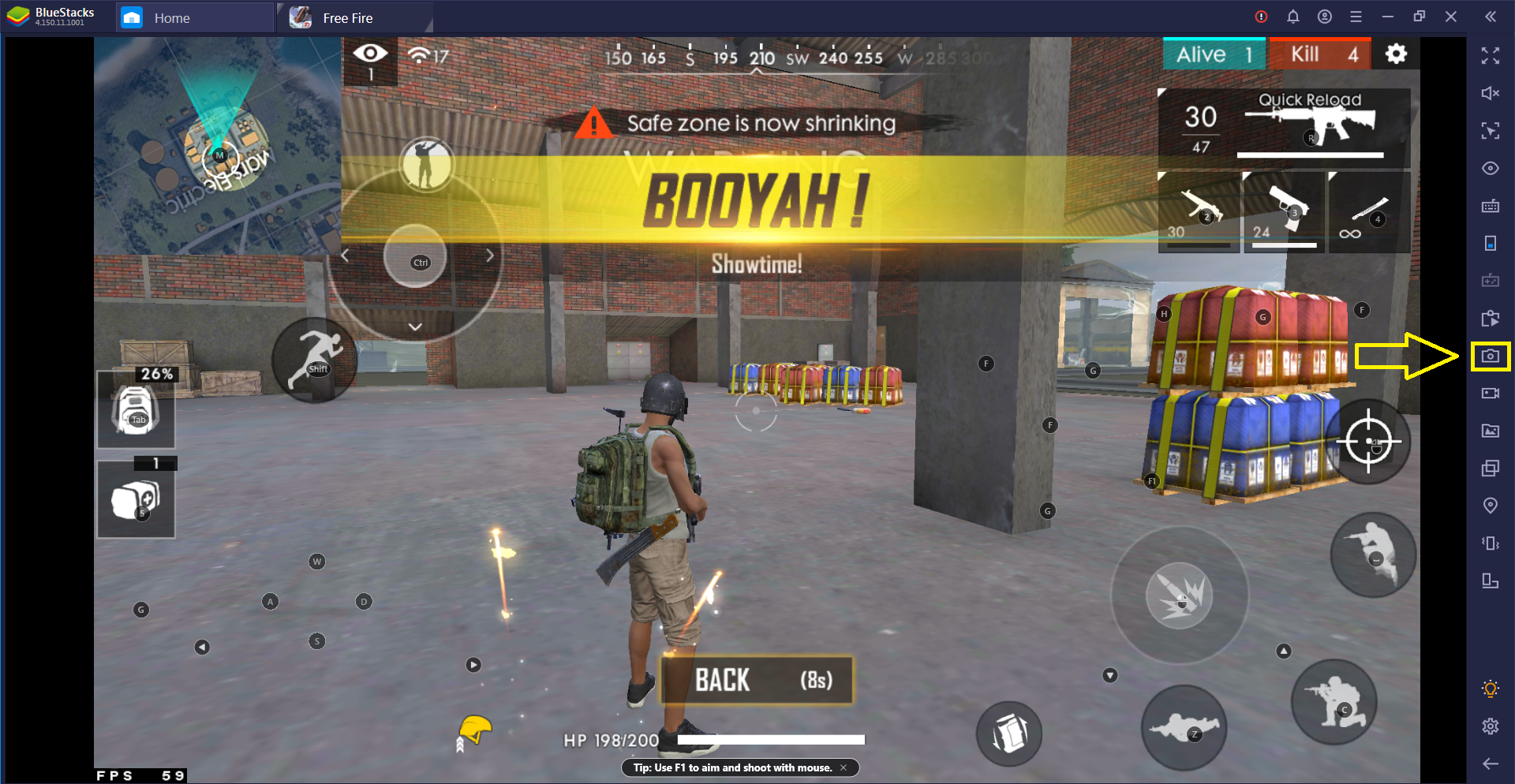
Record Your In-Game Performance in 4 Simple Steps
With most mobile games developed these days, something fantastic is always waiting to happen right around the corner. You never know when you need to pull up your camera – so to speak – and start a new recording, but you needn’t worry about missing a thing. BlueStacks keeps the whole process simple and quick.
Step 1 – Set Up the BlueStacks Screen Recorder
To get started with this useful BlueStacks tool, open any game you have previously installed on your PC using the emulator. Then, turn your attention to the bottom-right side of the BlueStacks window and find the little camera icon. This is where you can access the screen recording feature.
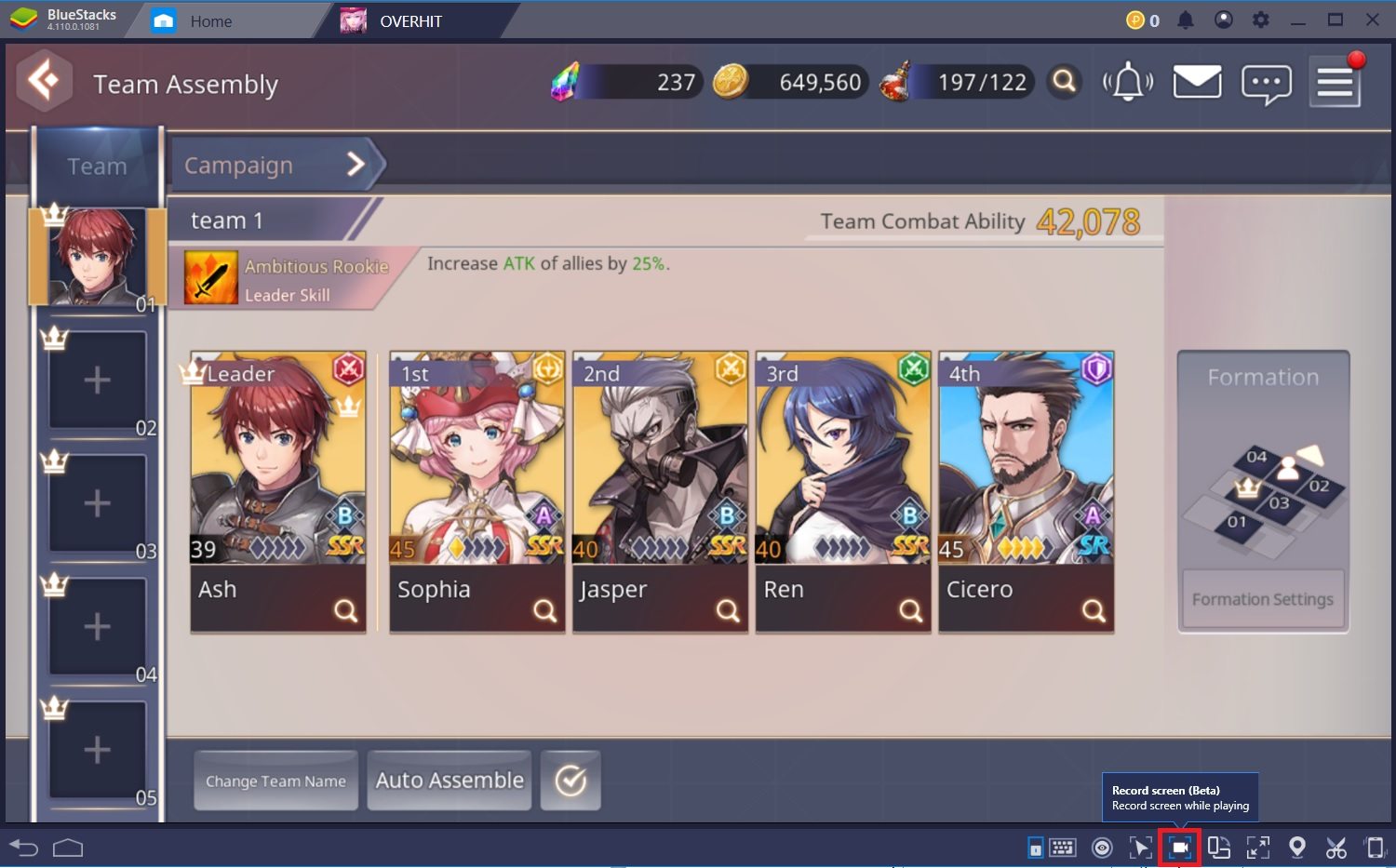
The first time you do this, you will be asked to download the video recorder. Once the download is finished and the recorder installed, you will receive a notification. That’s when you know you are ready to start recording your gameplay.
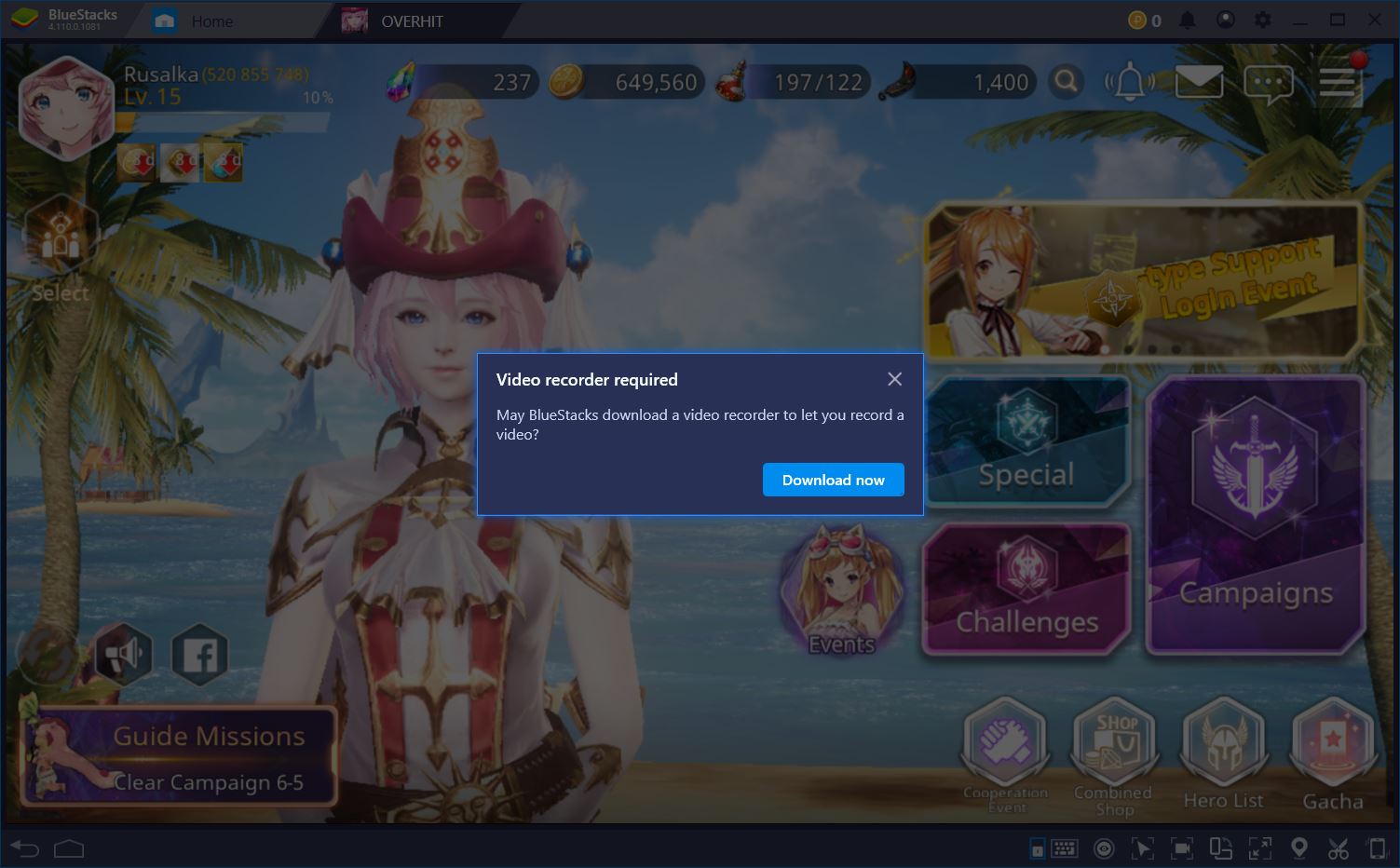
Step 2 – Start Recording Your Favorite Mobile Game
With the BlueStacks Screen Recorder installed, open the mobile game of your choice and, once again, press the camera icon at the bottom of the window. This will initialize a new recording aaaaaand… Action!
Step 3 – Capture a Memorable Event
While a red indicator appears on the camera icon at the bottom of the screen, you are recording. Take your time to get the video just right and remember that you can always delete things in post-production!
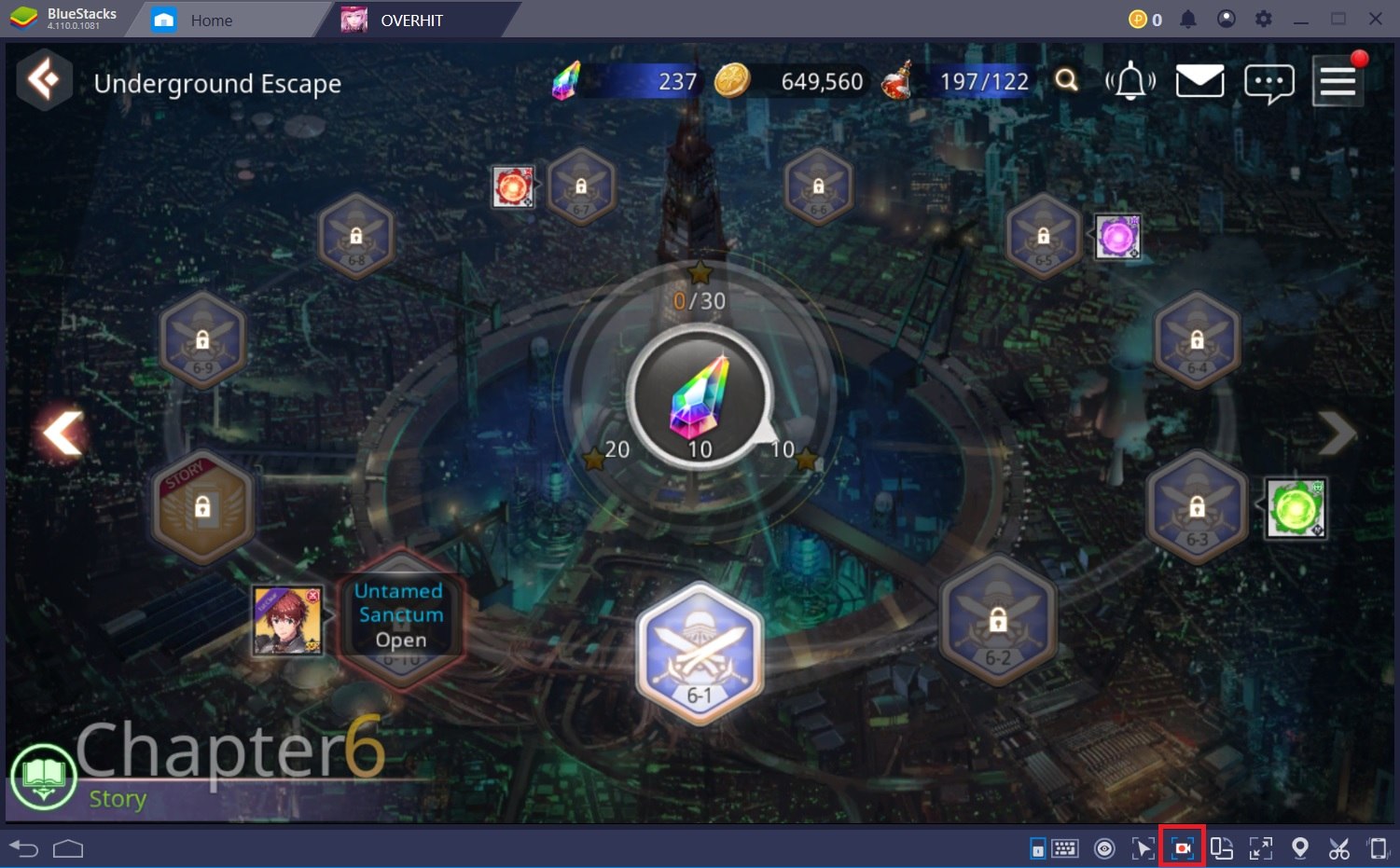
Step 4 – Stop the Recording
Got what you were looking for? Perfect! It’s time to stop the recording and save your video, which you can do in one single action by pressing the camera icon for the second time. This will stop the recording and store the caption at a selected destination.
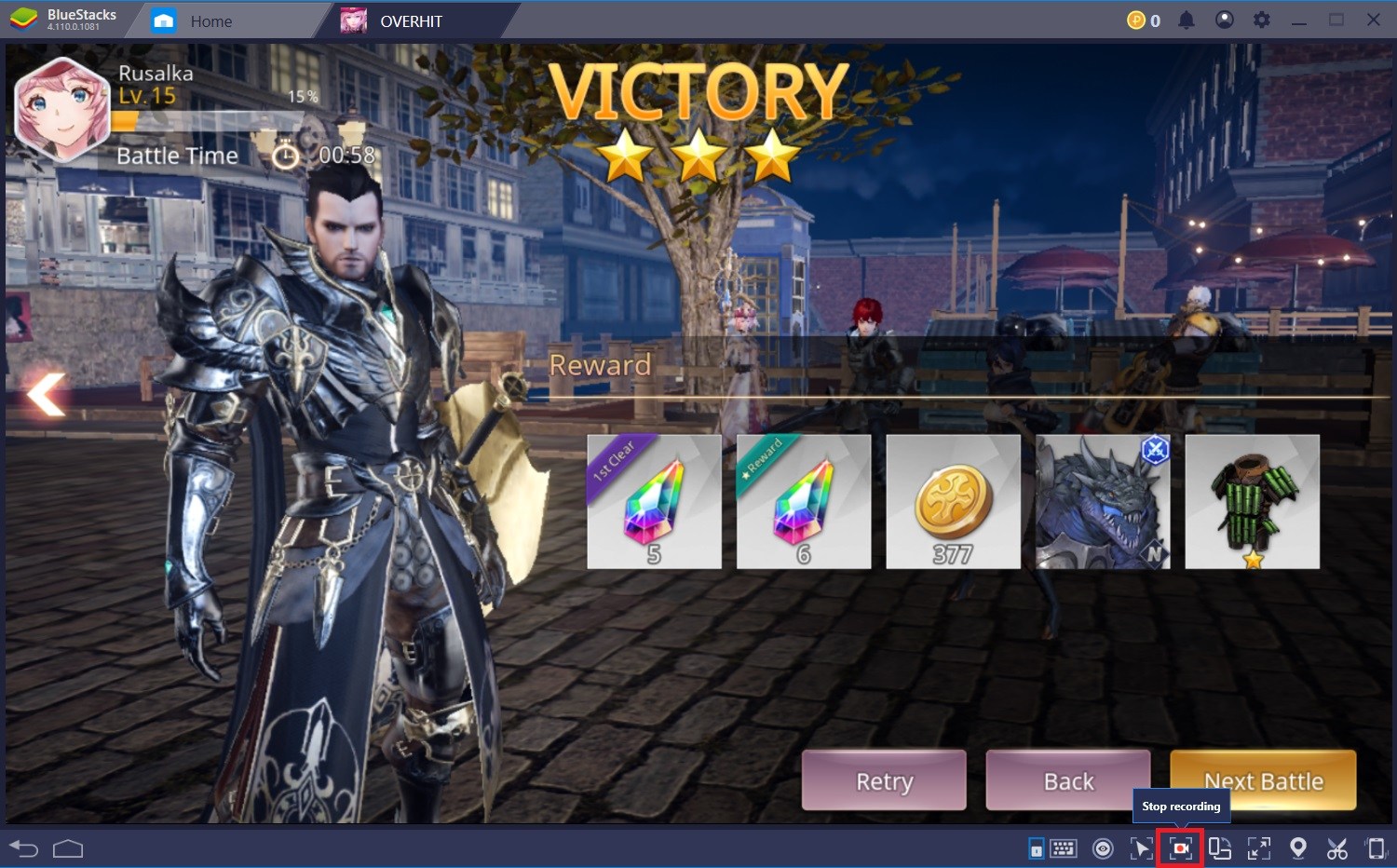
Customize the Location Where Videos Are Saved
If you like to keep your HDDs organized, you’ll probably want to select your own destination for all the recordings you save on BlueStacks. This is just as easy as using the recording tool if you know where to look for the right settings.
This time, look to the top of the BlueStacks window to find the gears icon and open the emulator Settings. Then, select the Preferences tab from the menu on the right-hand side.
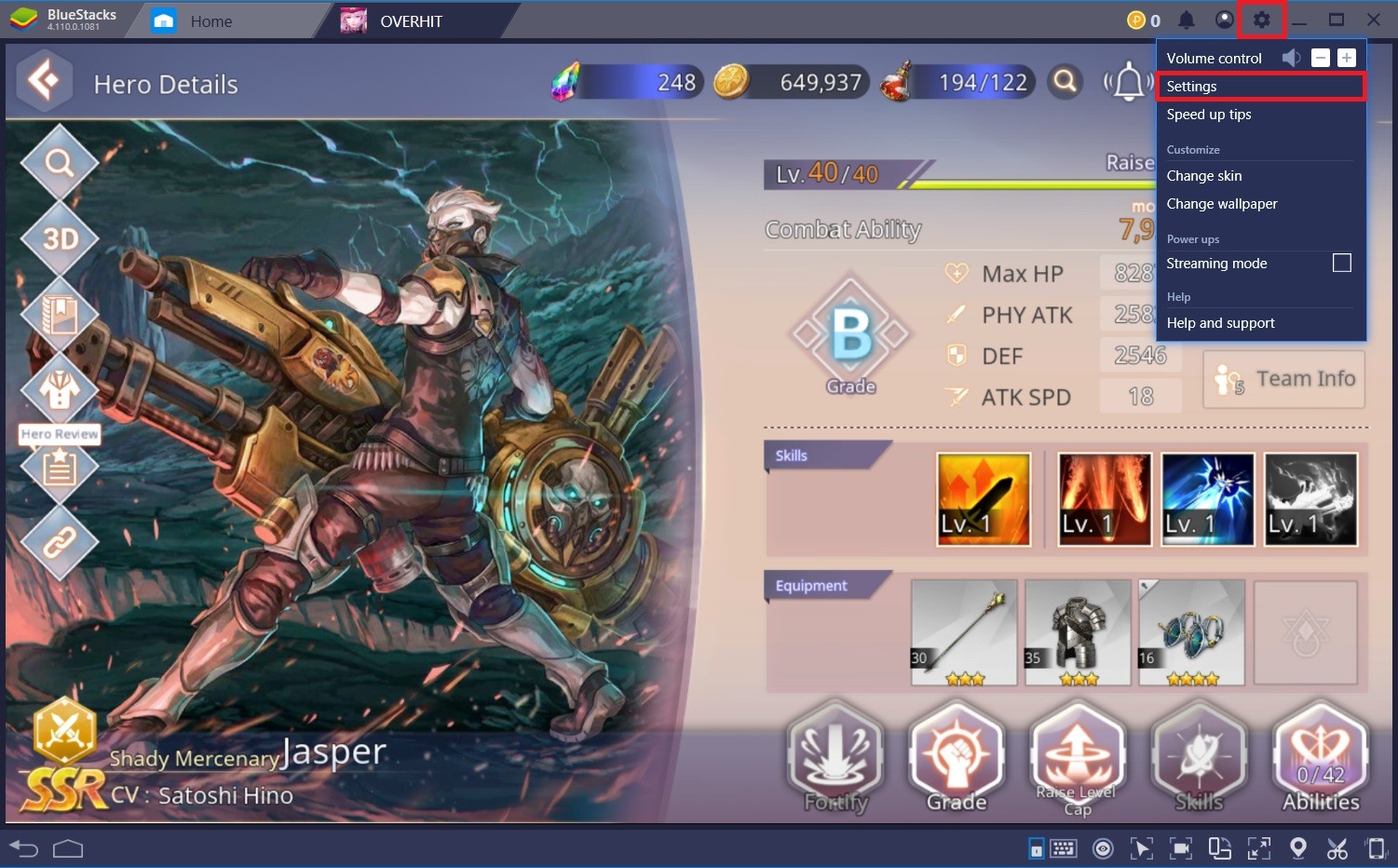
Scroll all the way down until you come across the Media Folder option and press “Change Path” in order to select a new save location for your videos. That’s it!
Record Your Gameplay with BlueStacks Screen Recorder
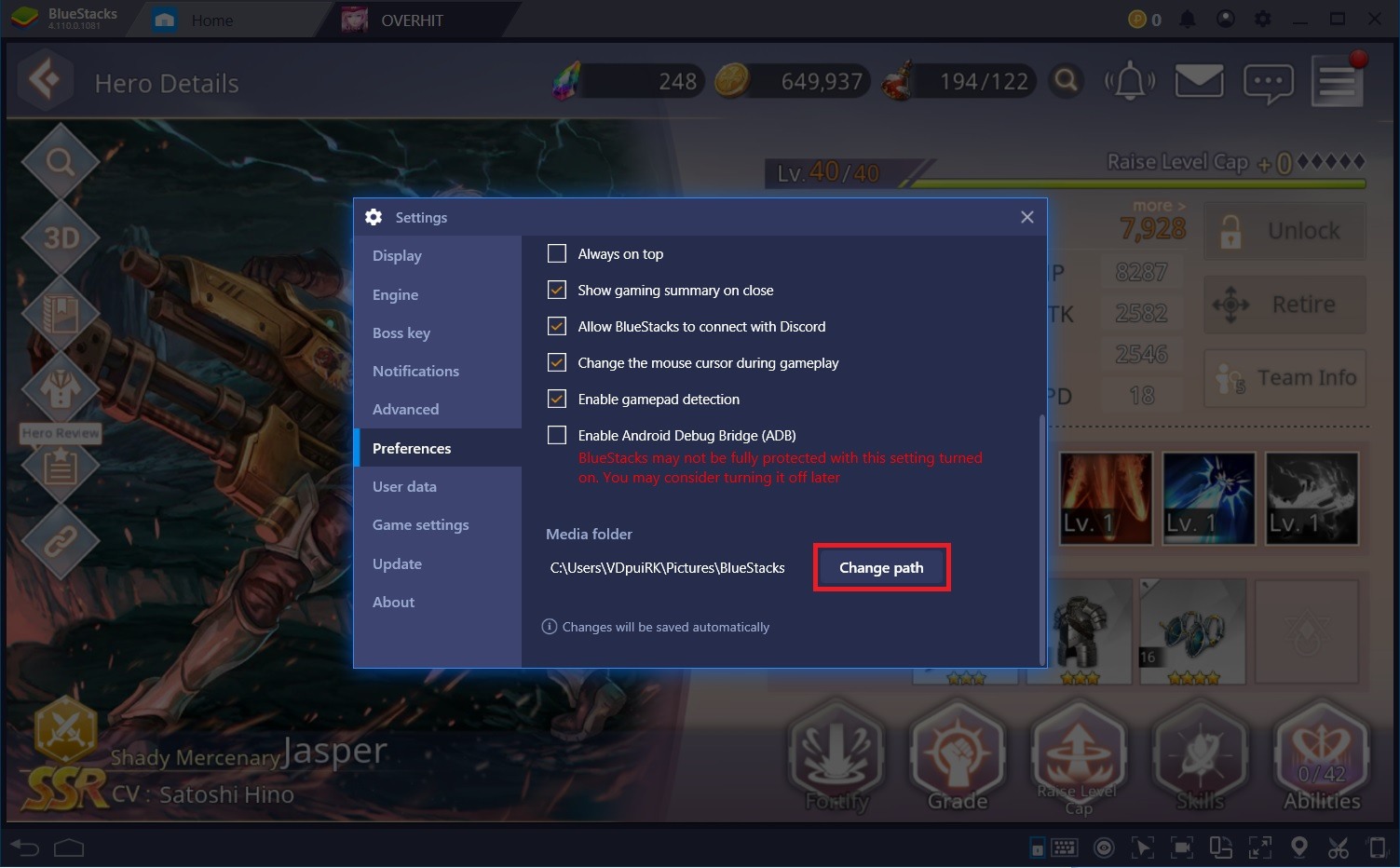
Improve Your Skill through Observation
Making special memories is important, of course, but there are plenty of useful things you can do with the BlueStacks Screen Recorder in addition to creating mementos of a younger you for your much older self. For instance, you can use this feature to record your games, evaluate your own performance, and improve on what you see.
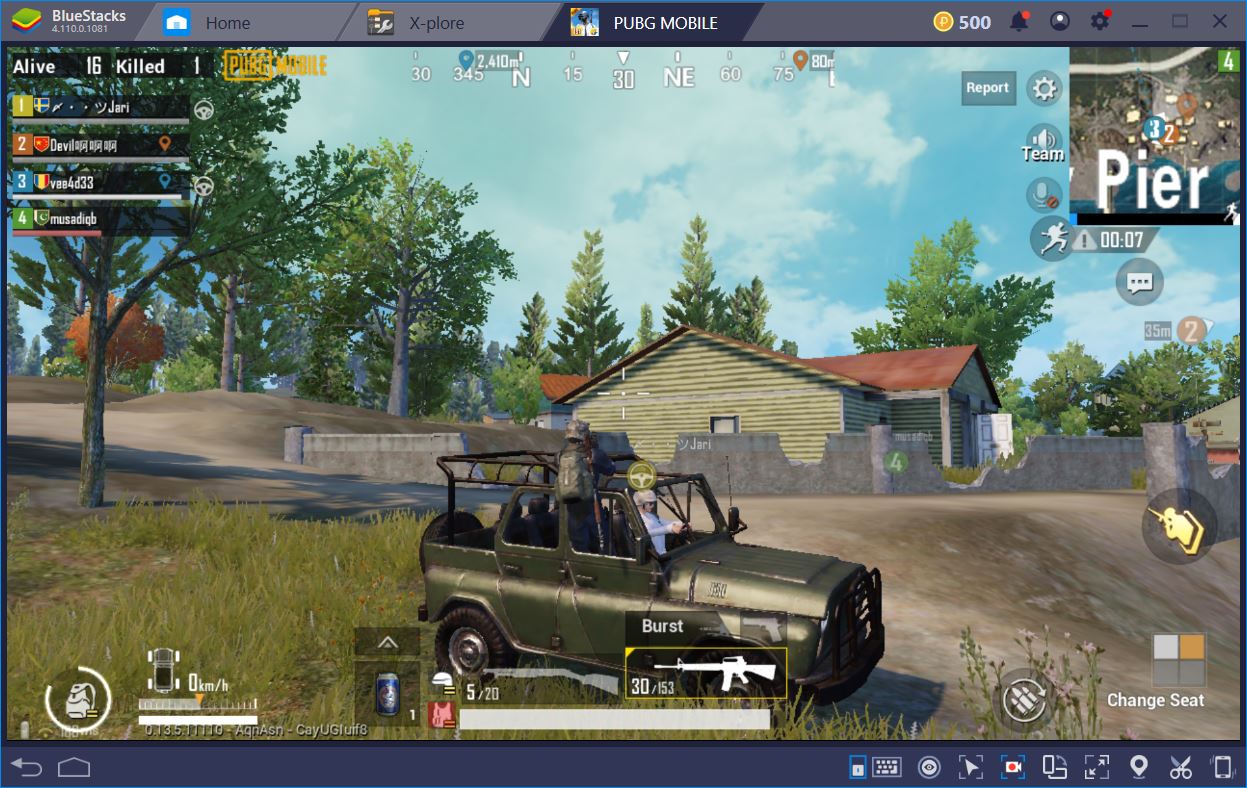
Take PUBG for example or any other mobile battle royale game. It can be difficult to figure out what you did wrong in the heat of the moment, when you’re straining your eyes, ears, and all other sensitive organs to detect the slightest movement in your surroundings. If you were to record your games, however, you could return to them after the fact and analyze your actions with a cool head.
The first step to improvement is realizing what you need to improve in the first place. The BlueStacks Screen Recorder can help you do just that.
Share Your Achievements with Others
If you work on your performance enough, you are bound to achieve some truly impressive things – not only in PUBG, but in other mobile games, too. Perhaps you’d like to share your battle royale landing and gearing strategies with other players. Maybe you have an amazing idea for the best party configuration in Overhit and you’d like to show others how well it does in the Arena.

Or maybe you’re an Auto Chess fanatic with a build that ensures an 80% top-3 rate regardless of current rank. When done properly, of course. But people tend to understand instructions better when they are accompanied by a demonstration, so why not fire up the BlueStacks Recording tool to share one of your best (or most trying) games?
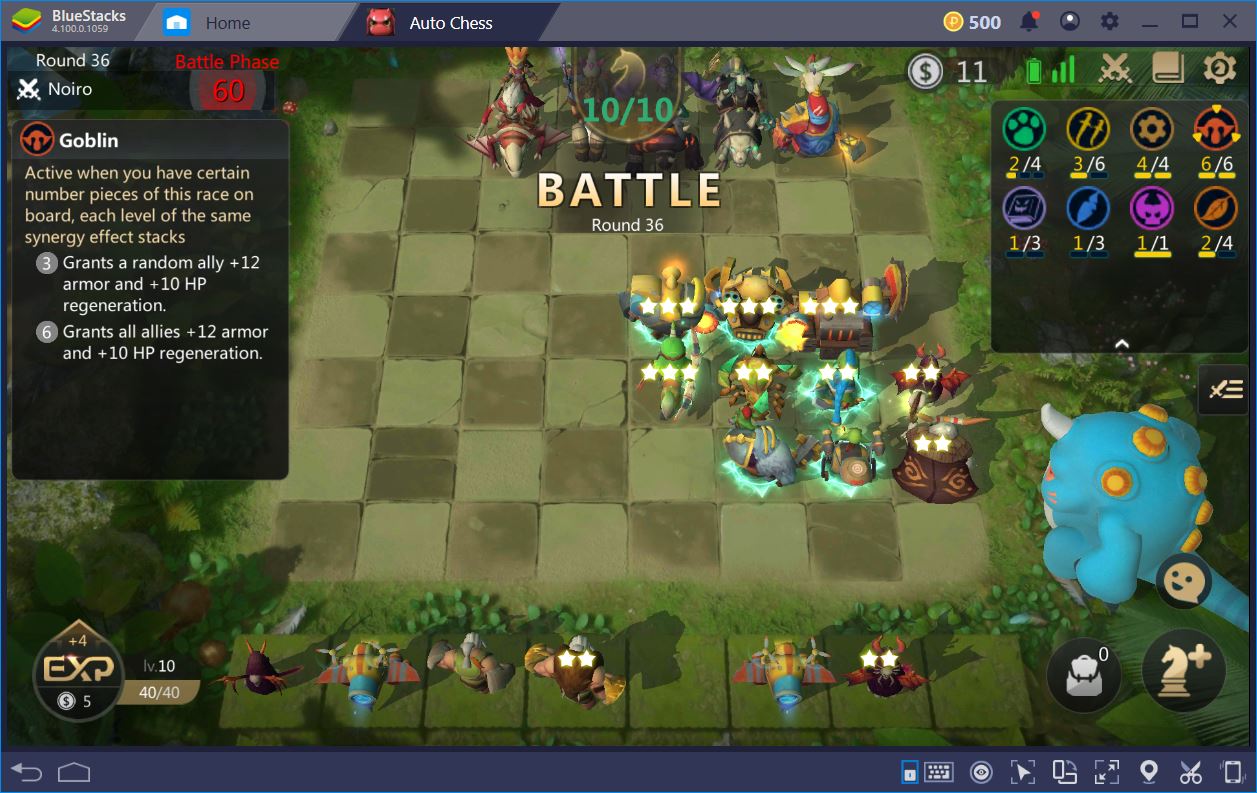
Not all of your work must be altruistic, of course. You could just record your transition to Queen to rub it in the face of all your friends with a lesser rank!
Record the Most Important Moments of Your Playthroughs
Winning is always nice, but some games – (MMO)RPGs, most notably – also arrange for other important moments for their players. Remember that time when you got married in Dark Domain, for instance? Bet you wish that luxurious (and expensive) event had gone on camera, don’t you?

Whether it’s marriage, joining a guild, or finding a really awesome new costume for your character, you might want to save the special moment for a later time. And why shouldn’t you, when BlueStacks makes it so easy to fire up a new recording?
At the end of the day, there are as many reasons to record mobile games as there are players. Now, you too can shake off the tyrannical yoke of fleeting time and capture your gameplay with ease. Will this maintain your youth indefinitely? Afraid not. But at least you can use the BlueStacks Screen Recording feature to create videos that, many years from now, will take you back to the good ol’ days.
















