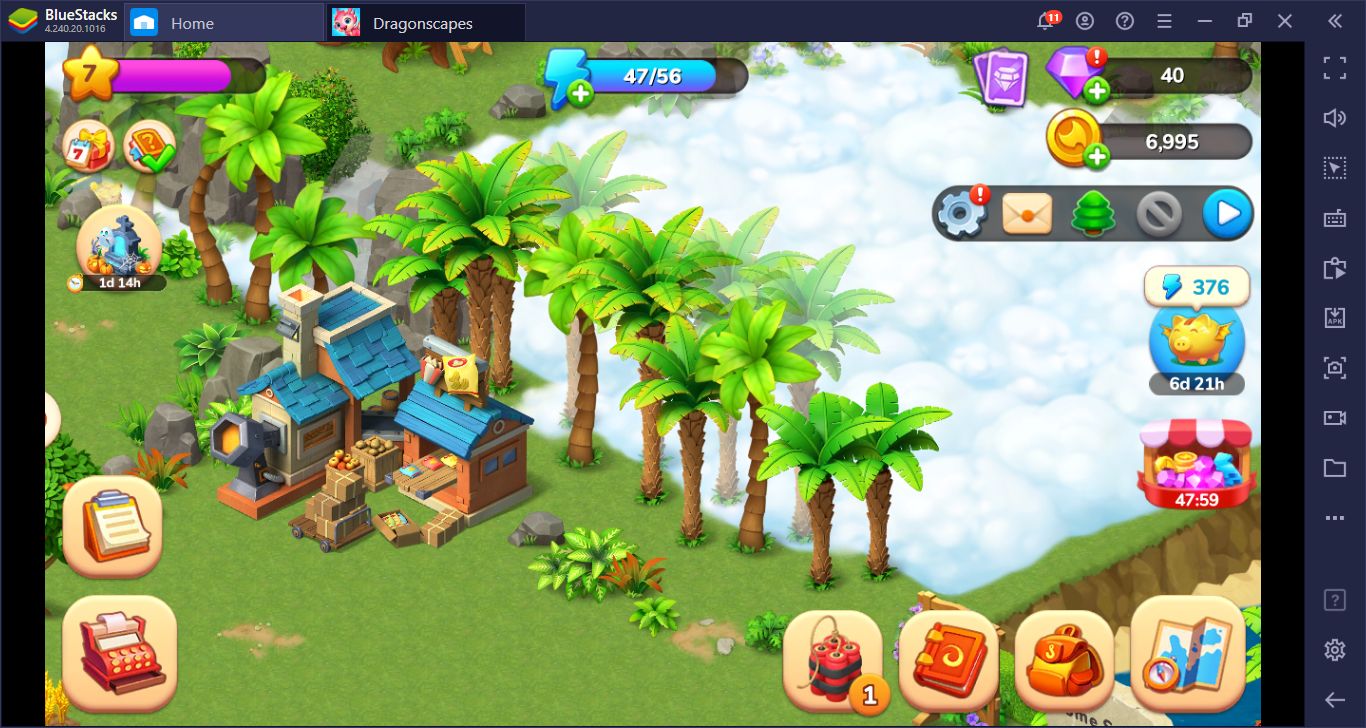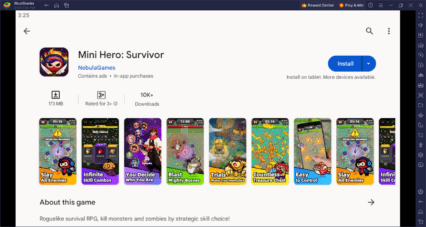How to Play Disney Frozen Royal Castle on PC with BlueStacks
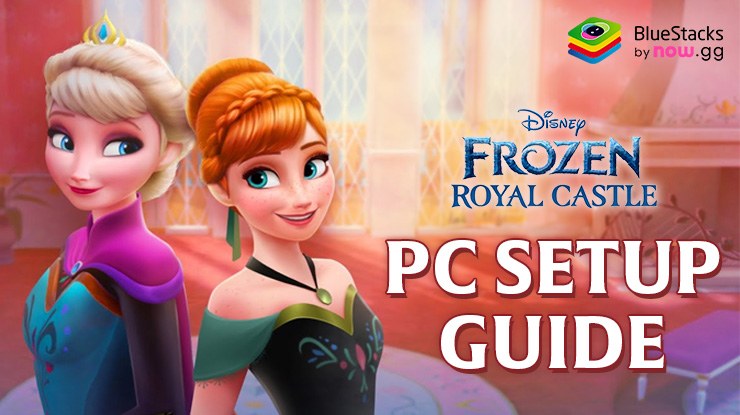
Disney Frozen Royal Castle, a simulation game developed by Budge Studios, invites you into the enchanting world of Arendelle. In this classic, you’ll explore beautifully designed environments, complete fun tasks, and discover hidden surprises.
You can improve your gaming experience by playing Disney Frozen Royal Castle on your PC with BlueStacks. Playing on BlueStacks means you can enjoy longer gaming sessions and the game runs smoothly without lags. Continue reading this guide to make the most of your icy adventure.
Installing Disney Frozen Royal Castle on PC
- Go to the game’s page and click on the “Play Disney Frozen Royal Castle on PC” button.
- Install and launch BlueStacks.
- Sign in to the Google Play Store and install the game.
- Start playing.
For Those Who Already Have BlueStacks Installed
- Launch BlueStacks on your PC.
- Search for Disney Frozen Royal Castle on the homescreen search bar.
- Click on the relevant result.
- Install the game and start playing.
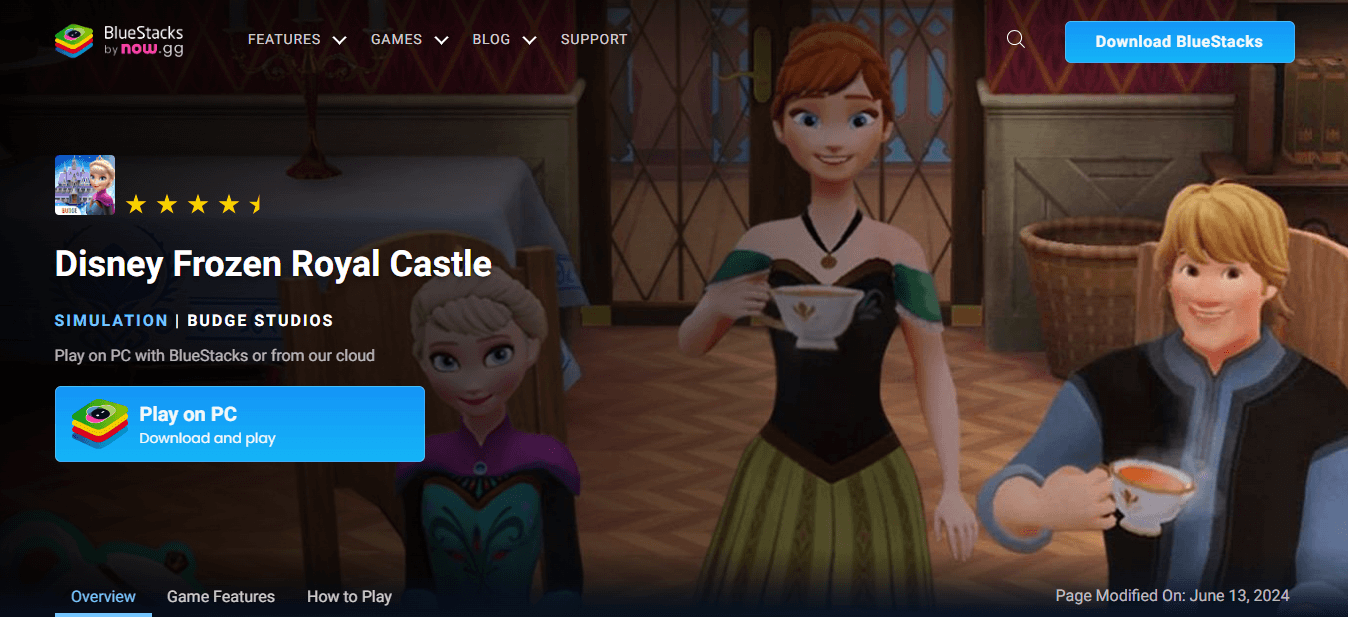
Minimum System Requirements
BlueStacks runs on any virtual system, sporting the following minimum requirements:
- OS: Microsoft Windows 7 and above
- Processor: Intel or AMD Processor
- RAM: Your PC must have at least 4GB of RAM. (Note: Having 4GB or more disk space is not a substitute for RAM.)
- Storage: 5GB Free Disk Space
- You must be an Administrator on your PC.
- Up-to-date graphics drivers from Microsoft or the chipset vendor.
For more information, players can take a look at the Google Play Store page for Disney Frozen Royal Castle. Playing Disney Frozen Royal Castle on a PC or laptop with BlueStacks offers numerous advantages, from enhanced graphics and smoother controls to a more immersive gaming experience. Plus, the customizable controls allow you to tailor the gameplay to your preferences, making your journey through the royal castle even more magical.