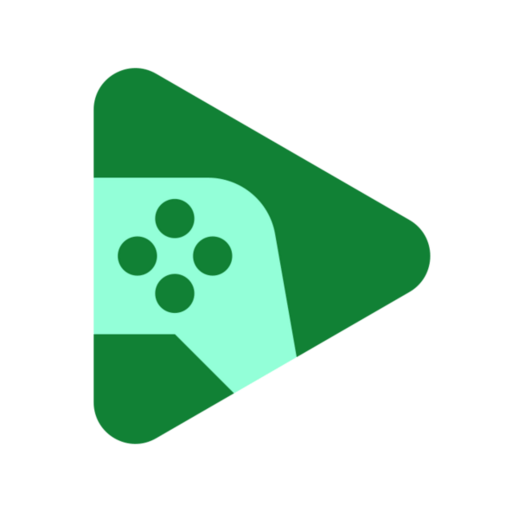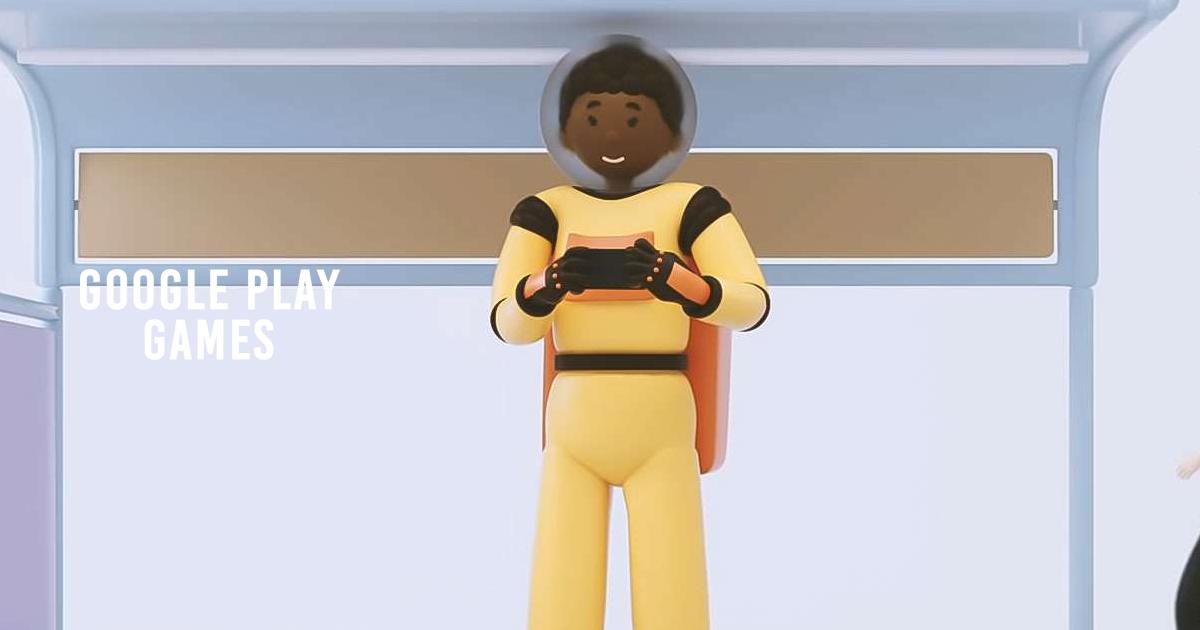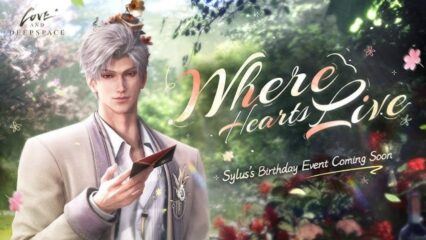How to Install and Use Google Play Games on PC with BlueStacks
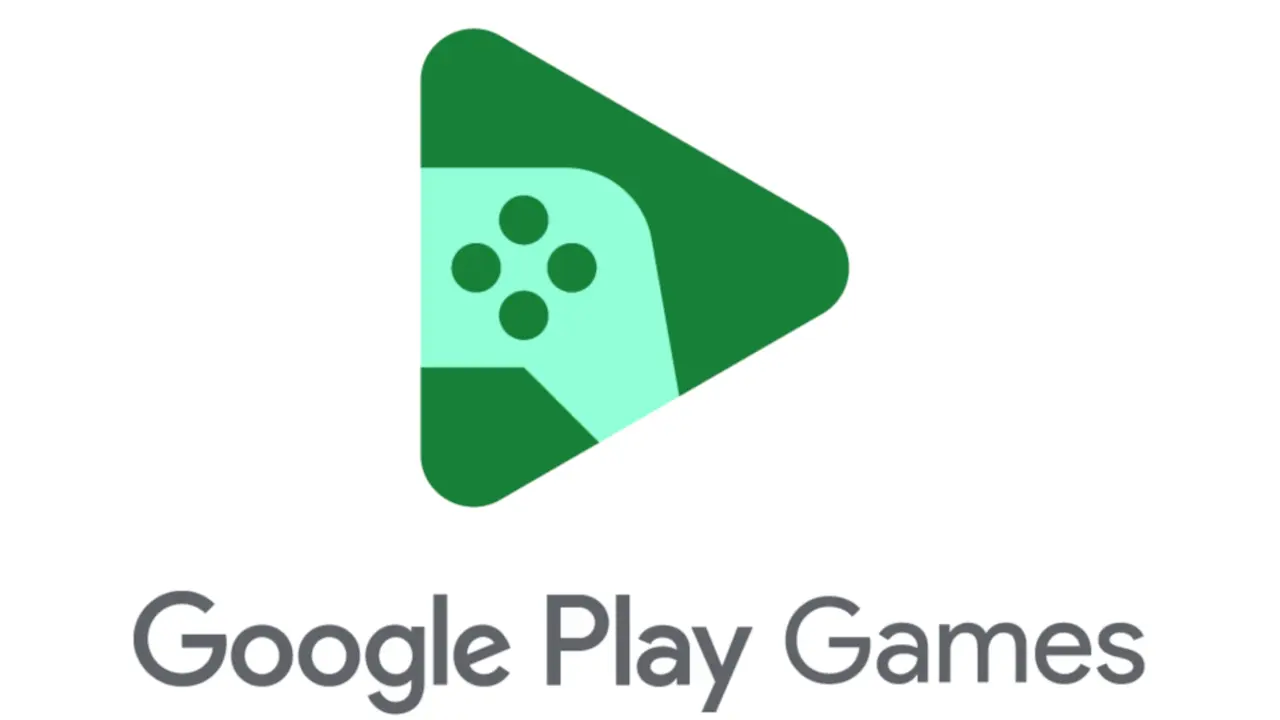
Google Play Games is the entertainment hub that keeps all your Android gaming stats, friends, and achievements in one place. Inside the app, you can create a custom gamer ID, compare trophies, and even jump into quick classic titles such as Solitaire or PAC-MAN when you are offline.
Cloud saves let you switch from phone to tablet – or now, to PC – without losing progress. Beyond personal tracking, the app recommends new releases based on what you already enjoy and highlights limited-time events so you never miss bonus rewards.
If you like sharing clutch moments, a built-in screen-record tool captures gameplay clips for easy posting. With so many quality-of-life features packed inside a single launcher, Google Play Games is the easiest way to keep your entire mobile library organized and synced.
How to Install Google Play Games on PC
- Head to the app’s page and click the “Run Google Play Games on PC” button.
- Download and open BlueStacks when prompted.
- Sign in with the Google account you normally use on your phone.
- Now, you’re ready to manage your library from a bigger screen!
Already Running BlueStacks?
- Start BlueStacks on your desktop.
- Use the home-screen search bar to find Google Play Games.
- Select the listing published by Google LLC.
- Tap Install to add it to your BlueStacks home page.
- Open the app and log in – your achievements and cloud saves appear instantly.
Minimum System Requirements
A short check of your hardware ensures a smooth setup:
- Operating System: Windows 7 or newer
- Processor: Intel or AMD CPU
- RAM: 4 GB or more (storage space does not count as RAM)
- Disk Space: 5 GB free
- Permissions: Administrator access for installation
- Graphics: Current drivers from Microsoft or the GPU vendor
Google Play Games on PC appeals to anyone who loves keeping their progress synced across screens or simply wants quick access to built-in classics without opening a browser. Achievement hunters can review every badge they’ve earned, while casual players can fire up Minesweeper during a coffee break.
Running Google Play Games through BlueStacks on PC makes everything clearer and faster. A mouse lets you navigate menus precisely, and typing messages to friends feels natural on a full keyboard. High-resolution monitors show achievement art and game trailers in crisp detail, which makes discovery more fun. If you record gameplay clips for social media, the PC’s storage and editing software give you more freedom to trim and share.