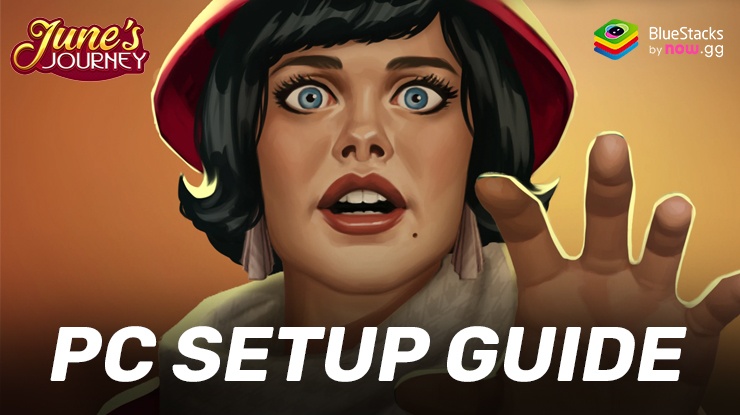Solve Puzzles Easily in June's Journey: Hidden Objects Using BlueStacks Tools
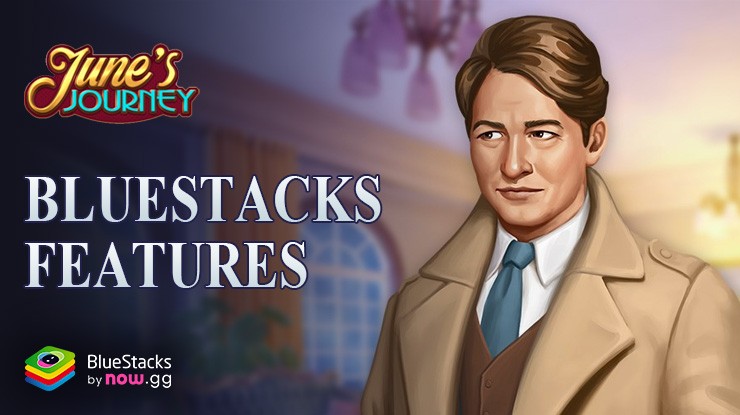
June’s Journey: Hidden Objects is a puzzle adventure game that sees you role-play as June whose sister and her husband got murdered in their mansion under mysterious circumstances. June has decided to move into the mansion and renovate it for her orphaned niece. However, she finds mysterious clues and omens about the murder that happened. Are you up for the challenge to solve this murder mystery?
Playing June’s Journey: Hidden Objects on PC is one of the best ways to enjoy the game, making use of your keyboard and other supportive features. BlueStacks remains to be the #1 choice of Android emulators that allows players to utilize their keyboard and mouse while playing their favourite game, in an enchanting way! With hundreds of useful features and add-ons, BlueStacks gives gamers the best possible gameplay experience in June’s Journey: Hidden Objects.
Enjoy a Seamless Experience with your Keyboard
Majority of the time, you will be looking for hidden clues and objects in a variety of puzzles in June’s Journey: Hidden Objects. The game does a fascinating job at keeping you on your toes with multiple hidden objects right under your sight. Locating them and tagging them can be a hassle, especially when you’re under a timer for bonus points. There are many touches and taps involved to go through several menus and interact with them.
Fortunately, BlueStacks has an incredible tool called Keymapping Tool that lets players set up their controls using a linked keyboard. With the use of this tool, you may simulate the tap and touch of a haptic smartphone screen by physically pressing the keys on your keyboard. The tool functions as if it were from a fairy tale!

Click the “Gamepad” icon on the right side of the emulator to open the Keymapping tool. Just like on a mobile device, players can rapidly arrange their preferred key bindings to appear where they typically would on the screen by touching on it. In June’s Journey: Hidden Objects, for instance, users can bind the Key “B” to go back to the previous menu by pointing to the region of the screen where the button is often found.
For June’s Journey: Hidden Objects, you can design a control scheme to alter the functionality of your keyboard according to your comfort. It is much smoother and provides a great alternative to the clunky controls of your mobile device.
Enjoy Multiple Games at Once Using Multi-Instance Manager
June’s Journey is unquestionably a light-hearted game that is meant to be enjoyed causally. The game even features an energy system that caps the amount of time you can play in a session. The stages are quite straightforward and easy to navigate. It’s up to you whether you think the latter method is good or not, but the truth remains that this is a game best played in short bursts for those moments when you have a few minutes to spare.
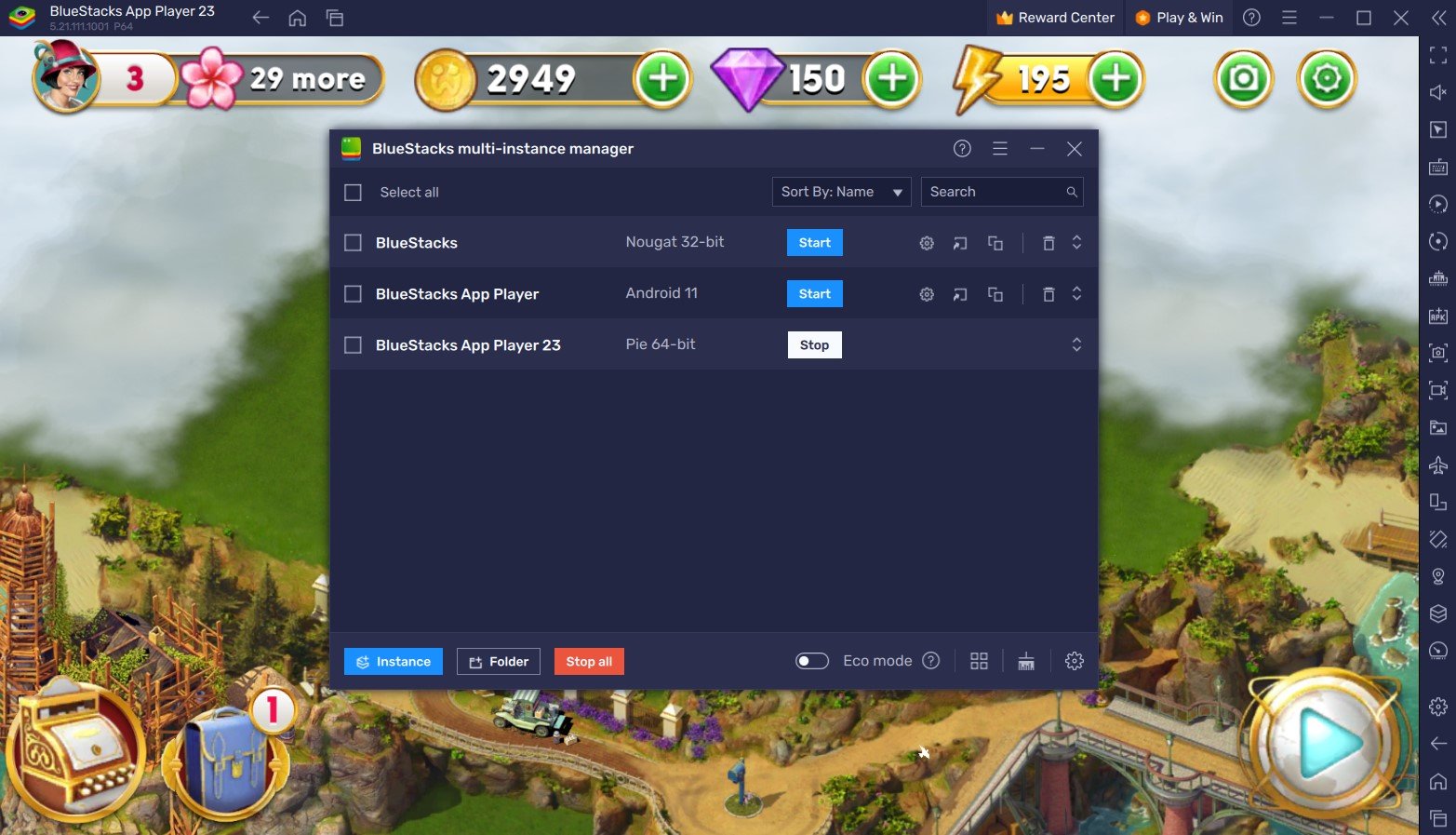
Thanks to the Multi-Instance Manager tool, players can now create multiple Android instances and run their favourite games simultaneously. If you seem tired or hit a wall in June’s Journey, you can simply switch to a different game while you wait for your energy to recharge. This will help you multitask efficiently in both games, allowing for a much improved quality-of-life.
All you have to do to utilize the Instance Manager on BlueStacks is hit Ctrl + Shift + 8, which will launch the instance panel. This panel allows you to start, close, edit, and even remove instances in addition to allowing you to view your list of them. Additionally, all it takes to create new instances is to click the “+ Instance” button in the lower left corner of the panel and follow the on-screen instructions.
The Best Graphical Settings for your Comfort
BlueStacks offers the best FPS and graphical optimization for June’s Journey: Hidden Objects! Enjoy playing the game at the highest FPS and highest resolution settings possible without noticing lags or frame drops using the High FPS and High-Definition features of BlueStacks.
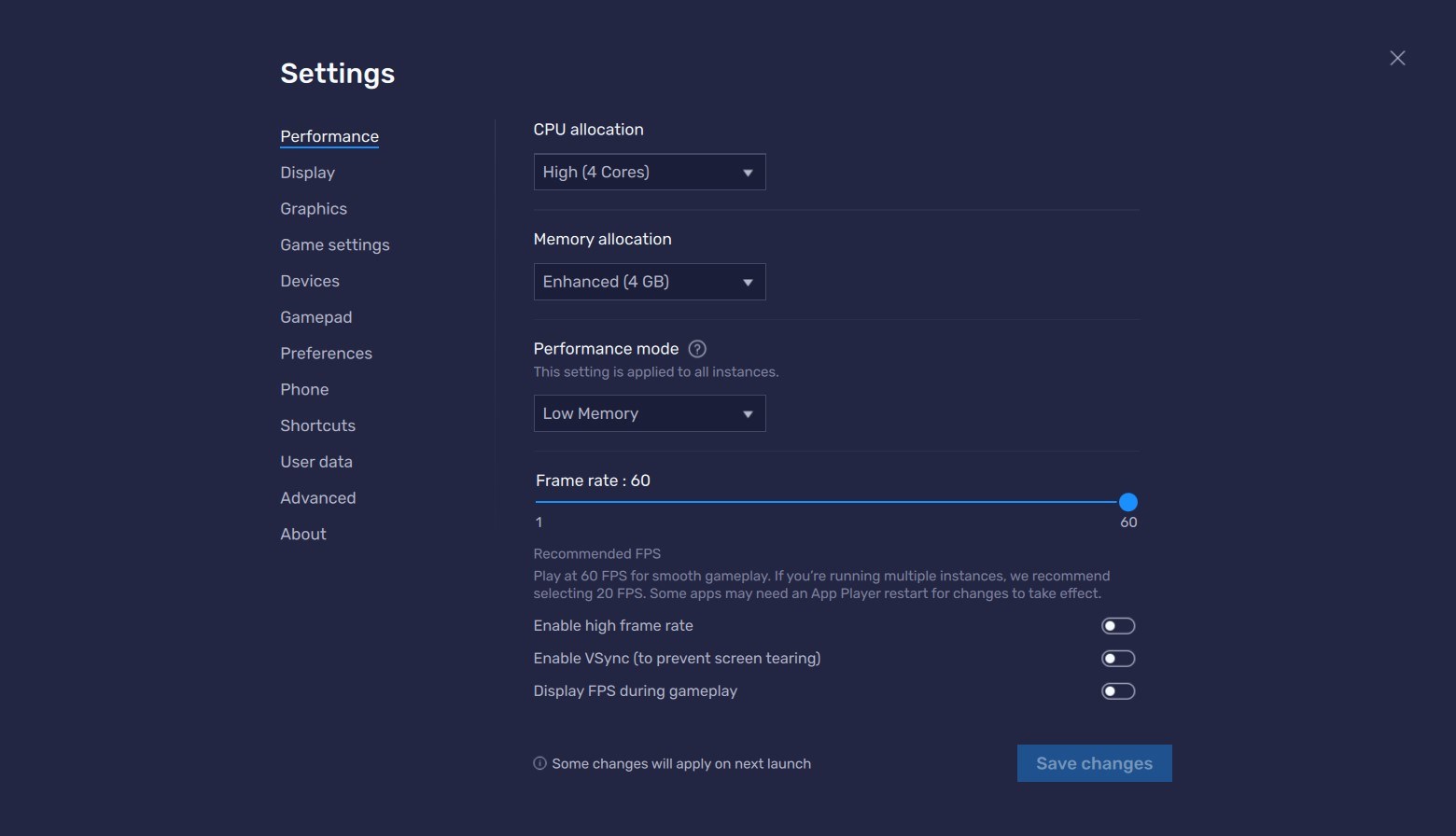
Follow these simple steps:
- Open BlueStacks settings -> Performance -> Enable High frame rate.
- Players can also set their desired resolution by going to BlueStacks settings -> Display -> Toggle with the different resolution and Pixel density settings to get your desired output.