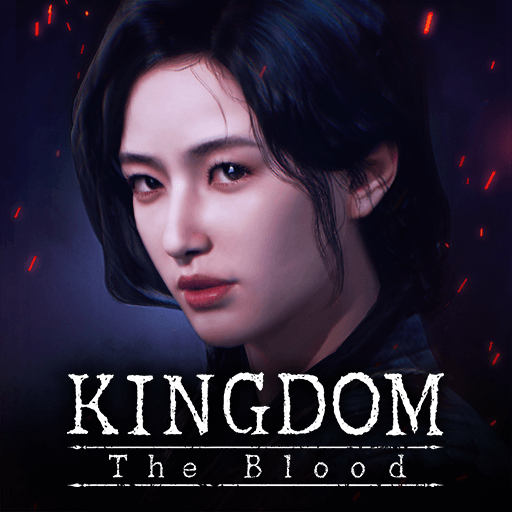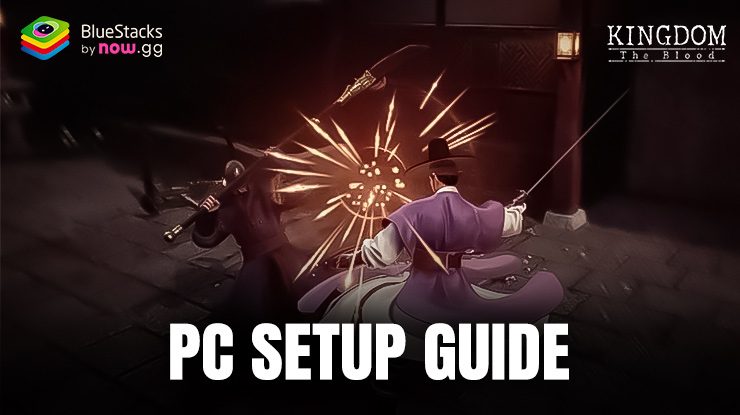Elevate Your Kingdom -Netflix Soulslike RPG Gameplay with our BlueStacks Features and Tools

Kingdom -Netflix Soulslike RPG is a game that masterfully intertwines the intense, strategic combat of Soulslike games with the rich historical backdrop of Joseon-era Korea. This action-packed adventure brings the undead to life, challenging players to navigate a beautiful yet dreary and somber world teeming with danger and intrigue. With its intricate combat system, detailed character customization, and breathtaking visuals, Kingdom -Netflix Soulslike RPG demands precision, strategy, and an unwavering will to survive. While the game is a thrilling experience on any platform, playing it on PC with BlueStacks elevates it to a whole new level, unlocking the full potential of this immersive title through enhanced graphics, customizable controls, and a suite of features designed to optimize gameplay.
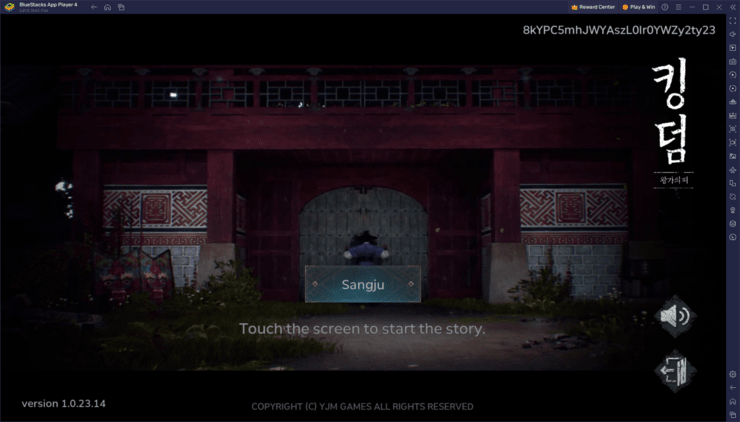
BlueStacks offers tools and features that are designed to enhance your Kingdom -Netflix Soulslike RPG experience. Whether it’s utilizing the advanced keymapping functionality to gain more precise control over your character, enjoying the game in stunning detail through enhanced graphics, or leveraging multi-instance features to streamline your gameplay, BlueStacks ensures that every moment in the game is as thrilling as it is seamless. In this guide, we will delve into some of the most impactful BlueStacks tools and features for Kingdom -Netflix Soulslike RPG, providing you with the knowledge to use them effectively and enhance your journey through this challenging and beautiful game world.
Optimize Your Graphics and Performance
BlueStacks stands out as the ultimate platform for playing Kingdom -Netflix Soulslike RPG, especially for fans of the challenging Soulslike genre. This game, with its demanding combat and need for precise timing, benefits immensely from the superior graphics and performance that BlueStacks provides. Unlike even the most advanced smartphones, BlueStacks eliminates common mobile gaming woes such as device overheating and the accelerated wear and tear from intensive gameplay sessions. This means you can enjoy Kingdom -Netflix Soulslike RPG’s stunning visuals and fluid combat without compromise. However, to truly unlock the best gaming experience, a few adjustments in both the game and the BlueStacks emulator settings can go a long way. Here’s a comprehensive guide on optimizing your settings for peak performance and graphics:
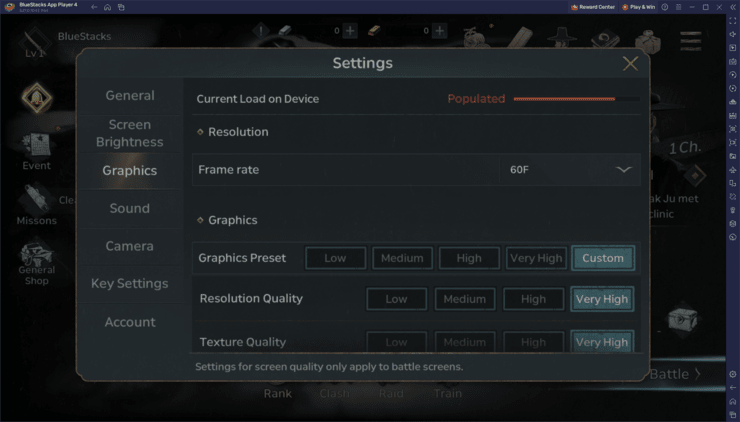
- In the BlueStacks settings, go to the “Performance” tab.
- Check that your emulator is using at least 4 GB of RAM, 4 CPU cores, and that the Performance mode is set to “High performance”.
- Set the FPS slider underneath to at least 60 FPS, and finish by clicking on “Save changes” on the bottom right.
- Launch the game and head to the in-game settings.
- Set your graphical options to the highest settings.
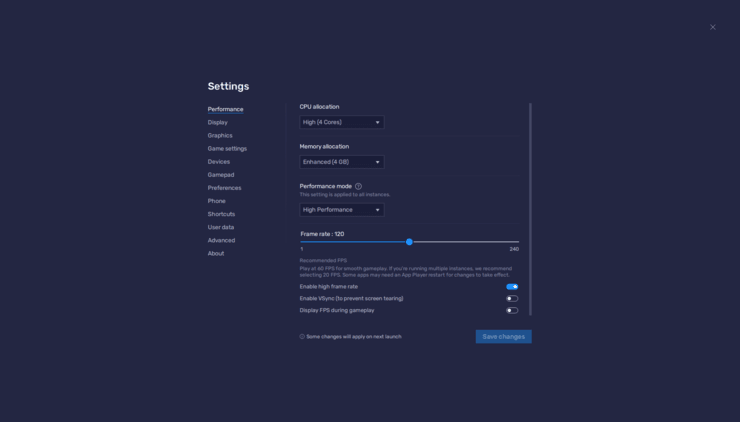
By following these steps, you’ll ensure that your Kingdom -Netflix Soulslike RPG gameplay on BlueStacks is not only visually spectacular but also runs smoothly. This optimization is crucial for Soulslike games, where the margin for error is slim, and the cost of performance hiccups can be high. With the right settings, you can avoid frustrating deaths due to dropped inputs or frame rate drops, allowing you to fully immerse yourself in the challenging and rewarding world of Kingdom -Netflix Soulslike RPG.
Enjoy the Best Keyboard and Mouse Controls
Another standout feature of BlueStacks that significantly enhances the Kingdom -Netflix Soulslike RPG experience is the Keymapping Tool. This powerful feature allows players to customize and enhance controls, offering a level of precision and responsiveness that touchscreen controls simply cannot match. In a game as unforgiving as Kingdom -Netflix Soulslike RPG, where timely dodges and precise strikes are vital for survival, the ability to interact with physical buttons provides a tangible advantage. The tactile feedback and quicker response time of keyboard and mouse controls can be the difference between victory and defeat in the game’s challenging battles.
By pressing Ctrl + Shift + A while in-game, you can access the Advanced Editor screen, a hub for customizing your control scheme. Here, you can easily adjust your current bindings by clicking on them and assigning new keys, or streamline your setup by removing unnecessary bindings with a simple click on the “X” that appears upon hovering on the bindings. The tool also enables the addition of new functions by dragging them from the functions panel directly onto your game screen, followed by assigning them to your preferred keys. After fine-tuning your controls to match your playstyle, hitting “Save” implements your customized scheme, enhancing your interaction with the game’s world.
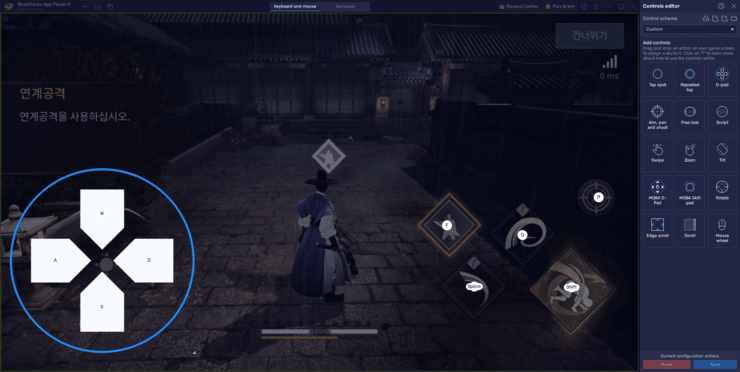
By taking advantage of BlueStacks’ keymapping tool, you’re not just customizing your controls; you’re optimizing your gameplay. The precision and efficiency gained through physical buttons make navigating the treacherous world of Kingdom -Netflix Soulslike RPG more intuitive and significantly less daunting. Whether you’re weaving through enemy attacks or executing a perfectly timed combo, the right control scheme can elevate your game to new heights.
Take Your Experience to the Next Level with Gamepad Support
BlueStacks enhances the Kingdom -Netflix Soulslike RPG experience not only through customizable keyboard and mouse controls but also by offering robust gamepad support. This feature is a boon for fans of Soulslike games, where the tactile feedback and ergonomic layout of a gamepad can significantly enrich gameplay. The transition to gamepad controls is seamless within BlueStacks, catering to players who prefer the immersive feel of a controller in their hands.
To begin, simply connect your gamepad to your PC using USB or Bluetooth, upon which BlueStacks automatically recognizes the connected device via a prompt that will appear on screen. Afterward, access the Advanced Editor in the same way you did with the Keymapping Tool, and then click on the “Gamepad” button at the top of the window. This initiates a similar customization process, akin to setting up keyboard and mouse controls. Assigning a game function to a specific gamepad button is straightforward: select the desired shortcut on the screen, then press the corresponding button on your gamepad to link the two. The main distinction in gamepad setup lies in configuring movement controls. By clicking on the gear icon that appears when hovering over the d-pad function, you’re presented with options to bind movement to either the right or left thumbstick, or the gamepad’s d-pad, tailoring the movement to your preference.
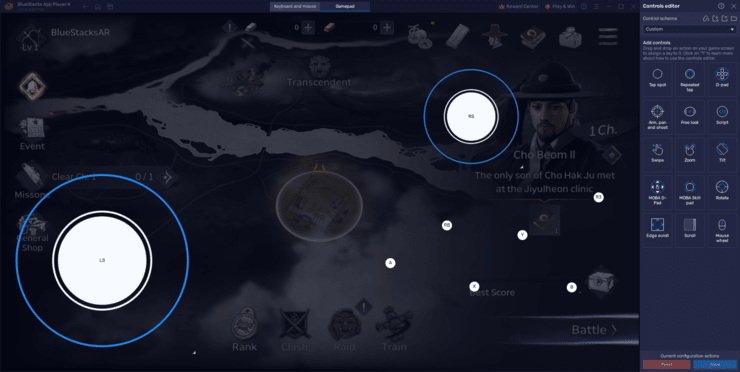
This level of customization ensures that playing Kingdom -Netflix Soulslike RPG on BlueStacks with a gamepad is not just feasible but optimally enjoyable. For Soulslike enthusiasts, the gamepad setup through BlueStacks offers a compelling way to dive into the game’s demanding and intricate combat system, providing a gameplay experience that rivals traditional console gaming in terms of comfort and immersion.