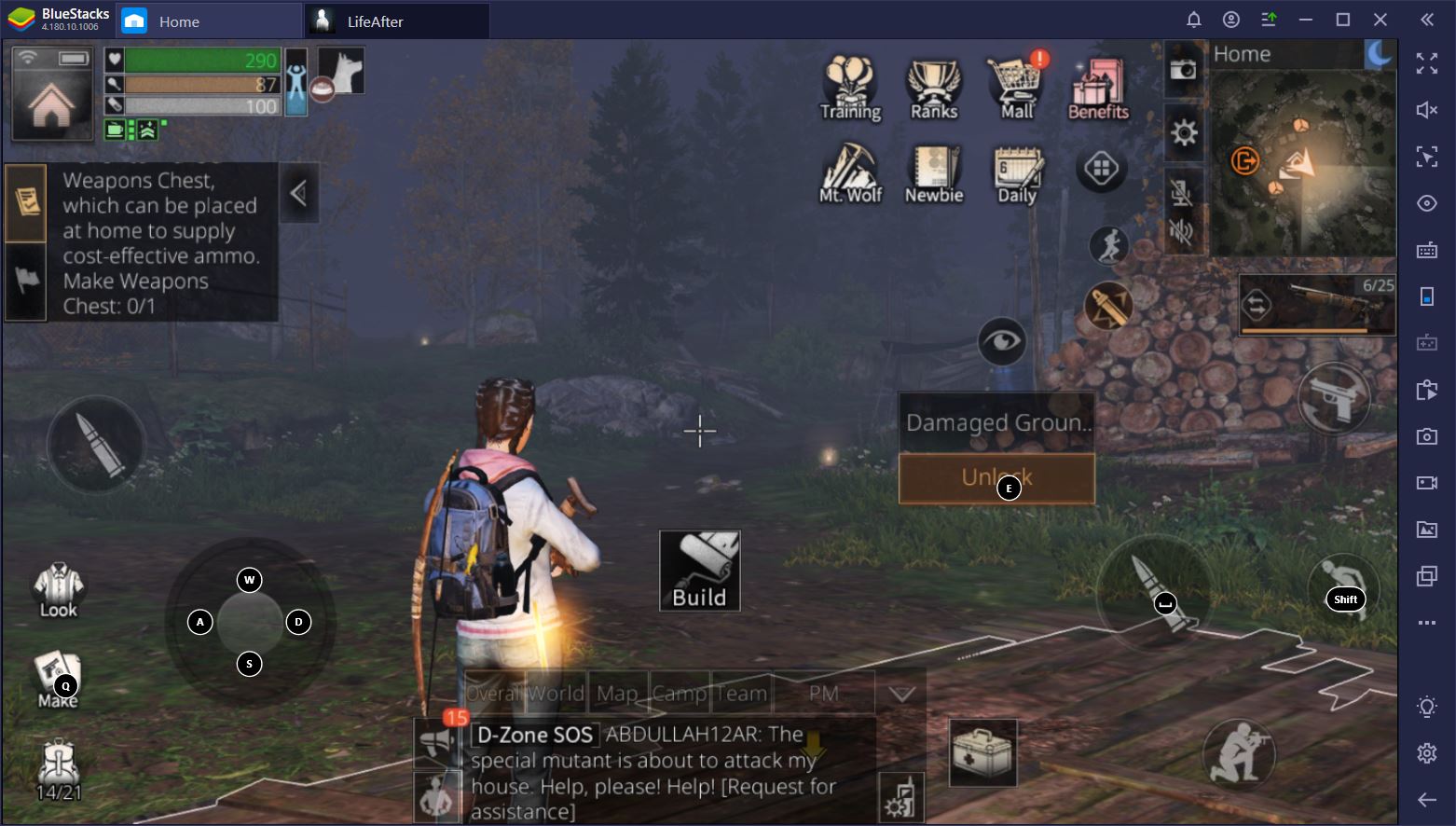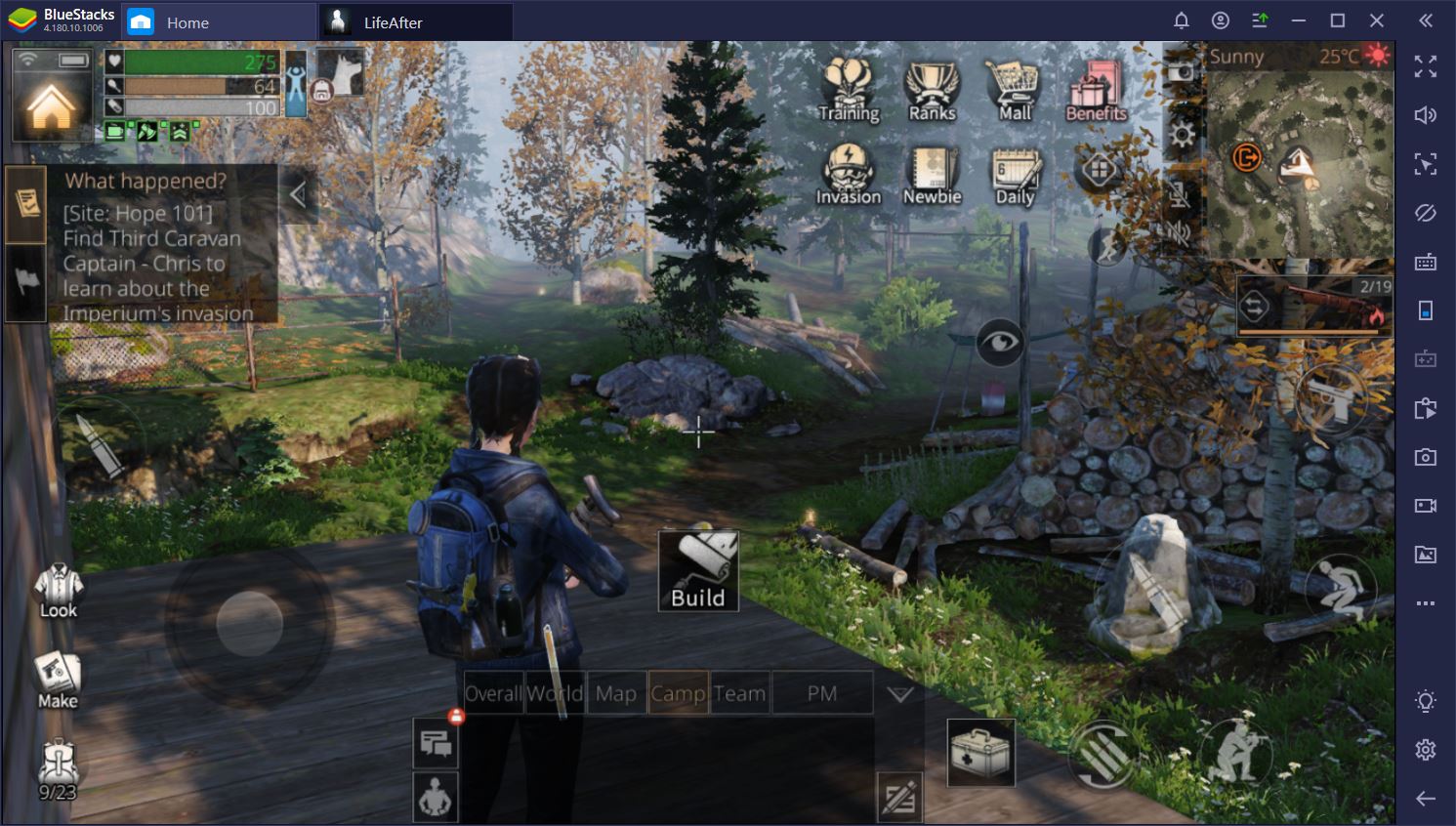How to Play LifeAfter on PC with BlueStacks

While the game is available on Play Store, it does not work on BlueStacks at this time. Please check this space for updates.
NetEase’s LifeAfter creates an MMO survival experience that combines zombies, shooting, gathering, crafting, and base-building into an attractive whole. It also gives you the chance to cooperate with other players or to fight against them in PvP, which is a great wat to spice up a boring lunch.
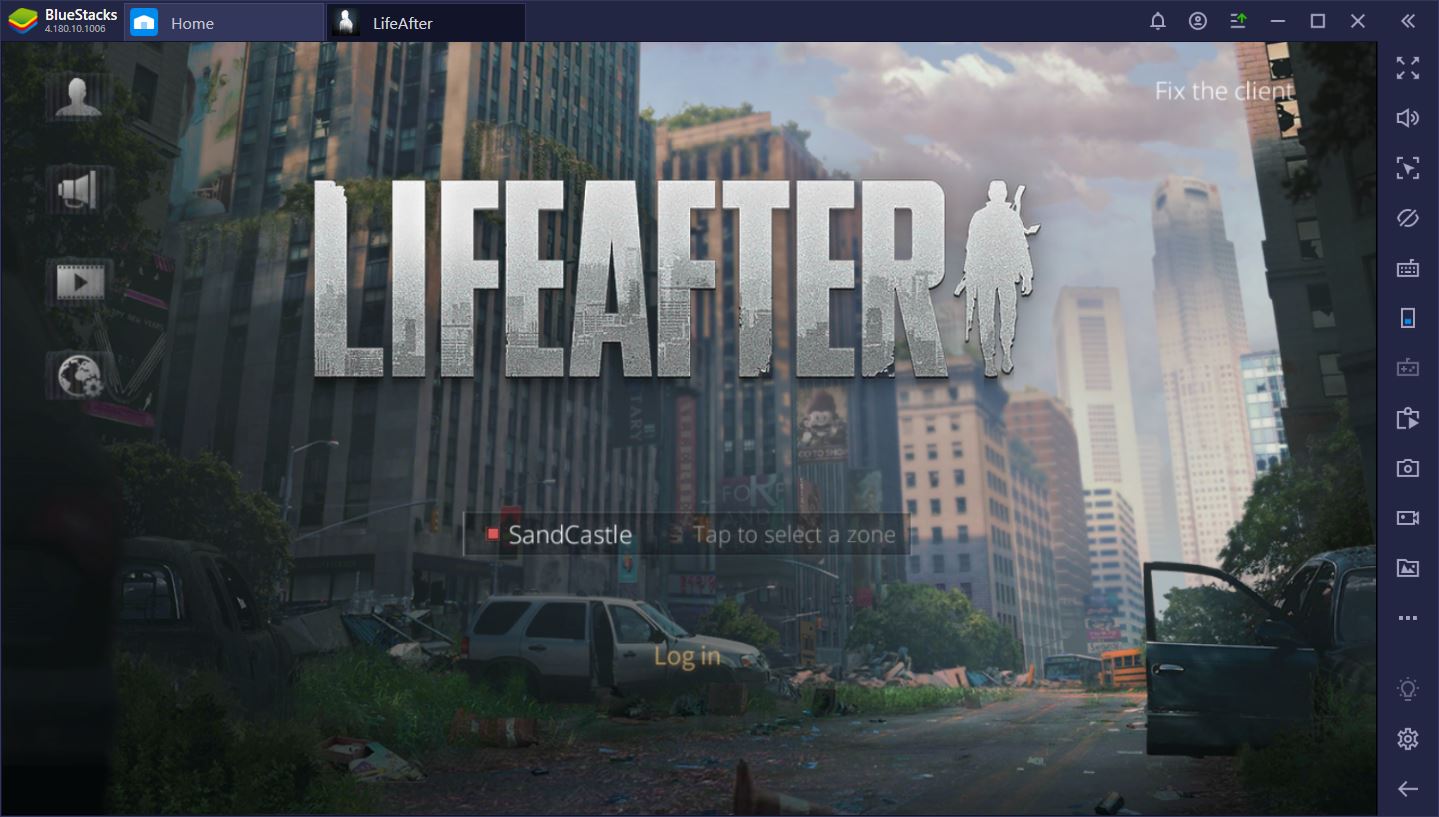
Looking at LifeAfter, we can’t help but be amazed at how far mobile games have made it over the past decade. That said, not all players have access to the kind of mobile phones that can support such demanding games. Luckily, there’s always BlueStacks! With this emulator, you can install LifeAfter on your PC and expect top performance without spending exorbitant sums on a smartphone upgrade.
Plus, there are several other reasons why you want to play LifeAfter on your PC with BlueStacks. Read on to find out more.
1. Survive the Apocalypse and Rebuild
From zombie wrestling to resource management, weapon creation and complex base-building, LifeAfter has it all. Sure, the storyline is rather predictable – bad people experimented on humans and eventually lost control, which resulted in a zombie apocalypse – but the game mechanics are interesting enough to make up for any narrative shortcomings.
When you start a new game and decide to complete the tutorial, you’re thrown right in the middle of the action: where zombies try to eat you as you blow their limbs off. You meet up with your lovely doggo companion and you get to learn a bit about the game’s back story. You even have the chance to build a little before the climactic battle against a giant, gross-looking “special” zombie.
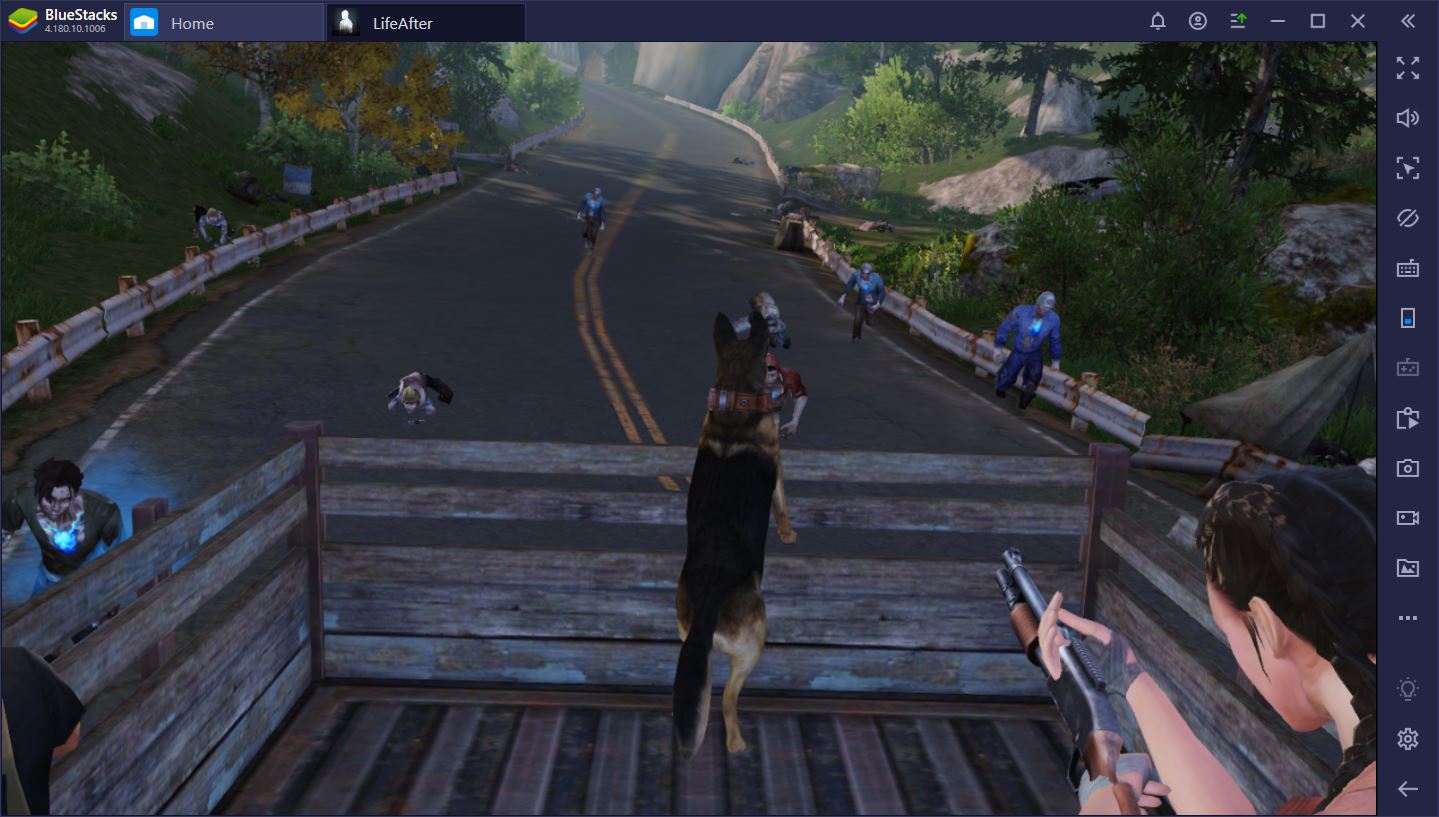
Once the tutorial is finished, you’re only a few steps away from getting your own base. Here, you can build as you please, provided, of course, that you have the right resources. Otherwise, it’s off to the zombie-infested areas for you, where you can gather food, wood, stone, and other useful stuff. The more you gather, the more you can build, the better your base becomes. Meanwhile, you gain access to new and better armor and weapons, which is more than anyone can ask for.
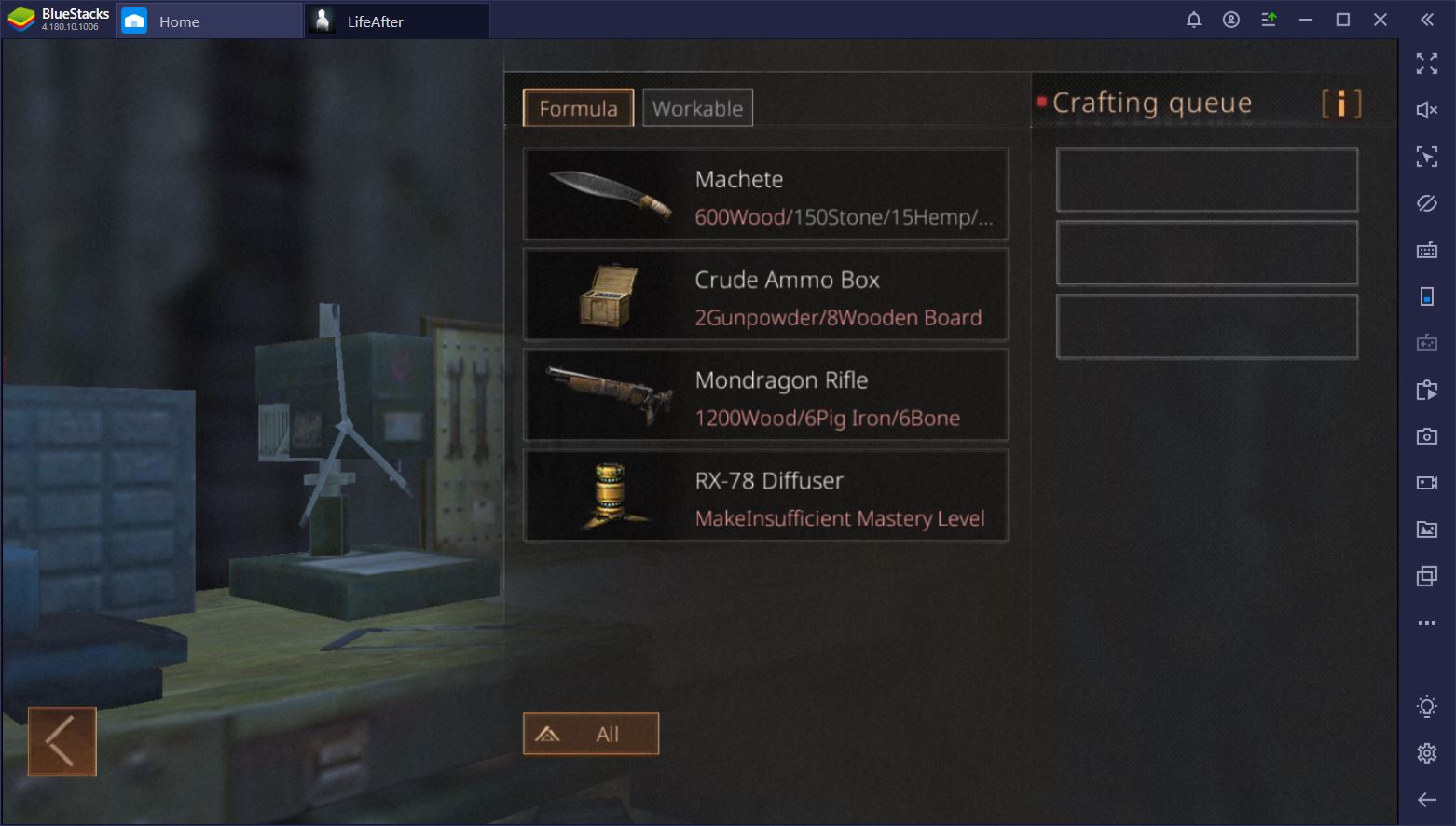
The great thing about LifeAfter is that zombies are not your only enemy. You have to defeat hunger, the elements, and a bunch of vicious animals during your expeditions if you don’t want to lose your loot and go back home empty-handed. And if you’re going to survive all of these challenges, you’ll need a little help.
2. Enjoy Seamless Performance on Your PC
Awesome as it may be, LifeAfter can be very demanding for even the best smartphones out there. In fact, one of the main issues that the game had following its release was that most phones couldn’t handle it properly, which resulted in annoying lag and a bunch of disconnects. This has gotten better since, but unless you have a top-performing smartphone, you’re not likely to be able to play LifeAfter even in its current form.

With BlueStacks, this is no longer something you have to worry about. Want to give survival a chance, but don’t have the right mobile device for it? Put LifeAfter on your PC and turn the game up to its maximum settings. Thanks to the emulator, your PC will render the game flawlessly – no lag, no disconnects, and no pixelated vision. Plus, there’s even more.
3. Be in Control of Your Character
LifeAfter is essentially an MMORPG experience, which means that you interact with the game world through a character. This is awesome for immersion, but when it comes to controls, playing on a mobile device can become problematic. Yes, the devs have done a great job with the UI and none of the essential buttons are placed mid-screen, but it’s still difficult to press all the right controls at the right time and quickly switch between different actions when needed.
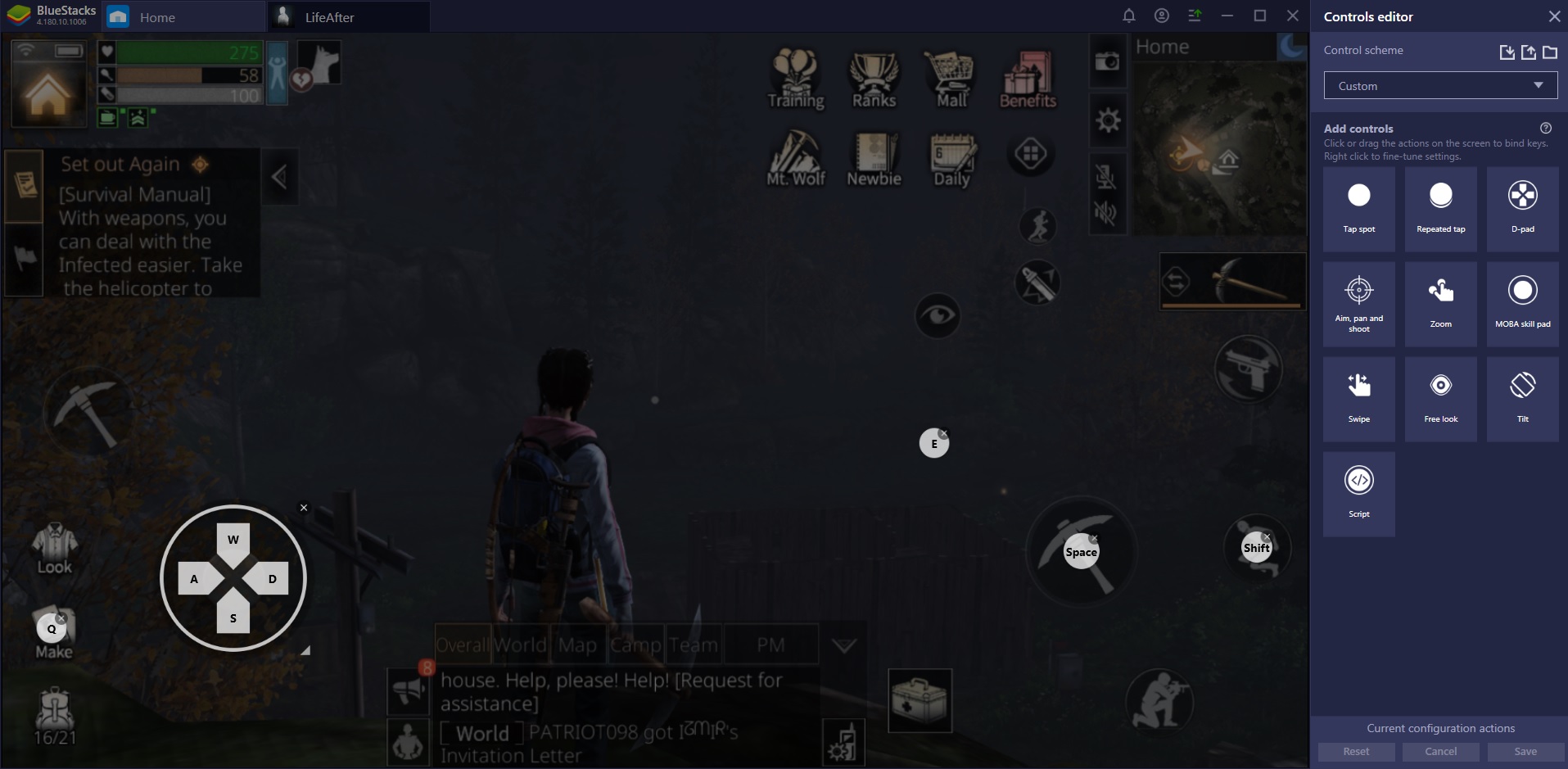
Take, for example, those clutch zombie fights where every second matters and you have to run away from zombies, while aiming and shooting at the same time. This is nearly impossible on a mobile device, which forces you to stand still and shoot on most occasions. As a result, you take more damage and you are more likely to die, which is upsetting, to say the least.
When you’re playing LifeAfter on BlueStacks, you can use the Controls Editor to bind any button on the screen to a keyboard or mouse shortcut. For example, you can tap Space to shoot or press Shift to jump. You can also use the nifty D-Pad feature to move around with A, W, S, D, rather than by dragging your mouse across the screen.

Need to craft a bunch of arrows quickly? No problem. You can always bind the craft menu to a key, press it to bring up your crafting options, and select arrows in no time. Another 5 seconds for the crafting itself and you’re done. During a zombie chase, this could even save your life.
Besides, being in control of your character can be super useful around camp as well. Building a base is great fun, but not when your structures or furniture snap into the wrong place because you’re dragging them around with your thumbs. On BlueStacks, you have the precision of the mouse to work with and you can easily move items around using your keyboard. Building in a mobile game has never been smoother.
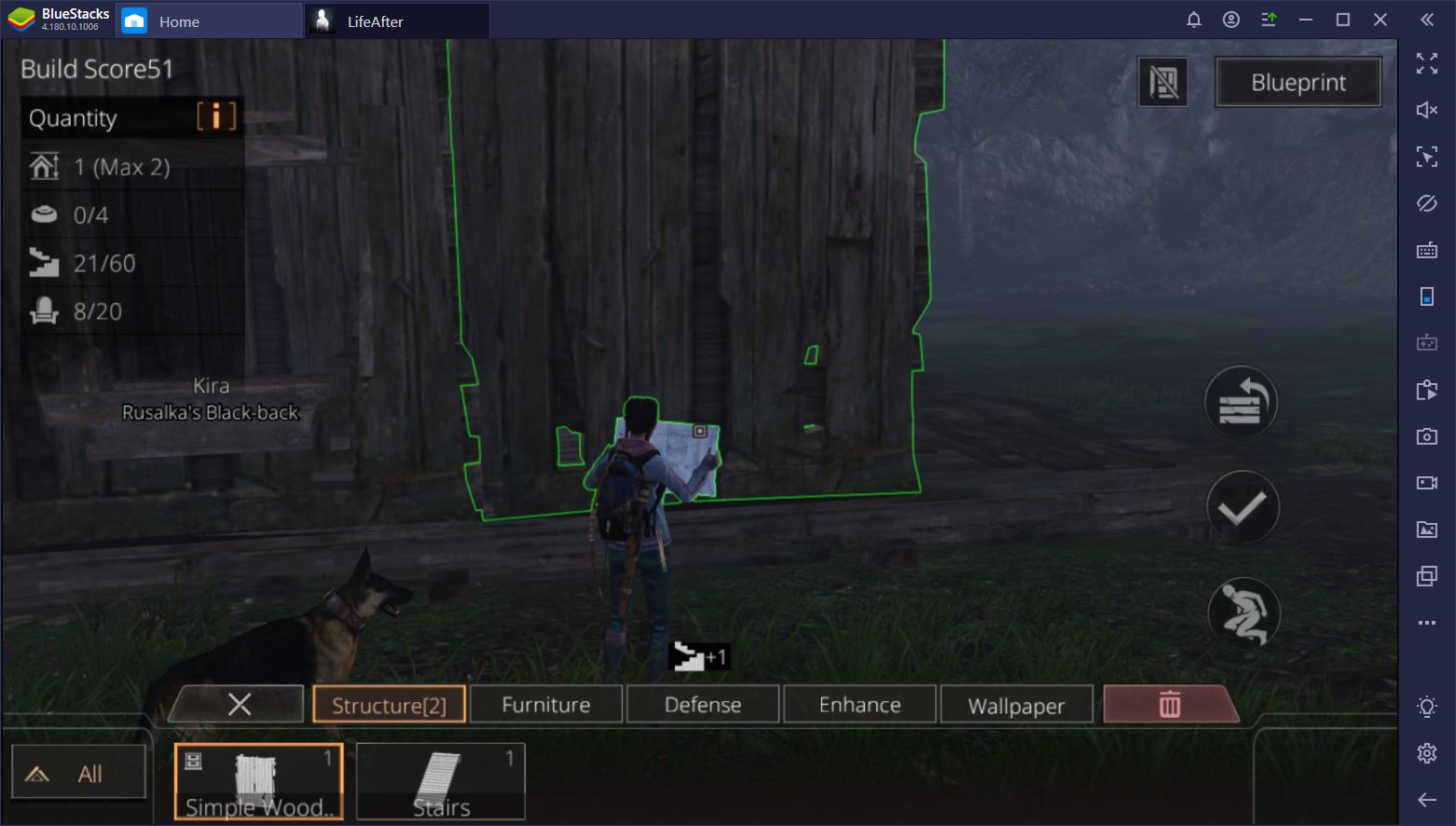
4. Record Your Playthrough and Share It with Others
Got a great idea for a base or stronghold? Why not share it with others? While it can be difficult to record your screen on a smartphone, this is not the case with BlueStacks. All you have to do is press the Record Screen shortcut on the right side of your screen and voila! You’re already ready to go. The file is saved at a location of your choosing, so you can find it and upload it right away.

And what about some of those monstrous, nearly impossible to beat zombies? If you already know your way around them, you could help other players beat them too. Not only does BlueStacks give you the tools you need to destroy any enemy in your path, it also lets you easily record your proudest moments and share them with others. So what are you waiting for? Hope 101 depends on your success!