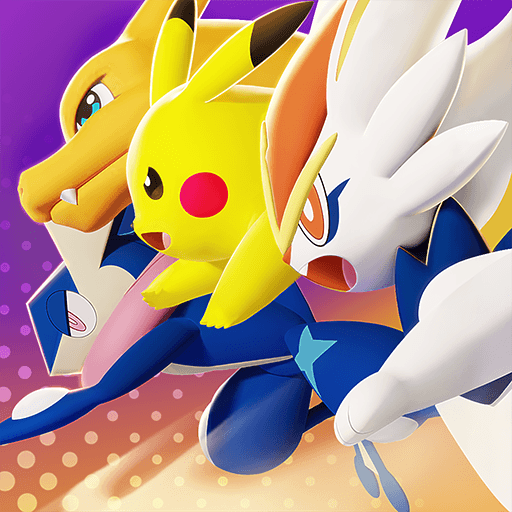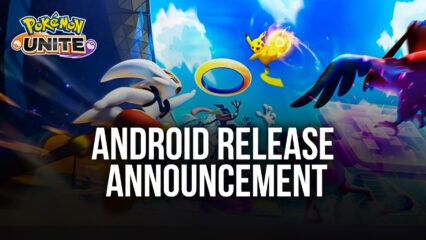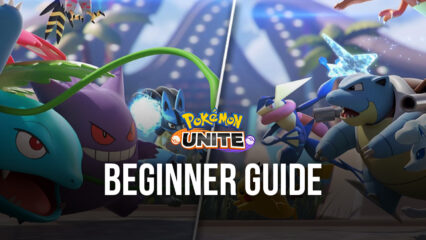How to Play Pokémon Unite on PC with BlueStacks
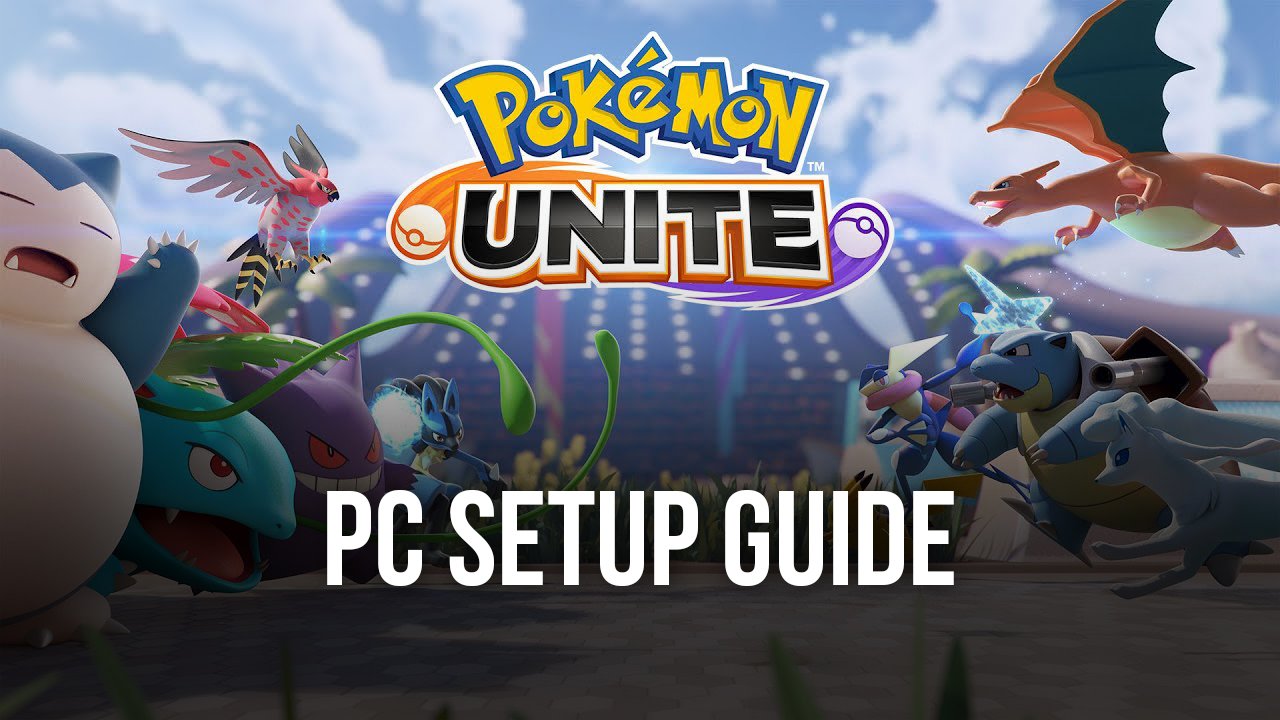
The newest and most exciting MOBA to hit the market on Nintendo Switch has finally launched on mobile as well. Pokémon Unite is a very interesting title, which takes the popular and massively popular Pokémon creatures and has them duke it out in the field in a series of short matches to determine which team can score the most points before time runs out. And in true MOBA fashion, players can choose from a variety of Pokémon and use them in real-time battles to farm points, as well as engage against other players to steal theirs.
How to Install Pokémon UNITE on PC
- Go to the game’s page, and click on the “Play Pokémon UNITE on PC” button.
- Install and launch BlueStacks
- Sign in to the Google Play Store and install the game.
- Start playing!
For Those Who Already Have BlueStacks Installed
- Launch BlueStacks on your PC
- Search for Pokémon UNITE on the home screen search bar
- Click on the relevant result
- Install the game and start playing!
Minimum System Requirements
BlueStacks offers the best performance and graphics for games like Pokémon UNITE, boasting highly accessible PC requirements:
- OS: Microsoft Windows 7 and above
- Processor: Intel or AMD Processor
- RAM: Your PC must have at least 4GB of RAM. (Note: Having 4GB or more disk space is not a substitute for RAM.)
- Storage: 5GB Free Disk Space
- You must be an Administrator on your PC.
- Up-to-date graphics drivers from Microsoft or the chipset vendor
Playing Pokémon Unite on PC with BlueStacks not only gives you the best graphics and performance, but also access to a variety of different tools to enhance your experience, including customizable mouse and keyboard controls, as well as gamepad support, and other neat features. Enjoy playing Pokémon UNITE on PC or laptop with BlueStacks!