Play Ragnarok Origin: ROO on PC Using BlueStacks to Explore and Progress Efficiently

If you’re an avid MMO fan, then you must have heard about Ragnarok Origin: ROO! This fantasy MMORPG is a direct sequel to the famed Ragnarok IP, developed and published by Gravity Game Vision. Players can experience a thematic role-playing adventure in lush sceneries and encounter challenging bosses to fight. Captivating visuals and crisp animations are also bonus add-ons! Ragnarok Origin: ROO is available as a free-to-play game on both Google Play Store and iOS App Store.
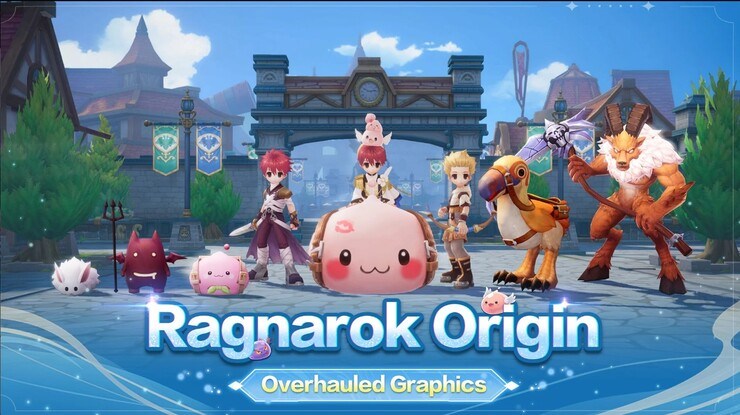
Playing Ragnarok Origin: ROO on PC remains the gold standard for any veteran as it allows players to continuously grind without fearing low battery warnings and FPS issues. BlueStacks remains to be the #1 choice of Android emulators that allows players to utilize their keyboard and mouse while playing their favorite game, in an enchanting way! With hundreds of supportive features on the go, BlueStacks is widely recognized as the best choice to start your journey as a novice adventurer in Ragnarok Origin: ROO.
Multi-Instance Manager to Manage Multiple Accounts
Ragnarok Origin: ROO harbors a multiple-character creation system that allows players to exchange resources as well as progress on the same account at once. Players can make up to 3 different characters in 1 account. A strong start in such games is often determined by re-rolling for the best pets and mounts in the game. Playing Ragnarok Origin: ROO on BlueStacks eases the process for a perfect reroll using its Multi-Instance Manager tool.
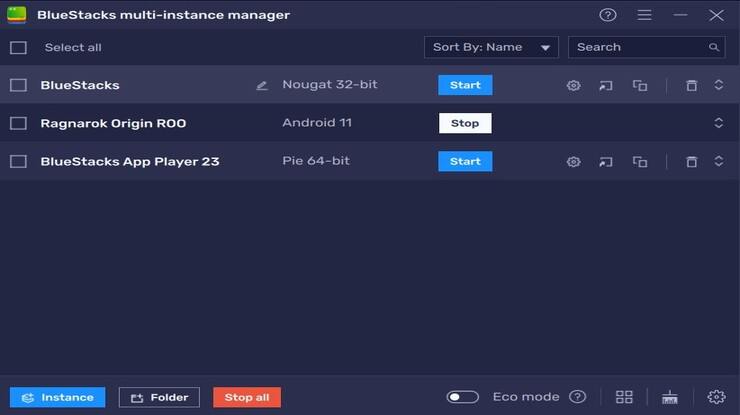
With the Multi-Instance Manager tool, players can easily create multiple instances. Each instance works as a standalone device on its own. Players can choose to duplicate existing instances or create new ones. Rerolling usually happens with cloned instances so that the same game can be played on multiple instances. It is also possible for these instances to synchronize with one another.
This means that any action taken on one instance will be taken on all other instances as well. With these multiple instances, players can use Ragnarok Origin: ROO to play multiple characters at once or just launch another game in one instance and let Ragnarok Origin: ROO run in the background in the other.
Use the Keymapping Tool to Your Advantage
Ragnarok Origin: ROO packs an action-combat system for players to enjoy and relish. With buttery smooth controls and UI elements, you will not be disappointed with the combat! Players can decrease their latency time taken to control their character and cast abilities in combat by using the Keymapping Tool. This tool emulates the touch and tap you would make on your mobile device to press or hold a key on the keyboard of your PC.
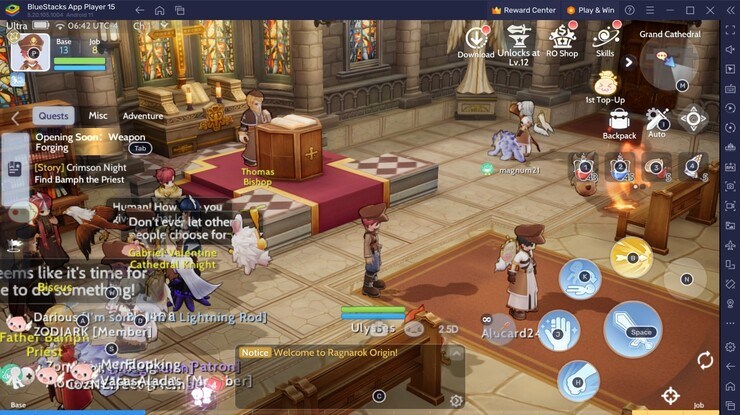
To access the Keymapping tool, click the “Gamepad” icon located on the emulator’s right-hand side. Gamers can connect their actual keyboard keys to their touches and taps on a mobile device’s screen. Players can quickly set their preferred key bindings to appear where they normally would on the screen by tapping on it, just like they would on a mobile device. For example, in Ragnarok Origin: ROO, players can bind the Key “A” to use their basic attacks by selecting the area on the screen where the Basic attack button is located.
Use Eco Mode for RAM Optimization
A smooth gaming experience can only be achieved when your RAM is optimized. Ragnarok Origin: ROO is a heavy and demanding game that needs to be played for extended periods in order to complete events and missions. MMORPGs are notorious for their time requirements and consumption. This can interfere with your other ongoing tasks on your PC and prevent you from multitasking, mainly if your device is low-end. Luckily, Bluestacks offers the best solution to gamers who want to multitask while playing Ragnarok Origin: ROO smoothly as well.
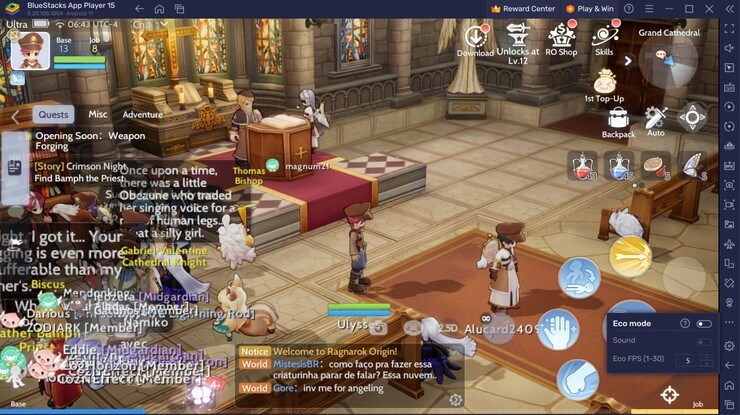
Gamers can free up RAM resources for your computer to use for other tasks by using BlueStacks Eco Mode. Lowering the frame rate of the instance where Ragnarok Origin: ROO is being played is how this easy process is carried out. This tool is located inside the “Speedometer” button on the BlueStacks toolbar, located on the right side of the emulator. Players can quickly toggle this tool “On” or “Off” and adjust the FPS for each instance individually or across all of them at the click of a button.
Optimize your Graphics and FPS Settings According to your Comfort
BlueStacks offers the best FPS and graphical optimization for Ragnarok Origin: ROO lovers! Enjoy playing Ragnarok Origin: ROO at the highest FPS and highest resolution settings possible without noticing lags or frame drops using the High FPS and High-Definition features of BlueStacks.
Follow these simple steps:
- Open BlueStacks settings -> Performance -> Enable High frame rate.
- Players can also set their desired resolution by going to BlueStacks settings -> Display -> Toggle with the different resolution and Pixel density settings to get their desired output.
















