Benefits of Playing RAID: Shadow Legends on BlueStacks – Simplify Rerolling, Optimize Your Graphics and Performance, Enhance Automation and More
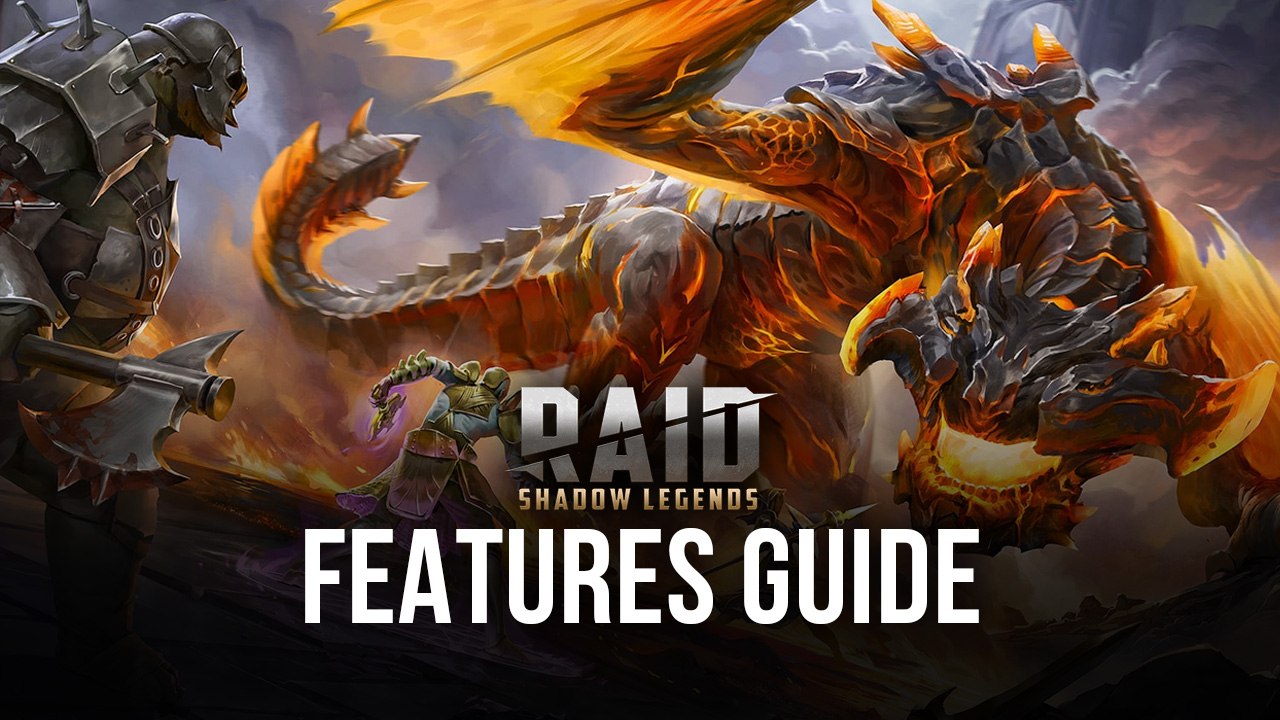
The folks at Plarium have done a great job with RAID: Shadow Legends through the years. They have not only invested in a massive marketing campaign that has put their game in the minds of basically every gamer out there, but they have also given their audience plenty of ways to access the game. Whether on their phones in an old-fashioned way by downloading it from the Play Store, or on PC natively by playing on the Plarium app, there is no shortage of ways in which gamers can enjoy a good session of RAID: Shadow Legends.
However, for those who want to get the very best experience, with graphics on par with the PC version, but with infinitely more utility and other useful automation features, there’s a third choice; playing the mobile version of RAID: Shadow Legends, but on PC with BlueStacks.
BlueStacks is our Android app player that lets you enjoy your favorite mobile games on PC, but with a ton of extra features and enhancements to improve your experience. In this sense, you’d not only be playing RAID: Shadow Legends on your computer, but you’d also have the best graphics and performance, as well as customizable keyboard controls, macros to automate the grinding, and even the ability to play on multiple accounts at the same time, which will be very useful when it comes to rerolling.
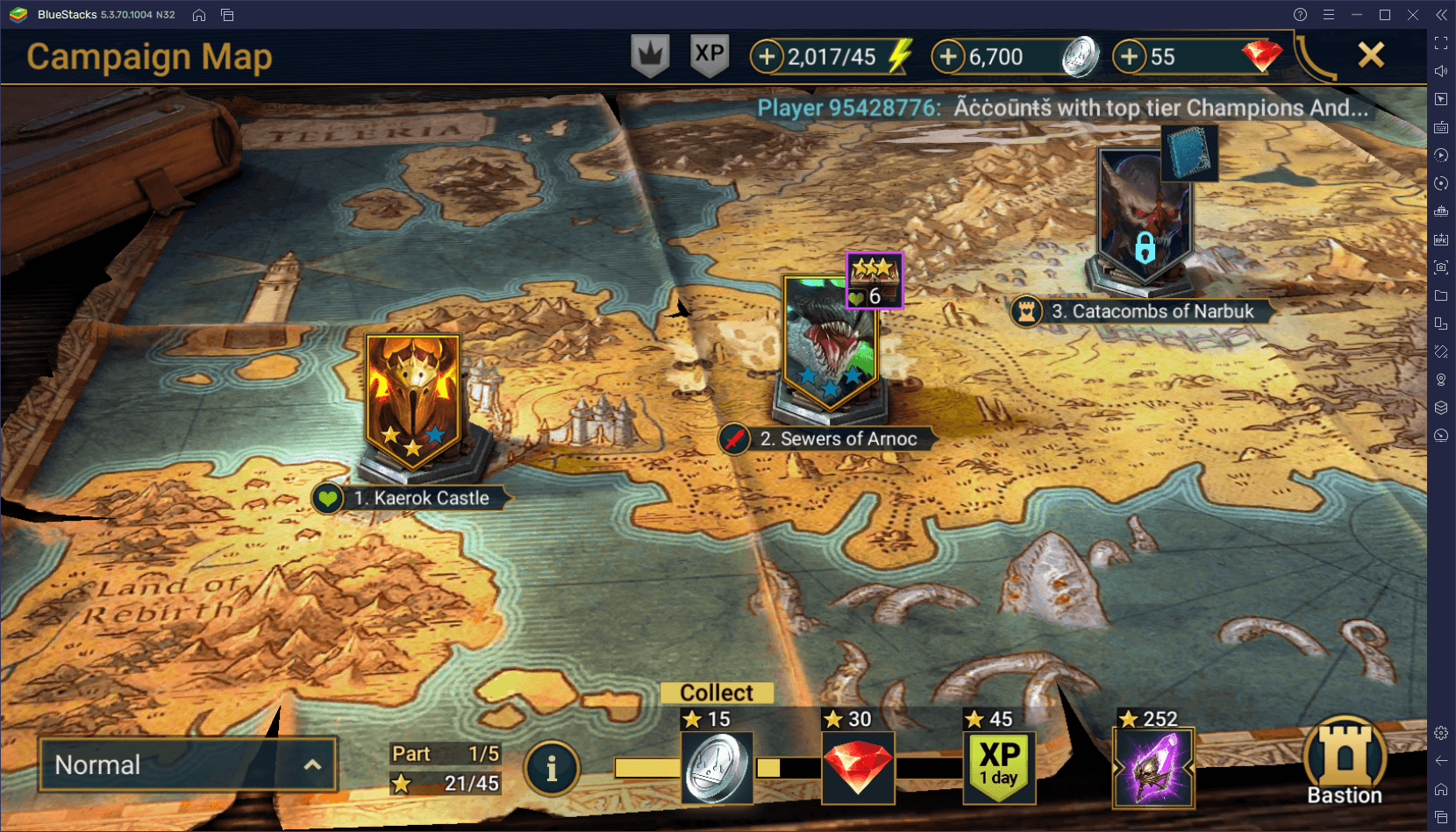
Before you can access all these features, however, you’ll need to configure them. And to help you with this process, we’ve created this useful guide. Read on to learn how to use our BlueStacks tools to enhance your experience with RAID: Shadow Legends.
Streamline Menu Navigation and Battle Commands With Keyboard Controls
As we mentioned just now, one of the most significant features that BlueStacks has to offer is its keyboard and mouse controls, which are made possible through the Keymapping Tool.
This BlueStacks feature lets you create and customize control schemes using your PC peripherals so that instead of having to manually click on everything, you can easily navigate all the menus and screens with your keyboard. Similarly, it makes it much easier to issue combat commands by simply pressing a button on your keyboard instead of having to click on each individual command.
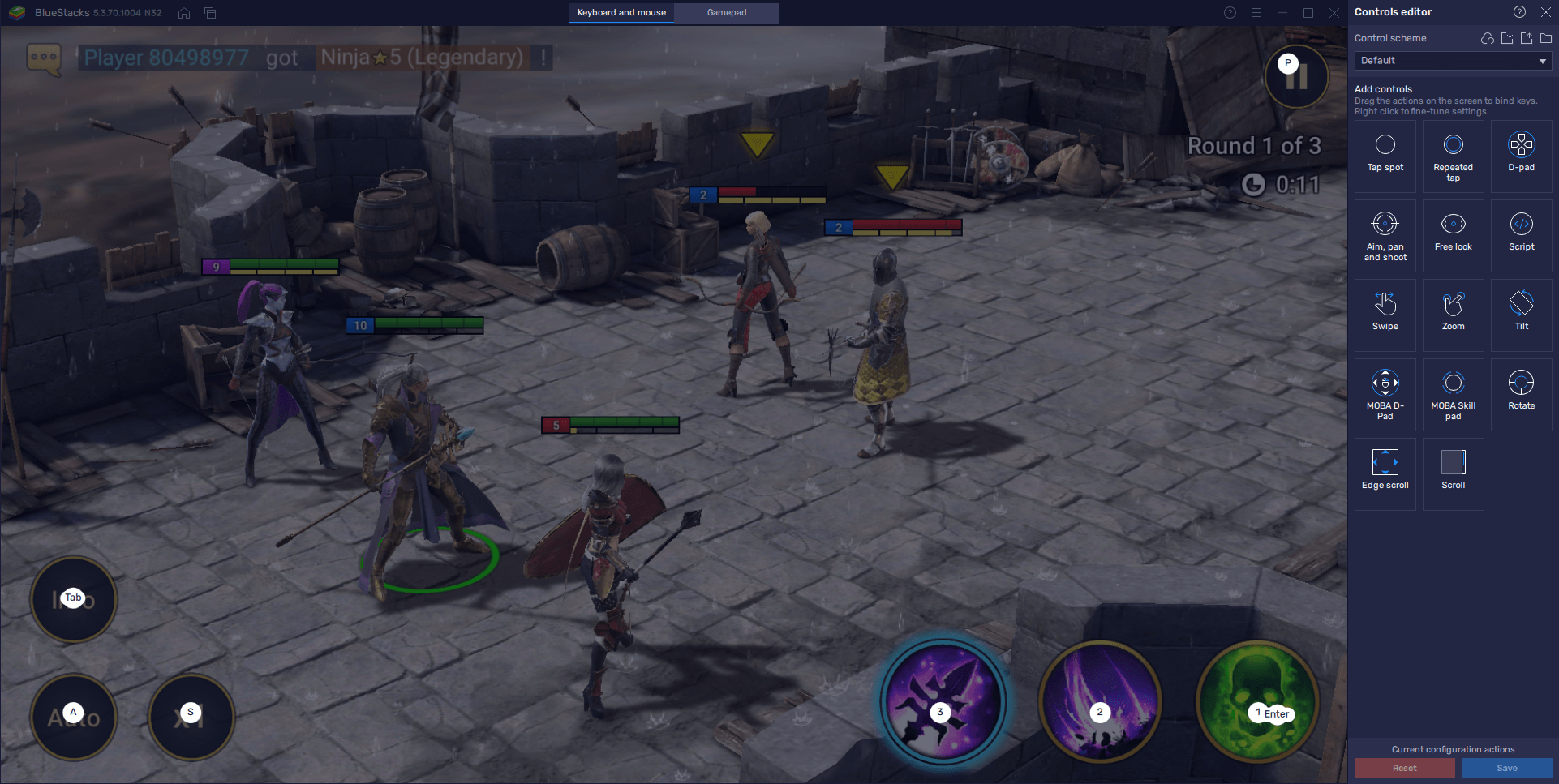
You can access the Keymapping Tool at any time while in-game by pressing Ctrl + Shift + A. In this screen, you can verify your current controls and their respective bindings. You can also modify them at any moment by clicking on them, followed by pressing the key you wish to replace them with. And finally, you can also add new shortcuts by dragging the desired function from the panel on the right to anywhere on the screen, and then giving it a new binding.
Automate the Grind and Farming With the Macro Recorder
Though there are ways to skip some of the grindings in RAID: Shadow Legends, by using limited allowances to skip the battles when farming stages for loot and drops. These allowances are few and very restrictive in availability, and more often than not, you might find that, even after using all of them, you’ll still have energy left to burn. Furthermore, leaving unused energy to accumulate in your reserves is a bad idea since it’s basically idle time that you could be used to progress.
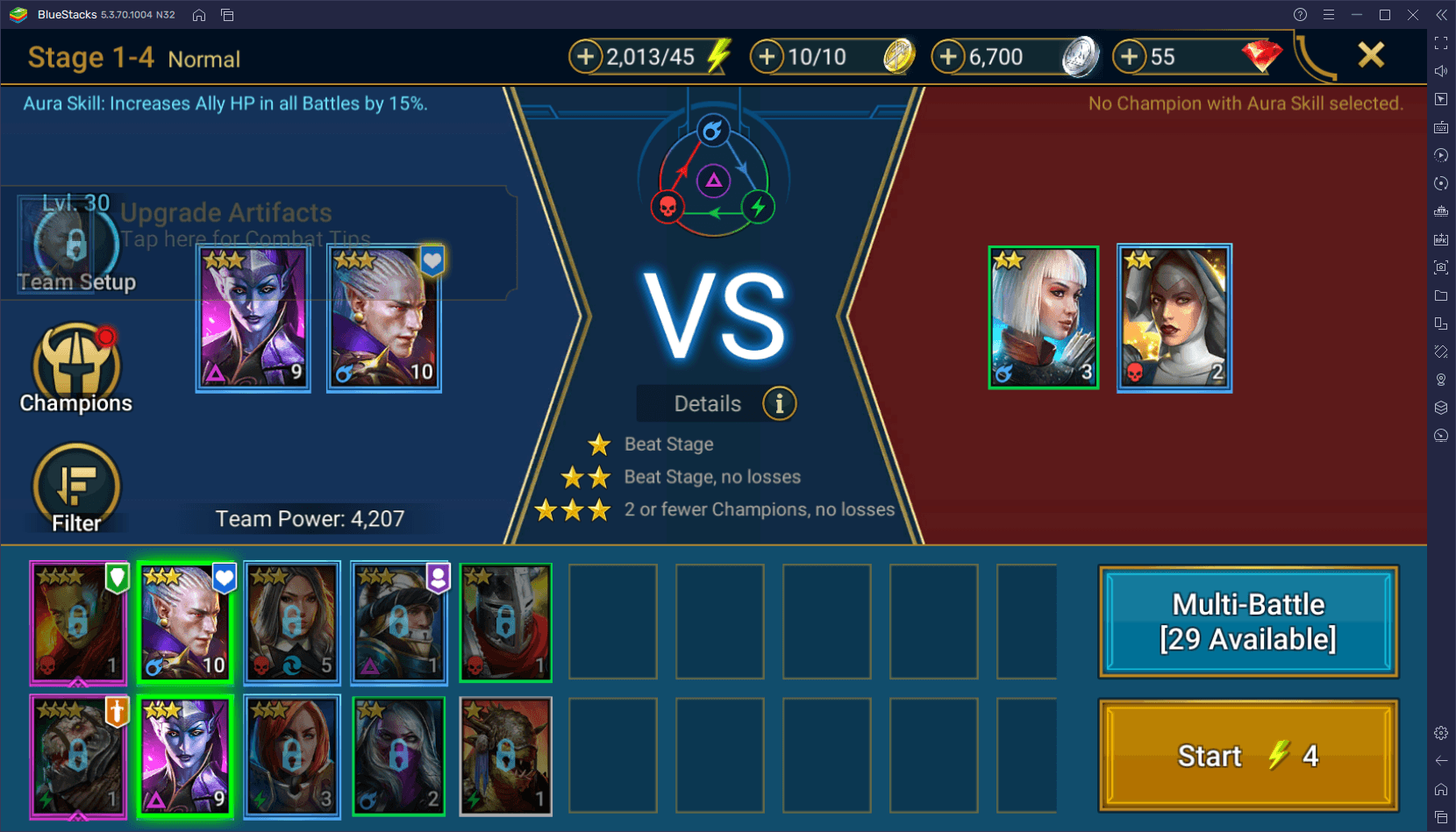
However, grinding and farming the same stages, either for loot, experience, or any other element, can quickly become tiring, especially once you run out of allowances. When this happens, you’ll need to run the stages manually and always monitor your game so you can re-enter the fight once you finish a run, which takes both time and attention.
Luckily, if you’re playing on BlueStacks, you can use the Macro Recorder to completely automate the grinding of stages, even long after you’re out of auto-battle allowances, and without the need for constant monitoring or babysitting your party.
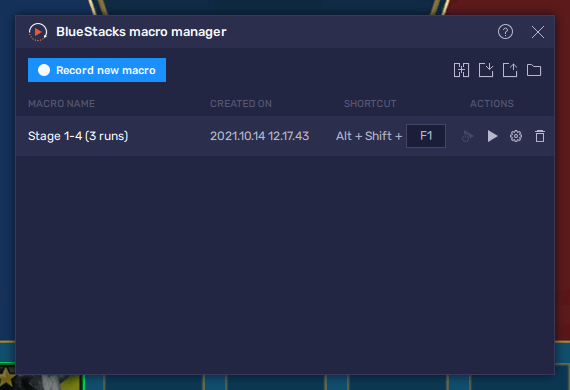
You can access the Macro Recorder by pressing Ctrl + Shift + 7. In this new screen, you can simply click on “Record new macro” to record yourself beating a stage, and then subsequently exiting and re-entering the level. With this macro in hand, you can essentially automate the grind. Furthermore, by adjusting its behavior and setting it to repeat as many times as you want, you can essentially replicate the use of auto-battle allowances, even after you’ve already run out of these.
Creative use of our BlueStacks macros will help to streamline and automate most of the repetitive aspects of RAID: Shadow Legends.
Reroll With Ease on Multiple Accounts at the Same Time
Rerolling is something that has become a staple in the gacha genre, and is the process through which players can summon the best characters in their respective games from the very beginning. The purpose of this is to get a good headstart in any game by unlocking powerful heroes, which will make it much easier to progress through the story, main campaign, and other content.
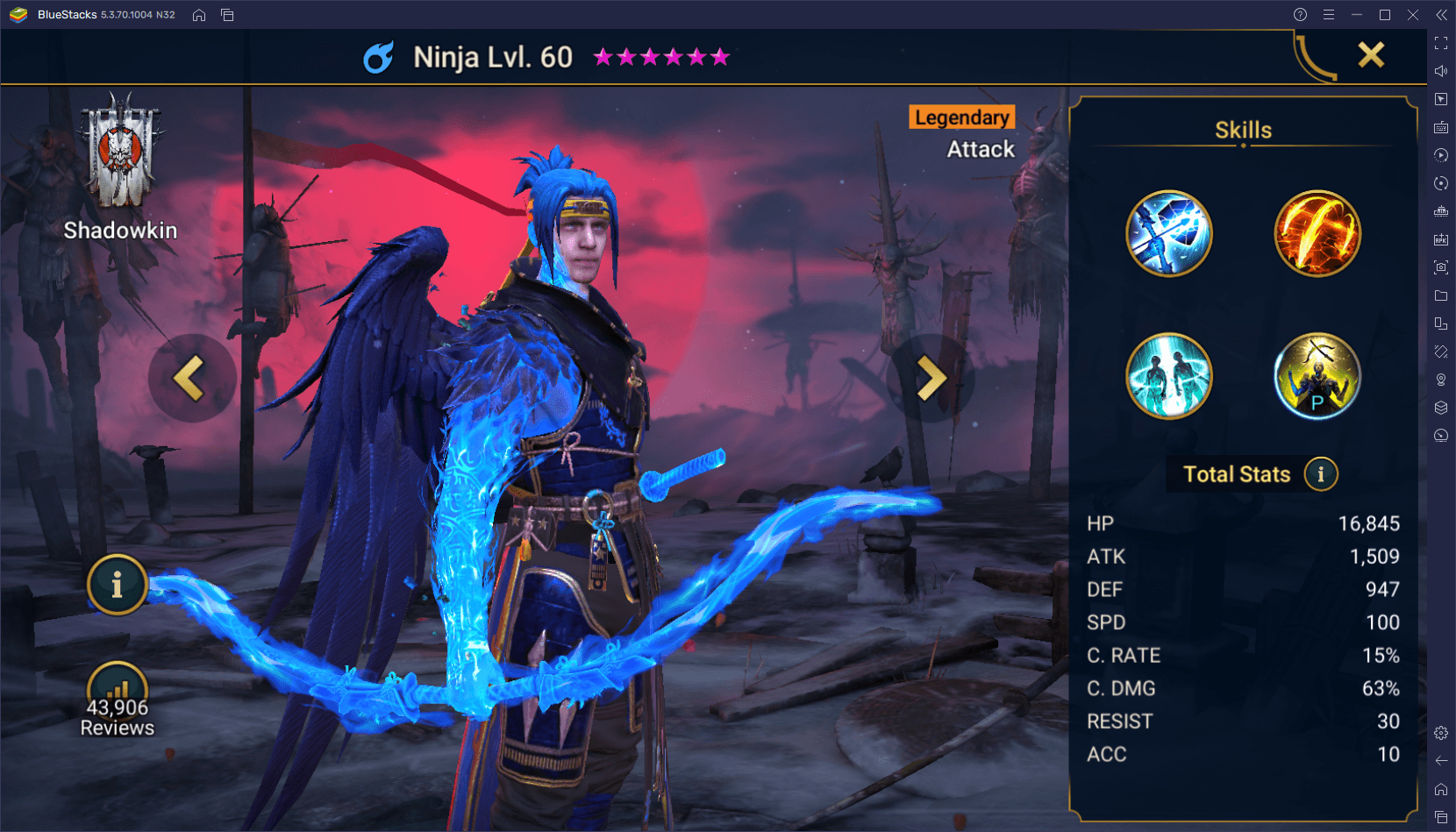
The exact method for rerolling varies according to the game in question, and RAID: Shadow Legends is no exception. However, the aspect that most games have in common when it comes to rerolling is the fact it can take days, weeks, and even months before you finally summon the characters you were looking for. Luckily, with the Instance Manager, you can create multiple instances of BlueStacks and access the game with each of these at the same time. In this sense, while we can’t do anything to improve your odds of getting good characters with every pull, we can make it so that you can summon much more in a shorter period of time, which will expedite the rerolling process.
You can access the Instance Manager at any moment by pressing Ctrl + Shift + 8. In this screen, you simply need to click on “New instance” to create a new BlueStacks instance. And by following the same process as the initial installation steps, you can install RSL on each of your instances and, using unique Google accounts in each, access the game on multiple accounts at the same time. You can create as many instances as your PC can handle, and the more of these that you have, the more summonings you can perform per run.
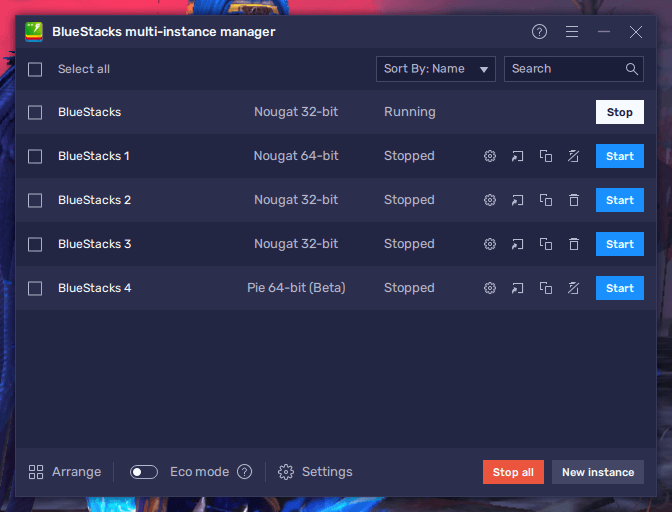
As you can probably see, BlueStacks is much more than simply about playing your favorite Android games on PC. With our Android app player, you’ll get access to a ton of tools that can help to streamline your progress in any game.
















