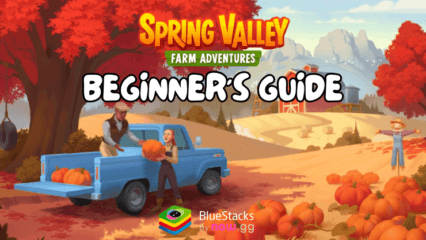How to Enhance Your Spring Valley: Farm Game Experience Using BlueStacks Features

Playing Spring Valley: Farm Game on PC with BlueStacks doesn’t just give you a bigger screen and better controls—it unlocks a whole suite of features that can take your gameplay to the next level. BlueStacks offers tools like the Instance Manager, Keymapping Tool, and Macro Recorder, among others, all designed to streamline your experience, help you manage multiple accounts, and even automate repetitive tasks. These features can significantly enhance your time in this puzzle game, making it easier to manage your farm, complete quests, and optimize your resources.
In this guide, we’ll explain how each of these BlueStacks tools works and show you how to use them in Spring Valley: Farm Games. Whether you’re looking to speed up your progress or simply make farming less tedious, these tips will help you make the most out of your PC gaming experience with BlueStacks.
Play on Multiple Accounts Simultaneously with the Instance Manager
The BlueStacks Instance Manager is a powerful tool that lets you create and run multiple instances of the game at once. This means you can play Spring Valley: Farm Game on multiple accounts simultaneously, which can be a game-changer when managing energy or resources across accounts.
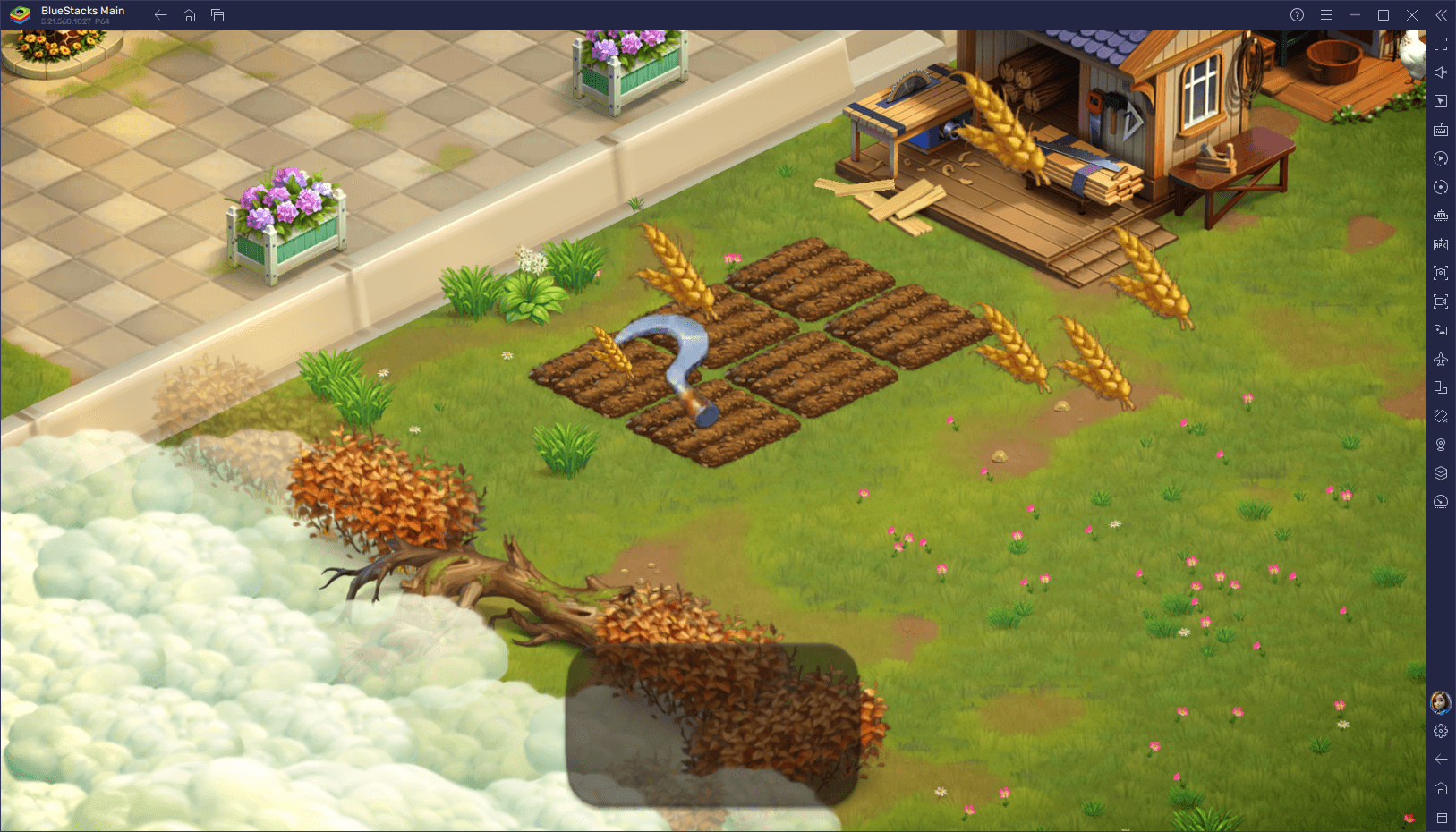
The Instance Manager is perfect for players who want to avoid energy restrictions by simply switching between accounts when they’re out of energy on one. You can even play on all your accounts at the same time, effectively multiplying your progress. It’s also great for testing out different strategies or farming techniques across accounts, allowing you to compare which works best without losing time.
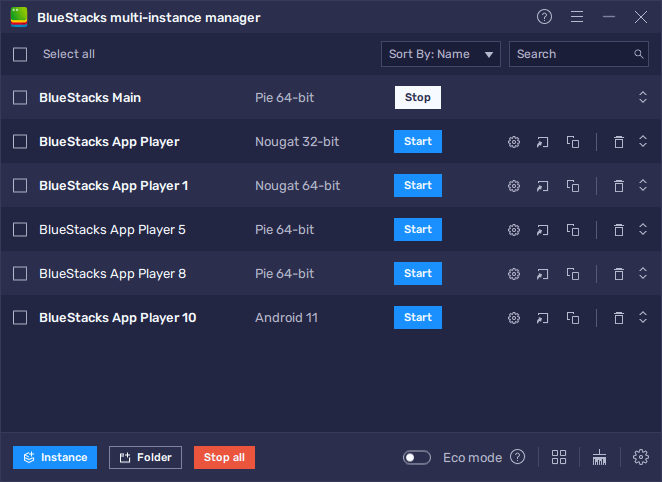
To access the Instance Manager, press Ctrl + Shift + 8. This brings up the instance panel where you can view your active instances or create new ones by clicking the + Instance button. Keep in mind that running multiple instances will use more RAM and CPU, so be mindful of your computer’s limits. Once you’ve set up multiple instances, you can follow the Spring Valley installation steps on each one and start farming on all accounts simultaneously, making your gameplay more efficient and fun.
Navigate More Efficiently with Keyboard Shortcuts Using the Keymapping Tool
Navigating through menus and completing tasks can become much easier by using the Keymapping Tool in BlueStacks. This feature allows you to set up custom keyboard shortcuts, making in-game actions faster and more convenient. Instead of tapping around on your screen to open menus or move between tasks, you can assign keys that simplify the entire process.
For instance, you can create a custom keymapping scheme for opening your farm management menu, planting crops, or quickly switching between different areas of your farm. By assigning these actions to keyboard shortcuts, you save time and effort, especially when performing repetitive tasks like collecting resources or accessing your inventory.
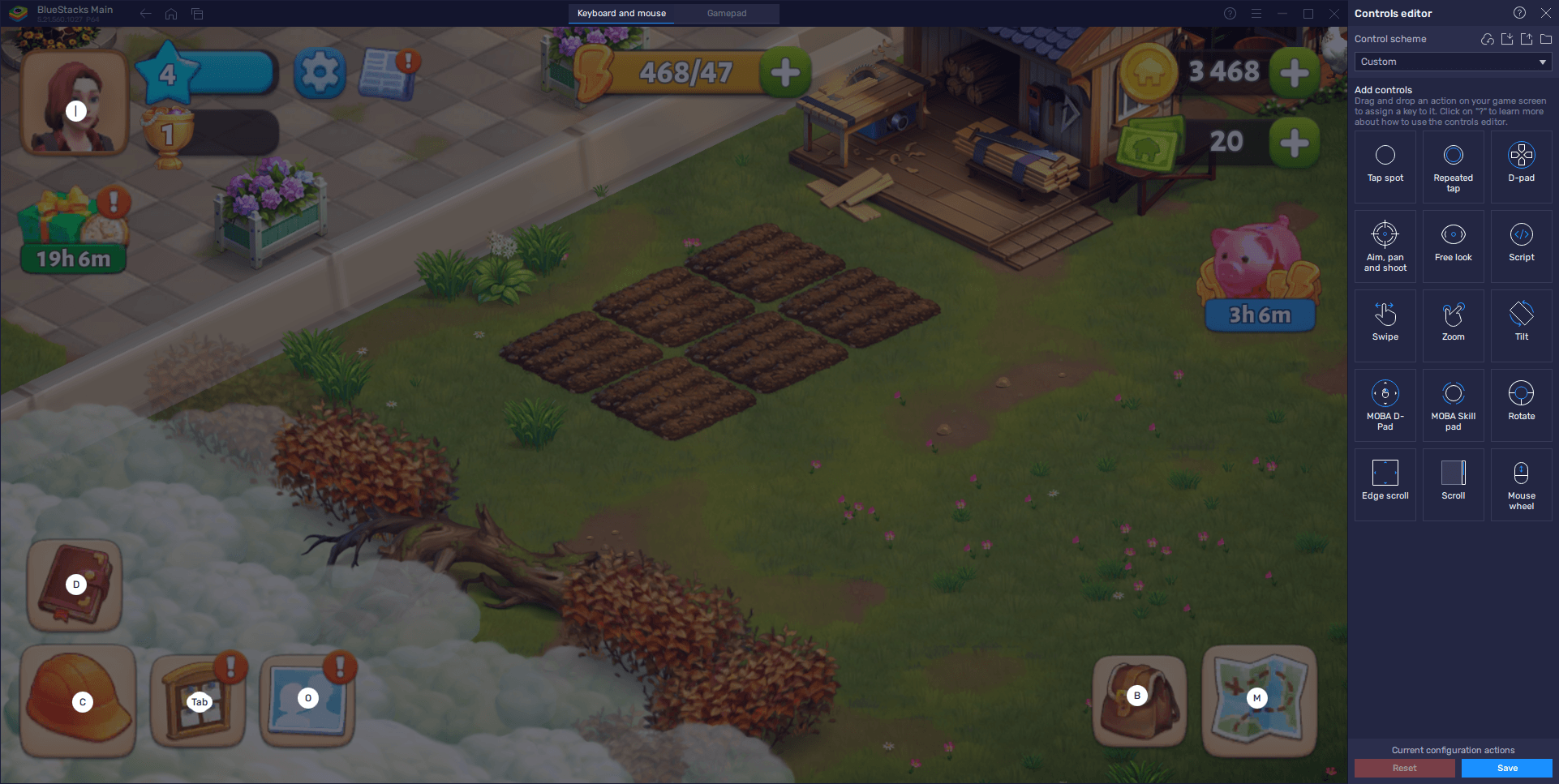
To use the Keymapping Tool, press Ctrl + Shift + A while in-game, and the Advanced Editor screen will appear. Here, you can adjust the current bindings by clicking on any action and assigning a new key. You can also drag and drop new functions from the right panel and place them anywhere on your screen before binding them to your preferred keys. Once you’re happy with your new control scheme, click Save to finalize your settings. This customized control setup is a huge boost for efficiency and can be particularly helpful when managing your farm’s various tasks.
Automate Repetitive Tasks with the Macro Recorder
Another incredible feature that BlueStacks offers is the Macro Recorder, which allows you to automate repetitive tasks in Spring Valley: Farm Game. For example, if you find yourself repeatedly producing materials or completing specific farm activities, you can set up a macro to perform these actions automatically, even when you’re away from your PC.
The best part? You can set these macros to loop and continue running even when BlueStacks is minimized, freeing you up to do other things while your farm continues to operate. It’s a great way to stay productive without being tied to your keyboard, ensuring that your farm keeps moving forward even when you’re AFK.
To use the Macro Recorder, press Ctrl + Shift + 7, and the macro interface will pop up. Click Record new macro, and then perform the series of actions you want to automate—whether it’s crafting, harvesting, or gathering resources. Once finished, stop the recording, give your macro a name, and assign it a key. Anytime you want to run the macro, just press the assigned key, and BlueStacks will automatically perform the actions. This tool is especially useful for long production sessions, where you can let the game handle the tasks while you focus on other activities.
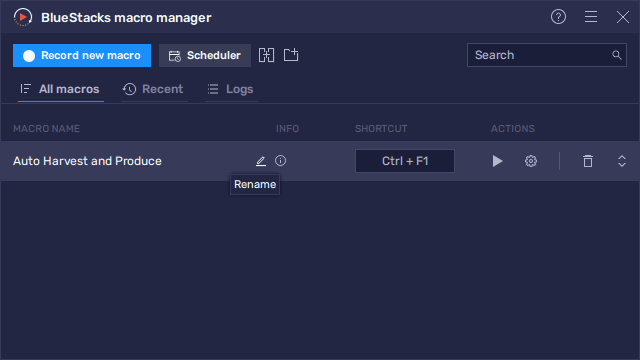
By playing Spring Valley: Farm Game on PC with BlueStacks, you’re unlocking more than just a larger screen—you’re gaining access to powerful tools that can transform how you play the game. Whether it’s using the Instance Manager to play on multiple accounts, the Keymapping Tool to streamline controls, or the Macro Recorder to automate your tasks, BlueStacks offers a wide range of features that enhance your experience and make managing your farm easier.
Take advantage of these features and watch how they simplify your gameplay and boost your progress. And remember, with BlueStacks, you can enjoy Spring Valley to the fullest without the limitations of mobile devices.