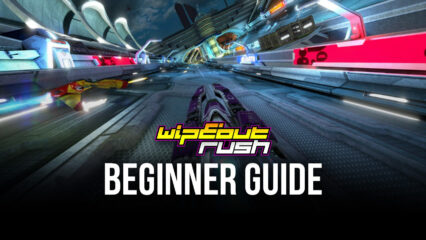wipEout Rush - How to Automate Your Progress, Play on Multiple Accounts, and More, With BlueStacks

The new wipEout Rush is a bold new entry in the series of high-speed racing games, by not actually being a racing game in earnest, but rather a mobile idle game with racing themes, where players get to manage their own vehicle hangars and deploy their ships on the racing both to make money, as well as to defeat their enemies and climb the leaderboards. The reason why it’s so bold is also that, in the past, the wipEout games have been actual racing titles where players took direct control of their anti-gravity vehicles on the track, while in this new entry, they’re relegated more to a managerial role.

Nevertheless, this game can be a very enjoyable and rewarding experience in itself, especially if you play wipEout Rush on PC with BlueStacks. Our Android app player not only lets you enjoy your favorite mobile games from the comfort of your computer, but it also gives you access to numerous tools and features to significantly streamline, and even automate your experience, removing the grind in certain games and allowing you to focus solely on the fun parts.
And with that being said, we’re going to show you a few ways in which BlueStacks can help improve your gameplay in wipEout Rush. Feel free to read our installation guide for this game if you haven’t already, and then come back to learn how to take your experience to the next level with our BlueStacks tools.
Manage Multiple Accounts Simultaneously With the Instance Manager
The thing about mobile games with idle elements like wipEout Rush is that, despite most of the gameplay being automated, you still have plenty of work to do behind the scenes. Either for purchasing and merging your vehicles to create better ones that generate more money every second; for printing new weapons and items in the 3D Printer Room, or for combining weapons in the Weapon Research feature, among others, there’s a lot of things you can do to speed up your progress in this game.
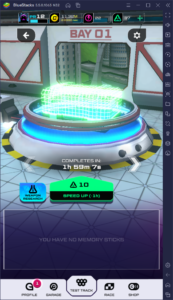
Regardless, there will come a time when you run out of money, and therefore you won’t be able to continue playing until your ships manage to farm more resources after some time. On these occasions, if you still wanted to keep playing, you’d be completely out of luck.
This is where BlueStacks comes in.
With the Instance Manager feature, you can create multiple instances of BlueStacks, and keep them all on one screen at the same time. Moreover, by linking each instance to unique Google accounts, you can effectively install wipEout Rush on each of them, and access the game on several accounts simultaneously. In practice, this means that you’ll be able to manage as many vehicle hangars as you want, which will let you play for longer, without having to wait between sessions.
To open the Instance Manager, you only need to press Ctrl + Shift + 8. On this new screen, you can click on the “+ Instance” button on the lower left, and then follow all the instructions on-screen to create as many BlueStacks instances as you want. Just keep in mind that each instance requires additional RAM and CPU, and your PC must have enough resources to support them all if you want to play on additional iterations at the same time. Regardless, wipEout Rush is a very lightweight game and your computer shouldn’t have any issues supporting four or five instances, as long as it meets the recommended requirements for BlueStacks.
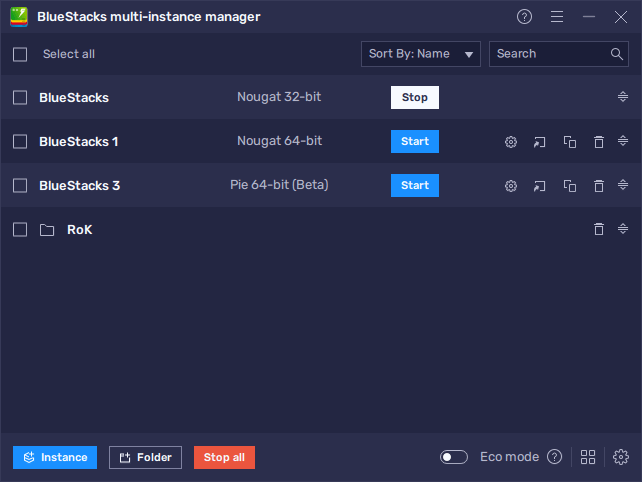
By playing on all these instances, you’ll never run out of things to do in this game. In some cases, you might even find yourself overwhelmed, which is when you might need a hand. Luckily, BlueStacks can also help you to automate some aspects of this game, via the Macro Recorder.
Automate the Grind With the Macro Recorder
Now, as we’ve mentioned above, most of the gameplay in wipEout Rush is automated. However, there are some aspects that require a bit of grinding in order to progress. The racing aspect, specifically, can give you awesome items every time you defeat an opponent. However, since the races are almost completely automatic, there’s really not much to do other than watch your vehicles race, especially when you significantly outclass the opponent. This automation lends itself perfectly to further streamlining via the Macro Recorder.

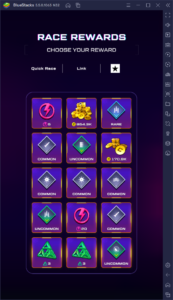
With the Macro Recorder, players can record themselves performing a chain of actions, and then use the resulting sequence to completely automate the process on subsequent occasions. For wipEout Rush you can effectively automate the free racing aspect by recording yourself entering a race, choosing your best car, waiting until the race is over, choosing the winning prize, and then re-entering the race. You can then set the macro to loop for as many times as you want, effectively allowing you to grind free races infinitely.
To access the Macro Recorder, you can press Ctrl + Shift + 7. In this new panel, you can click “Record new macro” to immediately start recording your keystrokes and actions. Afterward, you can click on the stop button above to end the recording and assign a key to your resulting macro. Afterward, every time you press the corresponding button, BlueStacks will replay the exact same sequence of actions automatically.
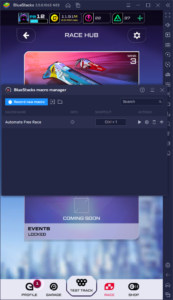
Keep in mind that, after recording a macro, you can click on the gear icon beside it to customize its behavior. It’s in this menu where you can set it to loop for as many times as you want, as well as customize the time between each loop. These settings are important since it’s what will let you use macros effectively, without overlapping them and resulting in errors as they play out in a loop. In this sense, tinkering with both the recording feature as well as these settings will let you create the best macros for wipEout Rush.
BlueStacks is the best way to enjoy wipEout Rush on your computer, with not only the best performance and graphics, as well as on your large computer monitor and with mouse and keyboard support, but also with the largest variety of tools to streamline and optimize your experience.