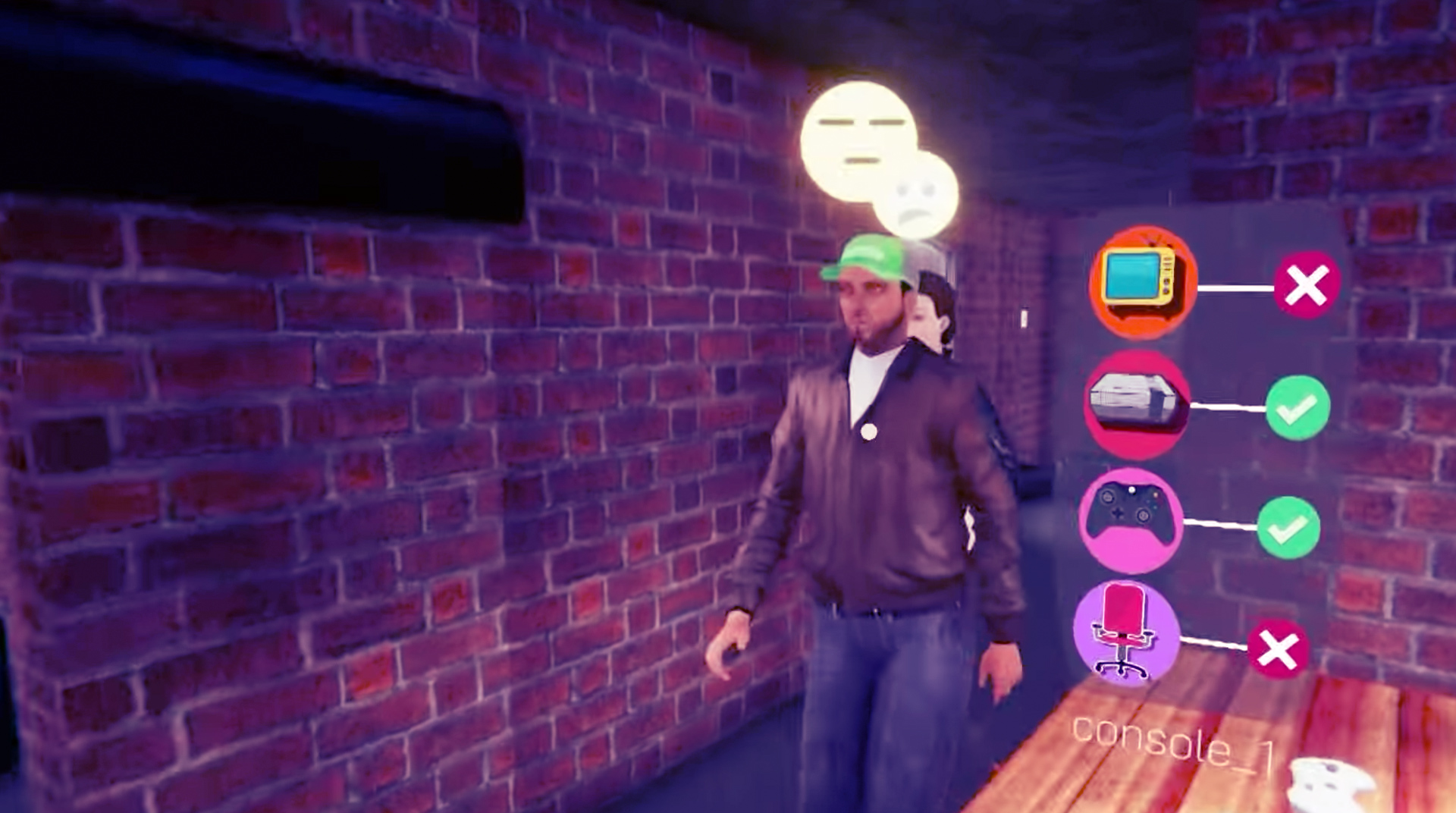Internet Cafe Simulator membuatkan anda bertanggungjawab terhadap satu kafe internet. Sebagai bos yang baru, setiap kejayaan dan kegagalan ada di bahu anda. Beli komputer baru dan pastikan ianya dikemas kini dengan aplikasi dan permainan terbaru dan terhebat. Fikir berapa banyak anda mahu caj pelanggan anda supaya anda boleh memaksimumkan keuntungan – lagipun anda perlu membayar sewa setiap bulan! Jom main Internet Cafe Simulator di PC dengan BlueStacks dan jalani hidup sebagai seorang mogul kafe internet! Ketika anda bermain, anda akan menemui orang yang cuba mengambil kesempatan terhadap anda. Ketika perniagaan anda semakin berkembang, anda boleh cuba masuk ke tempat baru dan mencuba bidang lain pula. Rangkaian kafe internet anda yang berjaya mungkin jadi pemangkin kepada kejayaan anda dalam bidang matawang kripto pula. Semuanya adalah tentang melabur secara bijak, bos!
Play on PC with BlueStacks or from our cloud
- Overview
- Game Features
- How to Play
Page Modified On: Januari 27, 2020
Play Internet Cafe Simulator on PC or Mac
Game Features
Game controls
- Tap Spots
- Other Moves
Enhancements
- Makro
- Multi Instance
- Multi Instance Sync
- Skrip
- Game controls
- Enhancements

Macros

Multi Instance

Multi Instance Sync

Script
How to Download and Play Internet Cafe Simulator on PC or Mac
Download and install BlueStacks on your PC or Mac
Complete Google sign-in to access the Play Store, or do it later
Look for Internet Cafe Simulator in the search bar at the top right corner
Click to install Internet Cafe Simulator from the search results
Complete Google sign-in (if you skipped step 2) to install Internet Cafe Simulator
Click the Internet Cafe Simulator icon on the home screen to start playing

BlueStacks datang dengan pelbagai ciri menarik yang boleh anda gunakan ketika bermain permainan Android kegemaran anda. Mari muat turun Internet Cafe Simulator di PC dengan BlueStacks dan cuba ciri penstriman satu-klik, sokongan skrin penuh, resolusi HD – ada banyak lagi! Nikmati permainan Android pada tahap lebih tinggi dengan BlueStacks. Gunakannya sekarang dan main Internet Cafe Simulator dengan Pengurus Multi Instance. Ciri hebat ini membolehkan anda membuka beberapa tab permainan yang sama di satu PC atau laptop. Ia bermakna anda boleh mendapatkan wang dan mata ganjaran dengan lebih cepat!
Minimum System Requirements
With BlueStacks 5, you can get started on a PC that fulfills the following requirements.
Operating System
Microsoft Windows 7 or above, macOS 11 (Big Sur) or above
Processor
Intel, AMD or Apple Silicon Processor
RAM
at least 4GB
HDD
10GB Free Disk Space
* You must be an Administrator on your PC. Up to date graphics drivers from Microsoft or the chipset vendor.
Internet Cafe Simulator - FAQs
- How to play Internet Cafe Simulator on Windows PC & Mac?
Play Internet Cafe Simulator on your PC or Mac by following these simple steps.
- Click on 'Play Internet Cafe Simulator on PC’ to download BlueStacks
- Install it and log-in to Google Play Store
- Launch and play the game.
- Why is BlueStacks the fastest and safest platform to play games on PC?
BlueStacks respects your privacy and is always safe and secure to use. It does not carry any malware, spyware, or any sort of additional software that could harm your PC.
It is engineered to optimize speed and performance for a seamless gaming experience.
- What are Internet Cafe Simulator PC requirements?
Minimum requirement to run Internet Cafe Simulator on your PC
- OS: Microsoft Windows 7 or above MacOS 11 (Big Sur) or above
- Processor: Intel, AMD or Apple Silicon Processor
- RAM: Your PC must have at least 4GB of RAM. (Note that having 4GB or more disk space is not a substitute for RAM)
- HDD: 10GB Free Disk Space.
- You must be an Administrator on your PC.