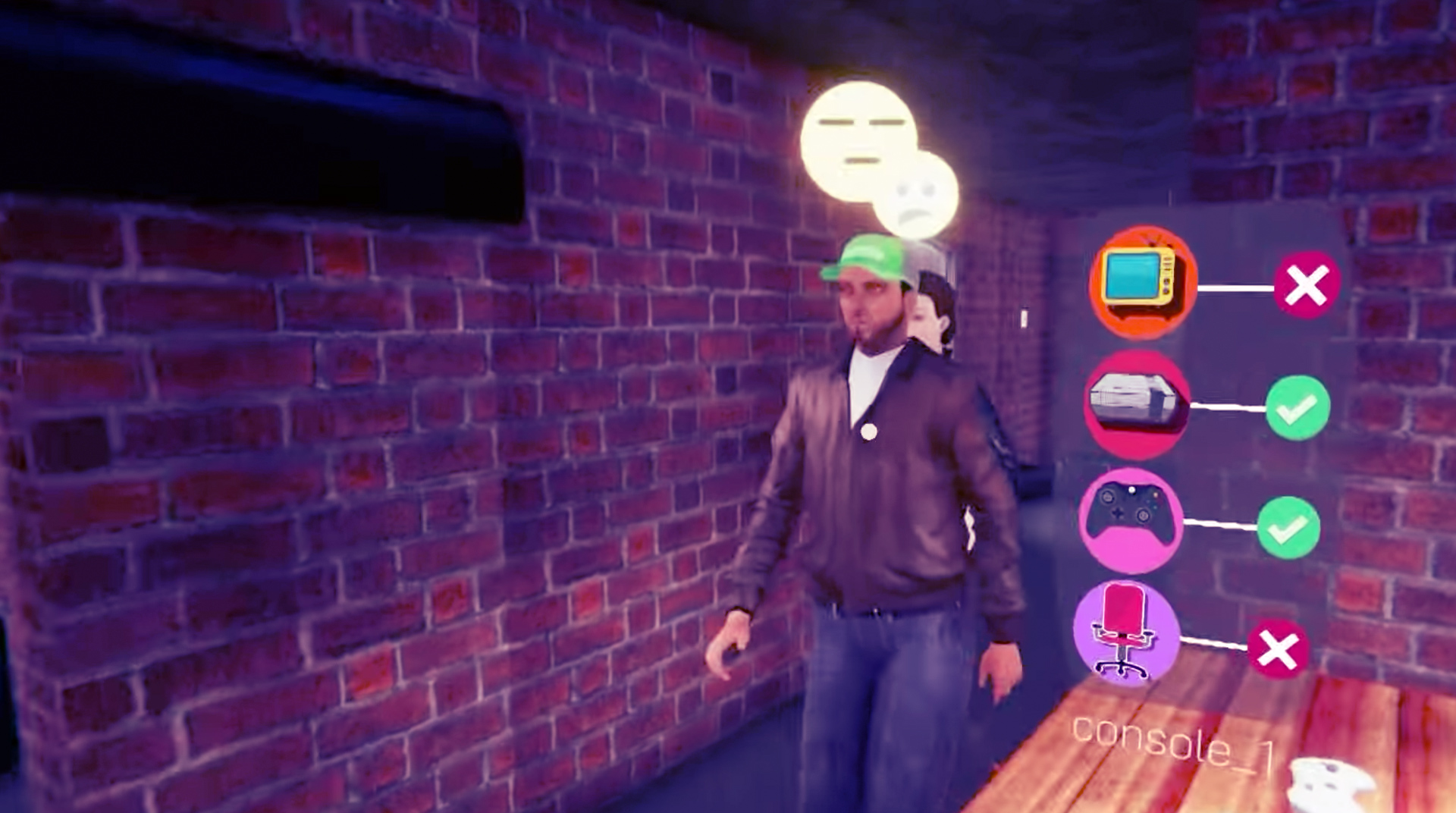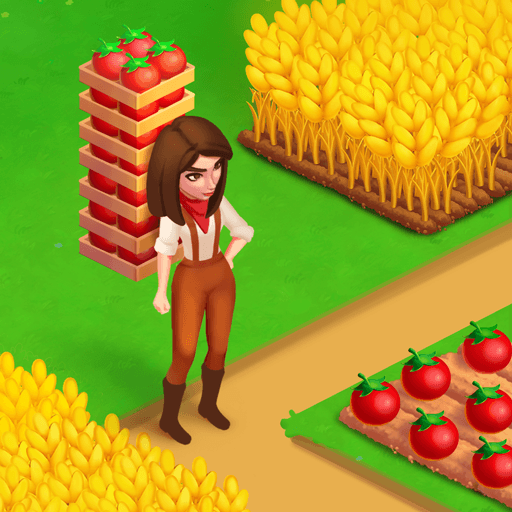Internet Cafe Simulator puts you in charge of a brand-new internet café. As the new boss, every success and failure is in your hands. Purchase new computers and make sure they’re updated with the latest and greatest applications and games. Choose how much you want to charge customers so you can maximize profit with chasing them away – after all, you need to pay the rent at the end of every month! The life of an internet café mogul is much more than managing computers and customers. As you play, you’ll come across potentially lucrative offers from some very shady individuals. Put your entire business at risk and dabble in illegal online work, but the rewards could make it all worth it! As your business grows, you’ll want to expand into new territories and different fields. Your successful internet café chain could be the driving force behind a successful foray into the world of cryptocurrency. It’s all about investing and investing smartly, Boss!
Play on PC with BlueStacks or from our cloud
- Overview
- Game Features
- How to Play
Page Modified On: January 09, 2020
Play Internet Cafe Simulator on PC or Mac
Game Features
Game controls
- Tap Spots
- Other Moves
Enhancements
- Macros
- Multi Instance
- Multi Instance Sync
- Script
- Game controls
- Enhancements

Macros

Multi Instance

Multi Instance Sync

Script
How to Download and Play Internet Cafe Simulator on PC or Mac
Download and install BlueStacks on your PC or Mac
Complete Google sign-in to access the Play Store, or do it later
Look for Internet Cafe Simulator in the search bar at the top right corner
Click to install Internet Cafe Simulator from the search results
Complete Google sign-in (if you skipped step 2) to install Internet Cafe Simulator
Click the Internet Cafe Simulator icon on the home screen to start playing

BlueStacks comes with a bunch of amazing features that will have you wondering how you ever played on Android without them! One-click streaming, fullscreen support, HD resolutions – the list goes on! Enjoy next-level Android gaming like you’ve never seen before with BlueStacks. Use BlueStacks now and play games like Internet Cafe Simulator with the Multiple Instance Manager. This awesome feature lets you run multiple copies of the same game on a single machine, meaning you can farm money and experience points so much faster!
Minimum System Requirements
With BlueStacks 5, you can get started on a PC that fulfills the following requirements.
Operating System
Microsoft Windows 7 or above, macOS 11 (Big Sur) or above
Processor
Intel, AMD or Apple Silicon Processor
RAM
at least 4GB
HDD
10GB Free Disk Space
* You must be an Administrator on your PC. Up to date graphics drivers from Microsoft or the chipset vendor.
Internet Cafe Simulator - FAQs
- How to play Internet Cafe Simulator on Windows PC & Mac?
Play Internet Cafe Simulator on your PC or Mac by following these simple steps.
- Click on 'Play Internet Cafe Simulator on PC’ to download BlueStacks
- Install it and log-in to Google Play Store
- Launch and play the game.
- Why is BlueStacks the fastest and safest platform to play games on PC?
BlueStacks respects your privacy and is always safe and secure to use. It does not carry any malware, spyware, or any sort of additional software that could harm your PC.
It is engineered to optimize speed and performance for a seamless gaming experience.
- What are Internet Cafe Simulator PC requirements?
Minimum requirement to run Internet Cafe Simulator on your PC
- OS: Microsoft Windows 7 or above MacOS 11 (Big Sur) or above
- Processor: Intel, AMD or Apple Silicon Processor
- RAM: Your PC must have at least 4GB of RAM. (Note that having 4GB or more disk space is not a substitute for RAM)
- HDD: 10GB Free Disk Space.
- You must be an Administrator on your PC.