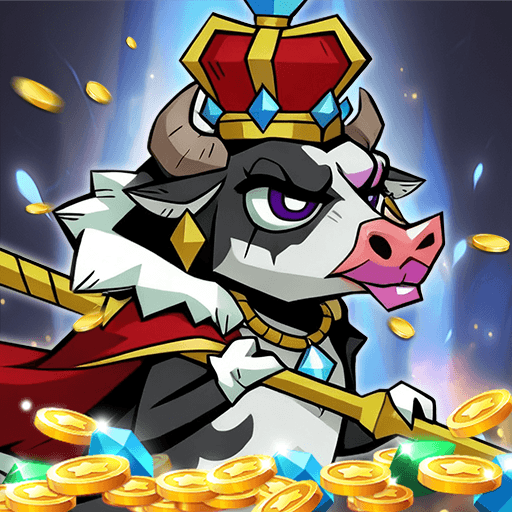Popular games 🔥
View AllDownload a specific version based on your need

BlueStacks 4
FAQs
- How can I download BlueStacks 5?
You can download BlueStacks 5 from the links on this page or from our website bluestacks.com.
Download the .exe file and complete the setup within minutes to start playing your favorite mobile games on PC
- How to install BlueStacks?
To install BlueStacks on your PC or Mac simply do the following
- Download the .exe/.dmg file from bluestacks.com
- Once the download is complete, just follow the instructions as they appear
- After the first boot is complete, sign in with your Gmail account or add it later
In case you don’t have a Gmail account, you can sign in with another one by following a few simple steps.
- How to update BlueStacks?
Follow the steps below to update BlueStacks on your Windows PC
- Open the App Player, click on the gear icon on the side toolbar for Settings
- Click on ‘About’ on the Settings window
- Click on ‘Check for update’
- If an update is available, you can download and install it by clicking on
‘Download now’
In case you are using a Mac, do the following
- Open the App Player, click on the top left corner of your screen
- Click on ‘Check for Updates’
To update to BlueStacks 5, simply download it from this page or visit bluestacks.com. Please note, we are presently working on making BlueStacks 5 available for macOS
- Is BlueStacks free to download?
Yes, the Android Emulator is free to download. Although there is a paid version as well, however, that doesn’t affect the gaming experience in any way.
- Why does BlueStacks need me to log in to my Google account?
Google account login is required to help install games from Google Play Store and for troubleshooting issues just the way it is on your phone.