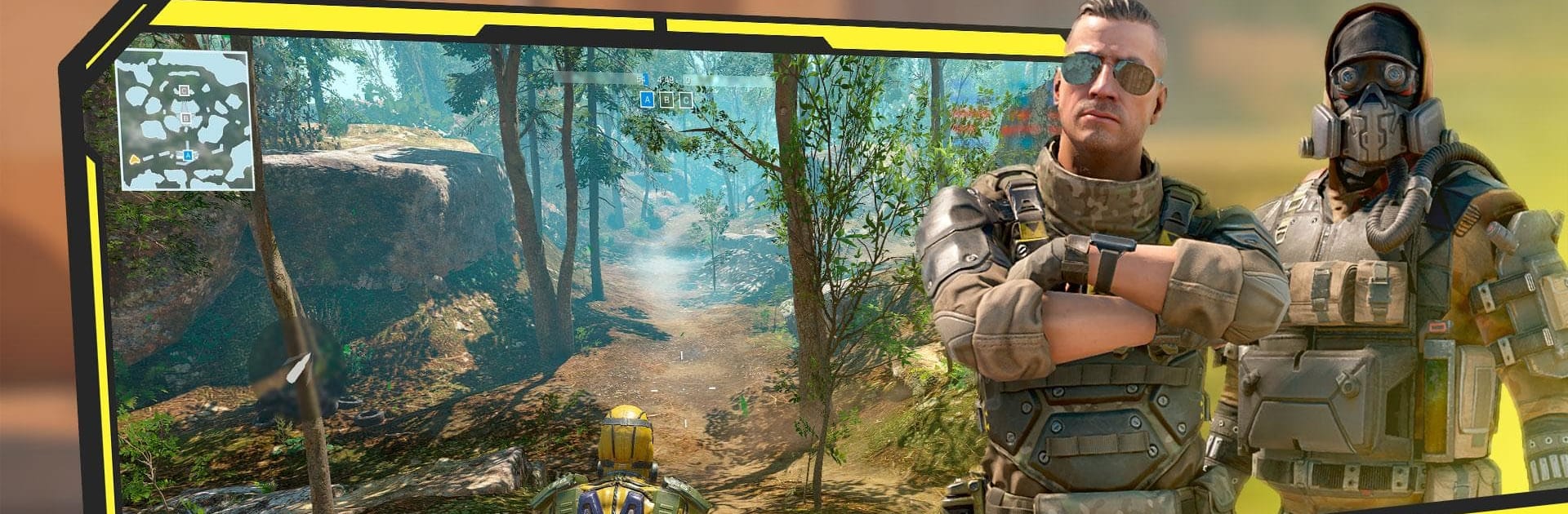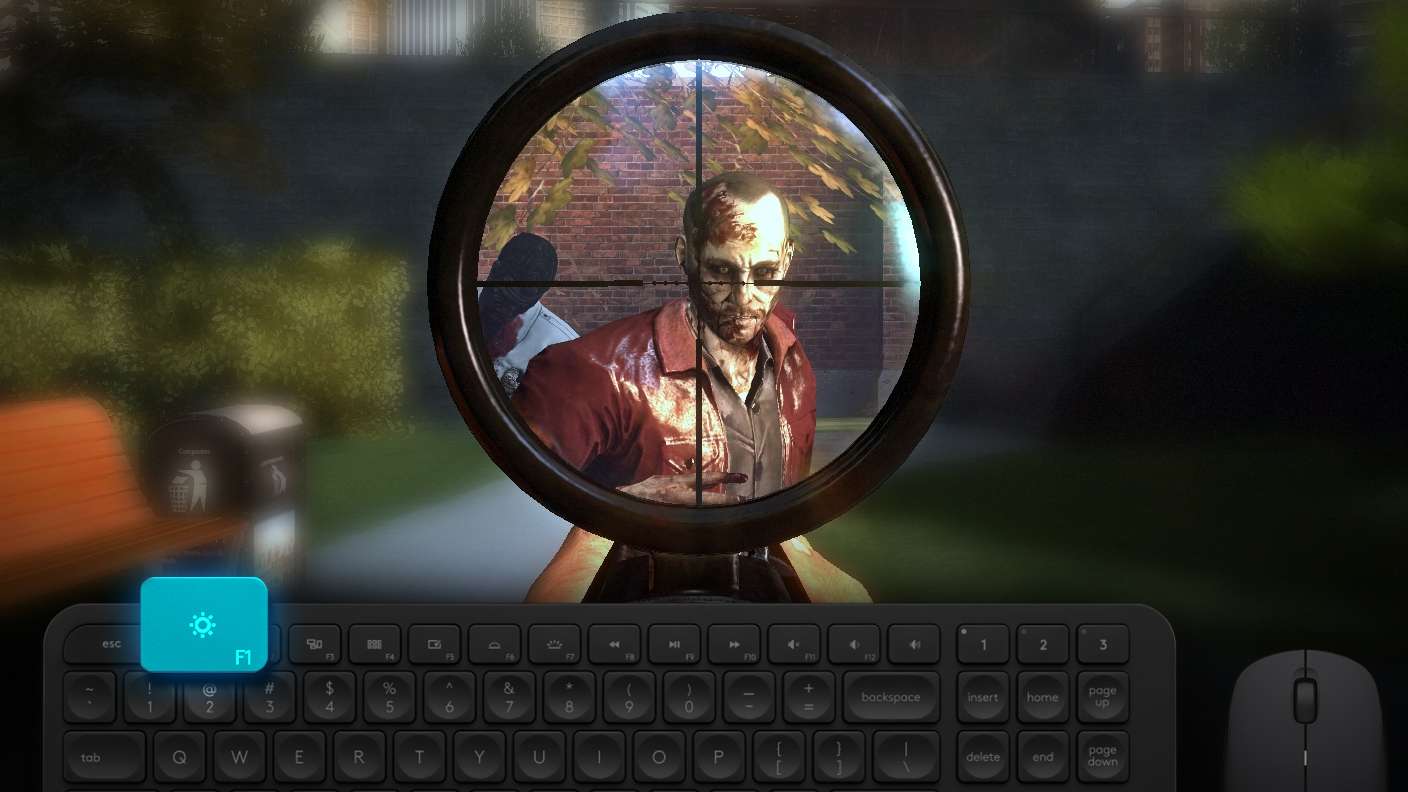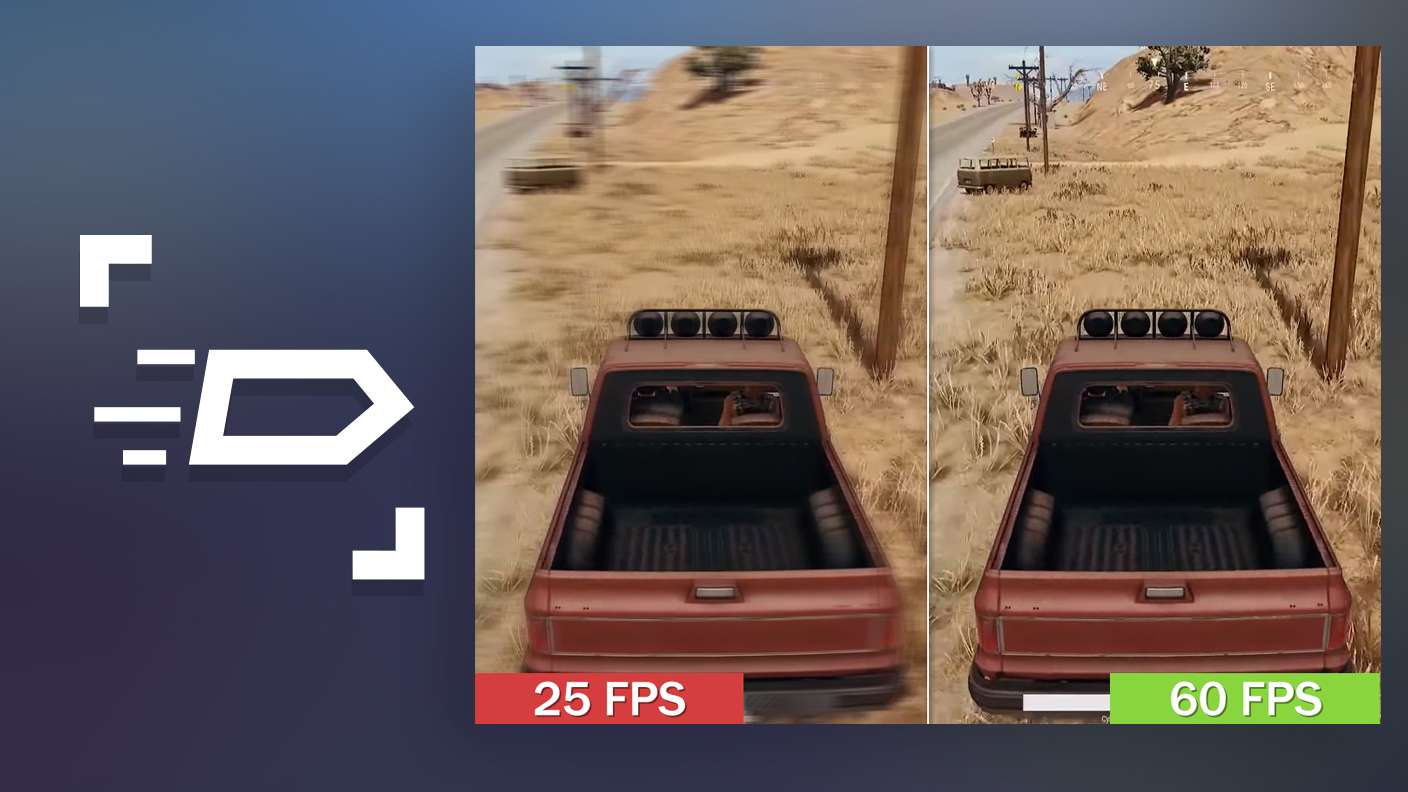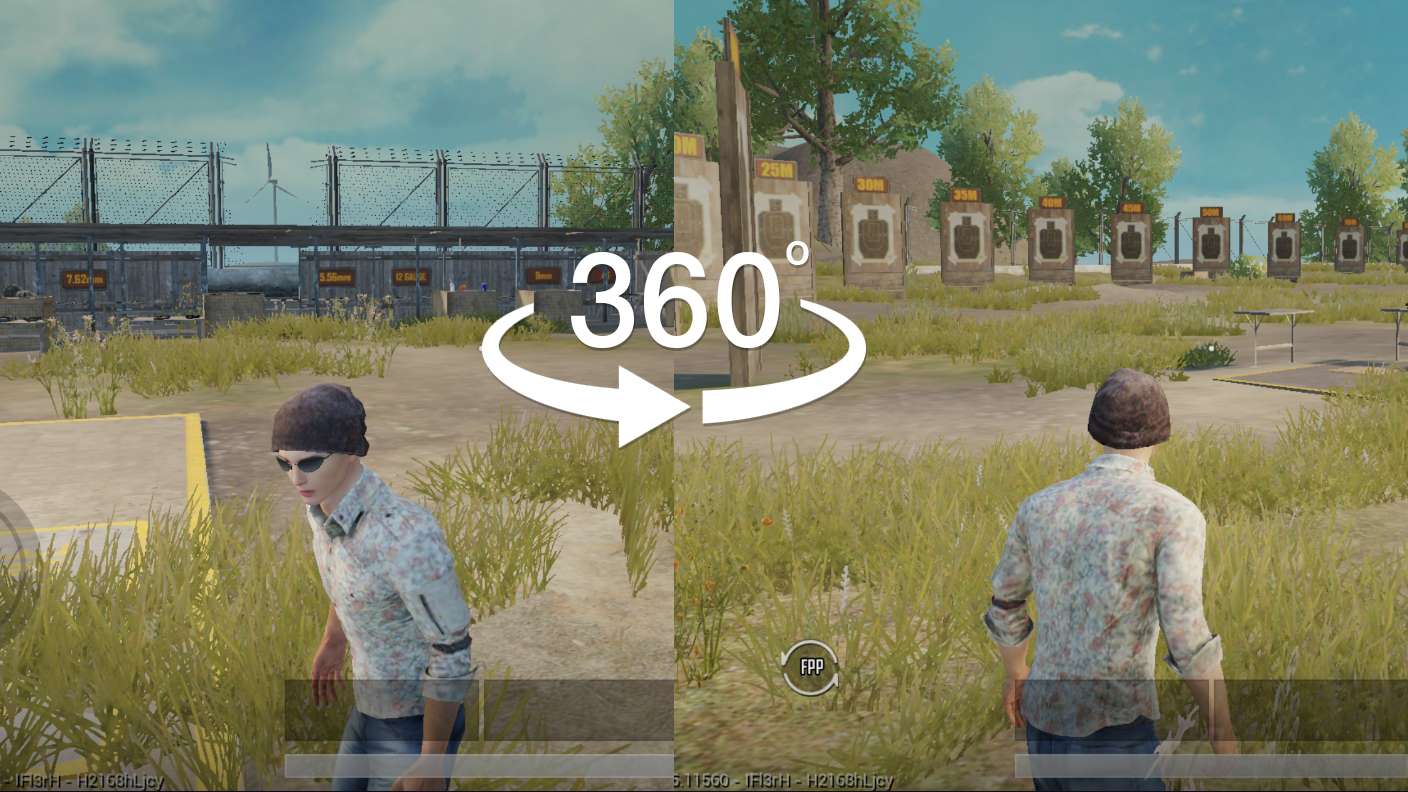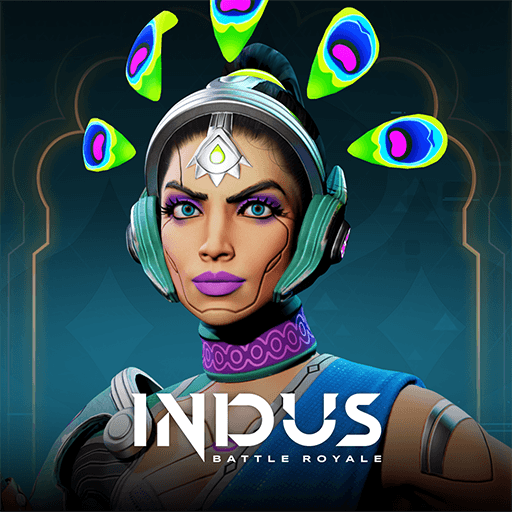Battle Prime: FPS gun shooting is an Action game developed by Press Fire Games Limited. BlueStacks app player is the best platform to play this Android game on your PC or Mac for an immersive gaming experience.
Equip your character with lethal weapons to dominate the battlefield while playing this game. Challenge other players worldwide in multiplayer battles to determine the best soldier. Do you think you can survive the fast-paced battles? Play this game to find out.
About the Game
Battle Prime: FPS gun shooting gives you access to a wide range of weapons, including Assault Rifles, Semi-Automatic Grenades, and several others. The game lets you choose whether you want to be a sniper or fight on the ground. You can also team up with your friends to form a team of three’s and above to battle other teams.
Gameplay Overview
Defeating your enemies in this game is quite straightforward; you have to combine prime agents to unleash a formidable force in battle, giving you a fighting chance against other squads. When you complete missions, you can unlock new characters, weapons, and other rewards to prepare yourself for the battles ahead.
Game Features
- Photorealistic immersive locations
- A rich collection of weapons
- Smooth gaming controls
How to Play?
Download Battle Prime: FPS gun Shooting for free from the Google Play Store using the BlueStacks app player.