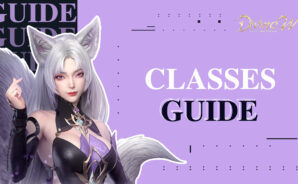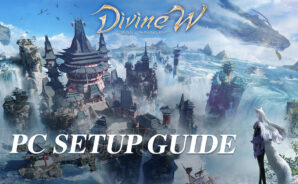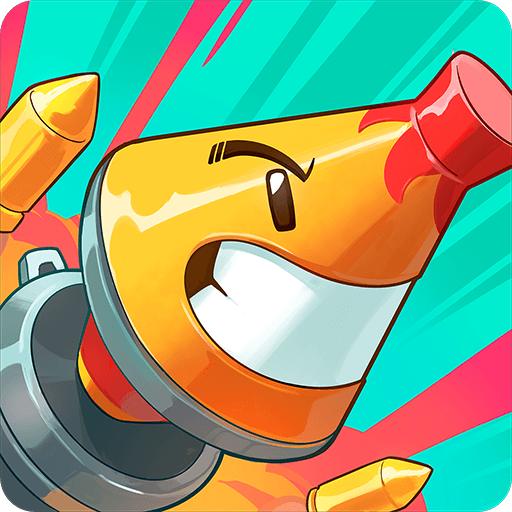Divine W: Perfect Wonderland is a Action Game developed by Leniu Games. BlueStacks app player is the best platform to play this Android Game on your PC or Mac for an immersive gaming experience.
Download Divine W: Perfect Wonderland on PC with BlueStacks and step into a boundless oriental fantasy adventure in this majestic and enthralling Asian MMORPG experience for Android. Embark on an unforgettable journey through an expansive world filled with jaw-dropping sights and sounds.
Divine W offers a truly immersive RPG experience where you have full control over your destiny. As an up-and-coming warlord, it’s up to you to fulfill your potential. Explore a land steeped in myth and legend—forge your own, too!
Prepare to be rocked by the stunning visuals and dazzling environments. The world around you changes with the seasons; as do the weather and lighting. Once you’ve dived in, you’ll never want to leave!
Craft your very own fighting style using any weapon of your choice. Mix and match skills to create a build that’s the envy of every warrior in the land.
Download Divine W: Perfect Wonderland on PC with BlueStacks and become the true you in a world of heroes and adventurers!