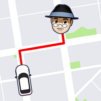Draw Edge is an action game developed by Supersonic Studios LTD. BlueStacks app player is the best platform to play this Android game on your PC or Mac for an immersive gaming experience.
Get ready for an epic gaming experience with Draw Edge! This game puts the power in your hands as you draw a line and transform it into a mighty Lightsaber. Your mission? Hit the enemy and flick them off the field in a thrilling battle of strategy and skill!
The rules are simple but exhilarating. To begin, unleash your creativity and draw your weapon of choice. The length of your weapon determines its spinning speed and power. Longer weapons may spin slower, but they pack a stronger punch. On the other hand, shorter weapons spin faster, allowing for rapid attacks, but with slightly less power. Choose wisely, as your weapon will play a crucial role in your success on the battlefield.
Once the battle commences, it’s time to put your skills to the test. Spin around with your Lightsaber and charge at your opponent with precision and finesse. Your goal? Pop the enemies off the field with your well-executed attacks. Every flick counts, and the satisfaction of seeing your adversaries vanish is truly gratifying.
Draw Edge offers an exciting blend of strategy and action, where your ability to draw the perfect weapon and execute swift maneuvers determines your victory. Prepare yourself for intense battles and engage in thrilling combat like never before.
So, grab your virtual pen, draw your weapon, and embark on this exhilarating journey in Draw Edge. Conquer your opponents, flick them off the field, and prove yourself as a formidable warrior. The excitement awaits!