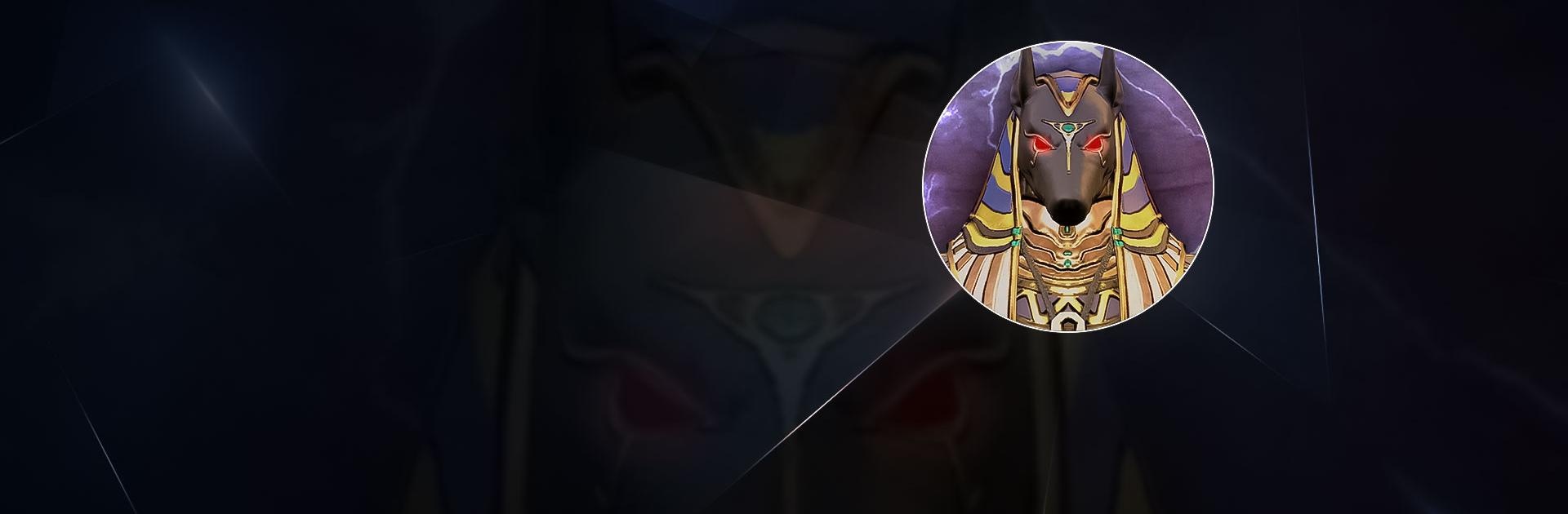Endless Nightmare 3: Shrine is an action game developed by 707 INTERACTIVE: Fun Epic Action Games. BlueStacks app player is the best platform to play this Android game on your PC or Mac for an immersive gaming experience.
Download Endless Nightmare 3: Shrine on PC and go on a hellish adventure exploring terrifying rooms and tombs. Your quest is to find the heart of Pharaoh before a notorious criminal gang beats you to it. You would be spooked to your boots, are you ready? Download Endless Nightmare 3: Shrine on PC now.
The search for the Heart of Pharaoh has gotten the interest of both bad and good guys. The bad guys happen to be the Black pythons – an international crime gang known for operating on a large scale. To stop them is Carlos – an international criminal police organization officer. Help Carlos as he embarks on this dangerous and heart-gripping mission. Go into scary rooms with Carlos in search of the Heart of Pharaoh.
In each room would be pieces of clues. Collect these clues and use them to solve the puzzles that would lead to where the Heart is. Collect weapons and fight scary monsters and mummies as they appear. Open the treasure chest and claim the gold found inside. Enhance your fighting skills and defeat monsters lurking in every corner. This game contains graphics that would make playing seem more real. So try not to be too scared.