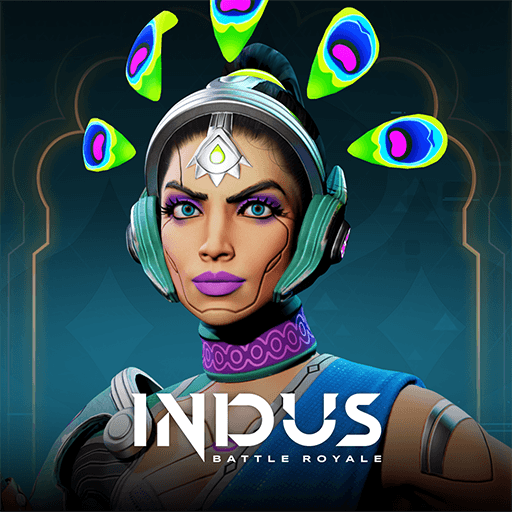Gem Planet Merge- Puzzle is an action game developed by Dodo Ltd. BlueStacks app player is the best PC platform (emulator) to play this Android game on your PC or Mac for an immersive gaming experience!
Play Gem Planet Merge- Puzzle on PC and enjoy this merge action game from the large and gorgeous display on your PC! Fun and relaxing merge game for individuals who like to unwind and keep their brain active!
In the Gem Planet Merge- Puzzle PC game, your goal is to combine cards of the equivalent value to make a card with a superior value. Collect powerful combos to make each level easier to complete.
Enjoy a casual action game where you get to unlock a treasure trove of gems that are both bountiful and unique! Props can help you achieve greater scores, so make use of them!
Explore the gem world and increase your worth! Begin by gathering your various jewels and create incredible card combinations. Can you get some record-breaking scores? It’s time to find out!
Download Gem Planet Merge- Puzzle on PC to play an intense casual action game!