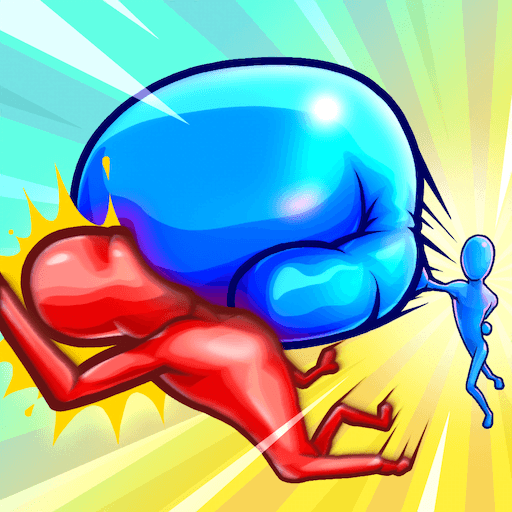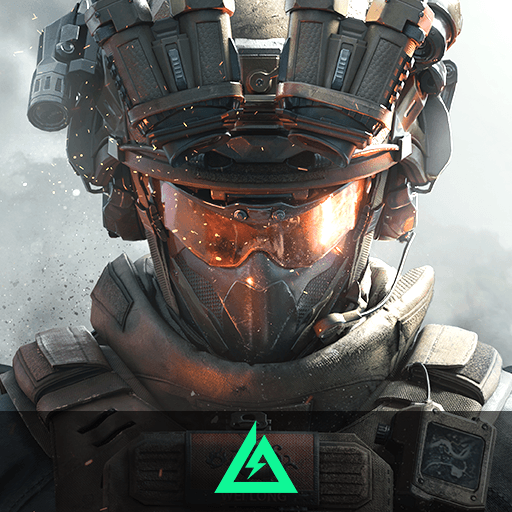Gum Gum Battle is an action game developed by 株式会社ドワンゴ. BlueStacks app player is the best platform (emulator) to play this Android game on your PC or Mac for an immersive gaming experience!
Play Gum Gum Battle on PC and enjoy this casual action fighting game from the large and gorgeous display on your PC! Fight against characters as flexible as Mr. Fantastic and smash them through the wall!
In the Gum Gum Battle PC game, you’re an aggressive fighter and must make the most of your character’s flexibility to win fights. Attack by stretching your warrior’s head, arms, or legs and catapulting them to hit your opponent. Throw your opponent off the platform to win the fight!
Enjoy a casual action game where you can smash your rubber man opponent to the wall and fight your way to victory! Go head-to-head in crazy combat with characters that are incredibly gummy, rubbery, and flexible!
Battle using simple controls—just pull your fighter’s body like a sling and fire! Here’s your chance to show how far you can stretch the possibilities of flexibility! Can you throw your opponent off the stage? It’s time to find out!
Download Gum Gum Battle on PC to play this exciting fighting action game!