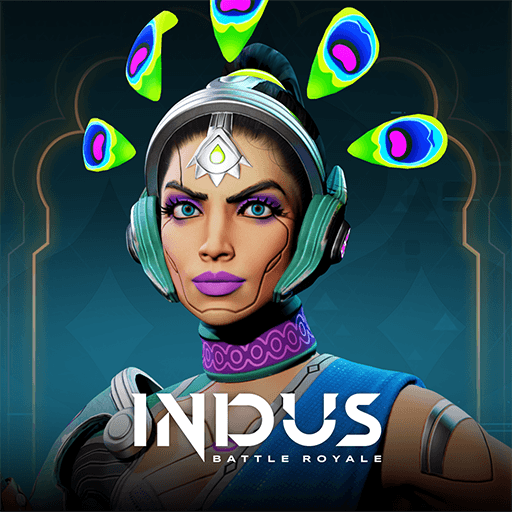Learn to Fly: bounce & fly! is an action game developed by HeroCraft Ltd. BlueStacks app player is the best platform to play this Android game on your PC or Mac for an immersive gaming experience.
Welcome to ‘Learn 2 Fly: flying arcade games’ – the perfect way to learn how to fly over the penguin aisle! This game is guaranteed to be a hit for everyone.
This upgrade arcade game offers plenty of fun and exciting ways to fly over the penguin aisle. With a combination of icy upgrades and powerful boosts, you can bounce and fly as far as possible. The goal is simple: fly over the penguin island as high and far as possible.
You can select from an array of boards, jets, and other equipment to customize your penguin. Then launch into the air and use your upgraded jets and sleds to soar through the penguin aisle. Collect coins to buy more powerful upgrades, and outsmart the obstacles and enemies on the way.
The friendly penguin is here to help you every step of the way. He will cheer you on and encourage you to keep trying until you succeed. Plus, regular updates will keep you entertained with new levels and challenges.
So what are you waiting for? Download ‘Learn 2 Fly: flying arcade games’ now and take a refreshing journey over the penguin aisle!