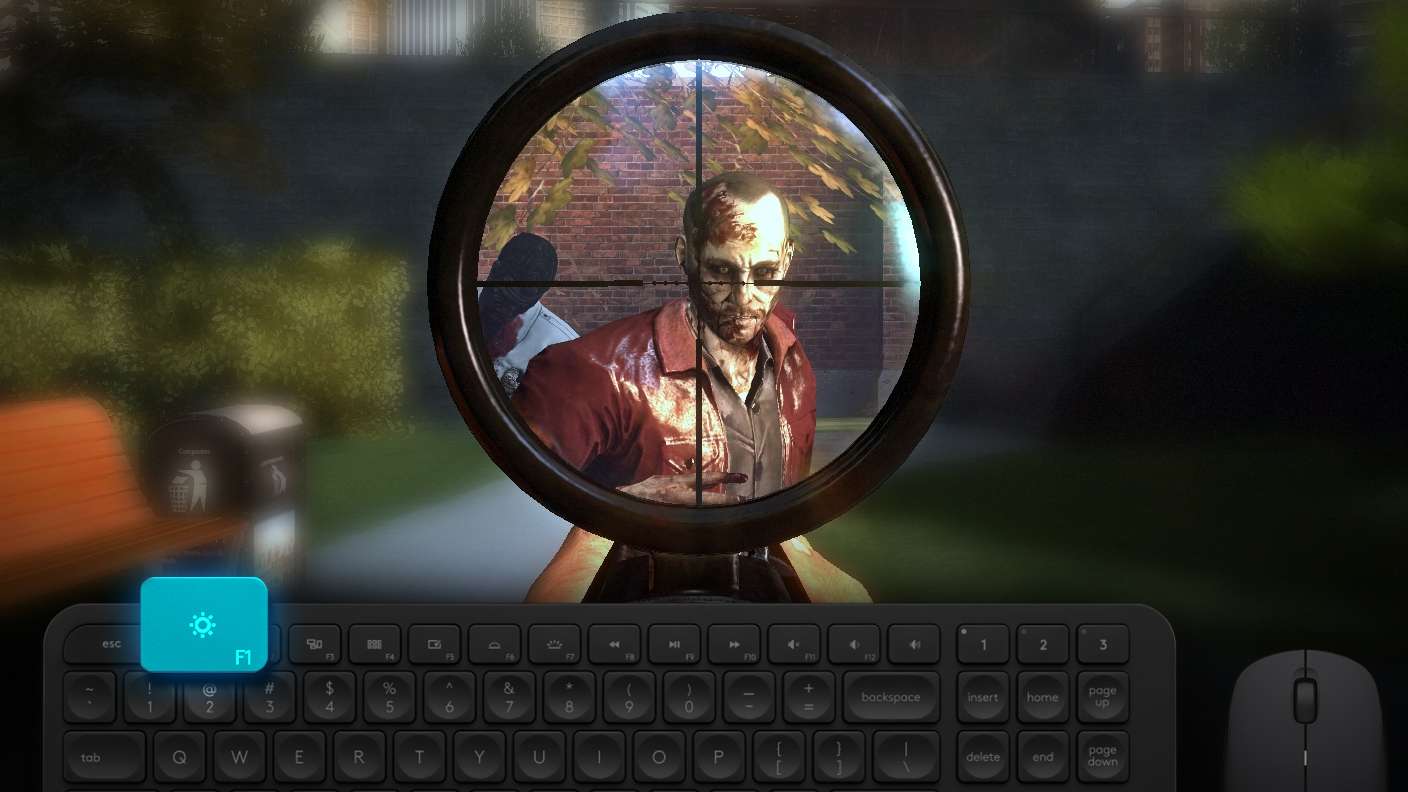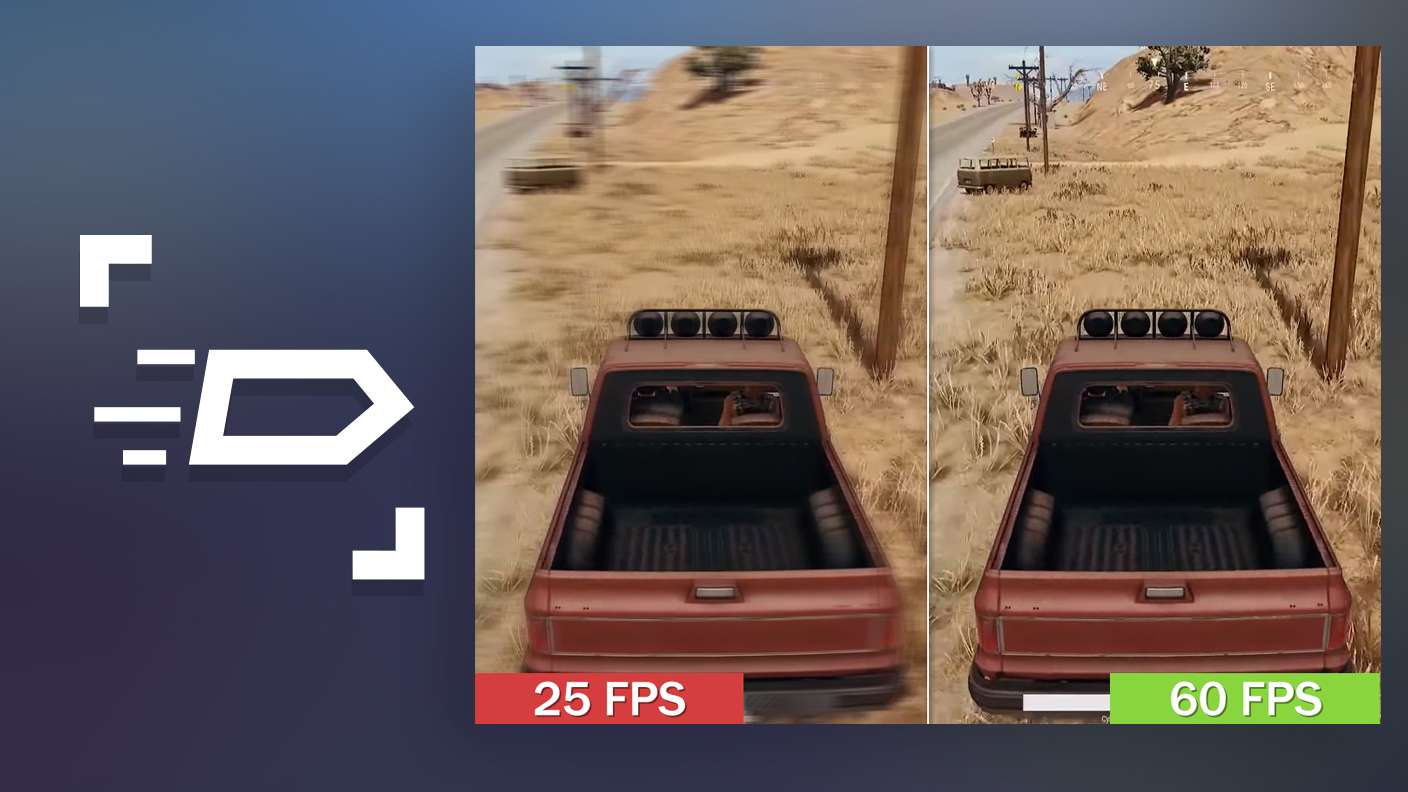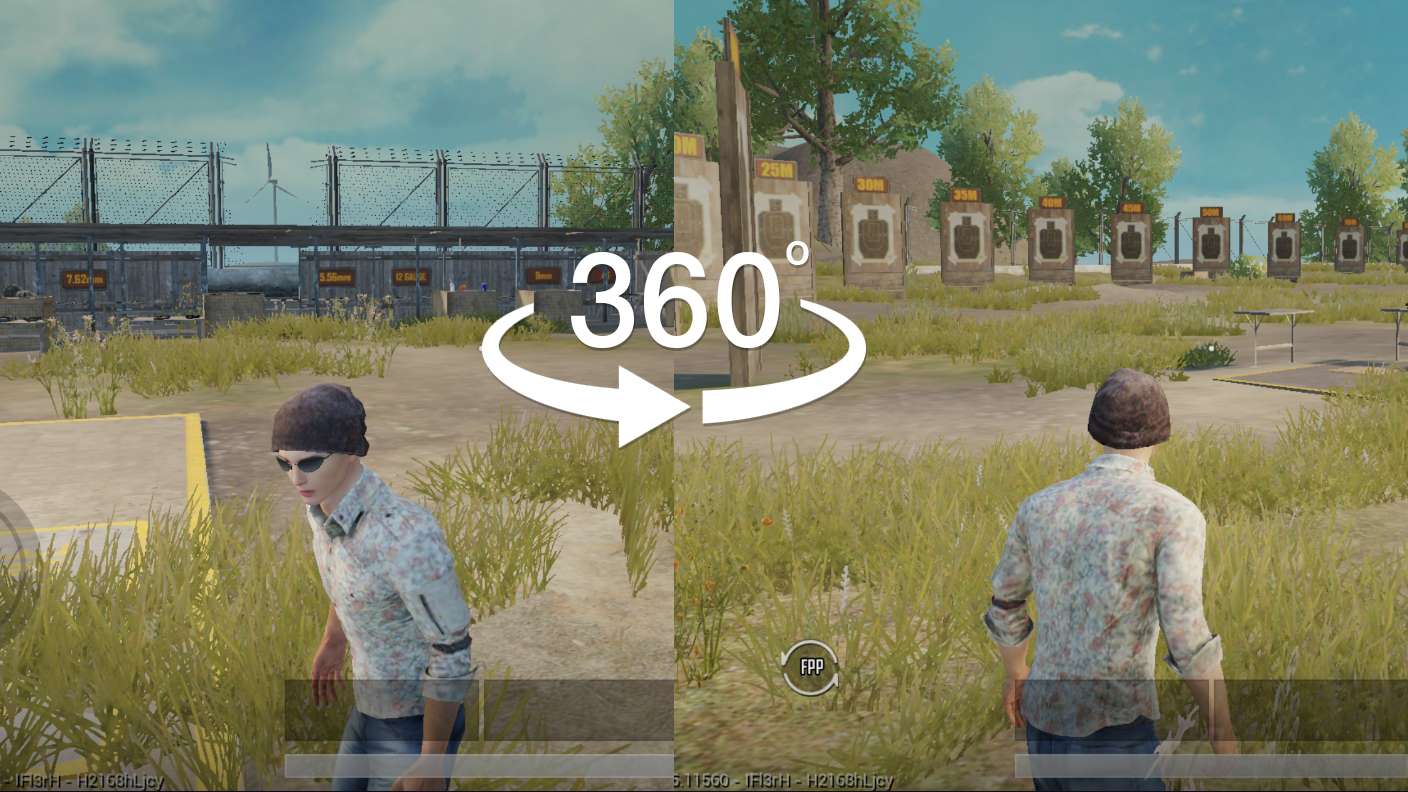Merge Archers: Castle Defense is an action game developed by CASUAL AZUR GAMES. BlueStacks app player is the best platform to play this Android game on your PC or Mac for an immersive gaming experience. Download Merge Archers: Castle Defense on PC with BlueStacks. Are you prepared to risk your life for your king? Get your arrows ready and get ready to aid in the castle’s defense.
Play one of the most thrilling bow and arrow games, advance to the position of merging master, and win the arrow war. To defeat the opposing army and seize control of their stronghold is the aim of this turn-based 3D stickman archery game. To aim your bow and shoot arrows at other players, tap the screen. Make the most of each round and try your best not to miss if you don’t want to be on the losing side of this arrow battle.
Currently, you have access to a tower that is manned by archers. Combine stickmen archers of the same kind to level up. You will be able to defeat your adversaries more quickly if you can find more experienced archer heroes to join your team. You should utilize bows, cannons, and other weapons in the arrow war to win. You have to eliminate the enemy archers, who are even more numerous than your own team, in this, one of the best bow and arrow games.
Download Merge Archers: Castle Defense on PC with BlueStacks and start playing.