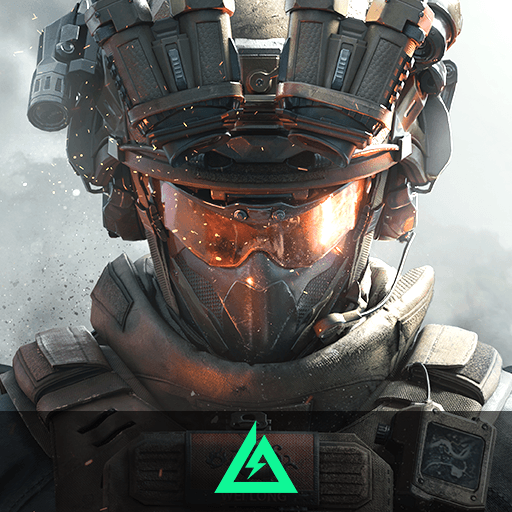Omega Strikers is an Action game developed by Odyssey Interactive. BlueStacks app player is the best platform to play this Android game on your PC or Mac for an immersive gaming experience.
Omega Strikers pits players in a 3v3 match of fast-paced sports. Play lightning-fast online matches that last less than five minutes by picking a character, using explosive abilities, and scoring goals.
Smarts and skill alone will get you far in Omega Strikers. There are no in-game microtransactions, such as loot boxes or consumable power ups, and no pay-to-win elements. As long as you keep playing, you’ll eventually gain access to all of the characters.
You can use custom matches to test your skills against other players, or you can queue up alone or with friends to climb the ranked ladder and become a champion. As Omega Strikers launches on PC and mobile platforms, players engage in lightning-fast sports with their friends regardless of where they play.
Obtain potent Strikers, each with their own special skills and abilities, and give them a cosmic makeover with a variety of new skins. Trainings allow you to develop a unique strategy that can be used in a variety of game modes. Each season of Omega Strikers brings with it new Strikers, additional stages, new unlockable players, and additional game modes.
Download Omega Strikers on PC with BlueStacks and become the best player in the Omega League.