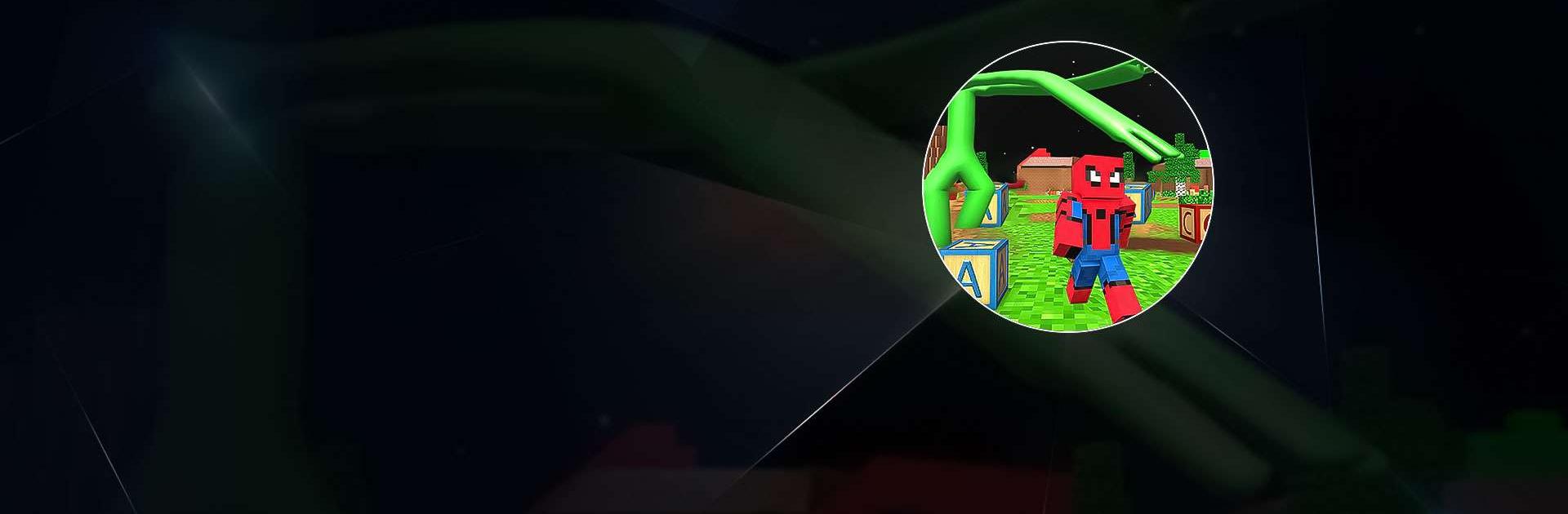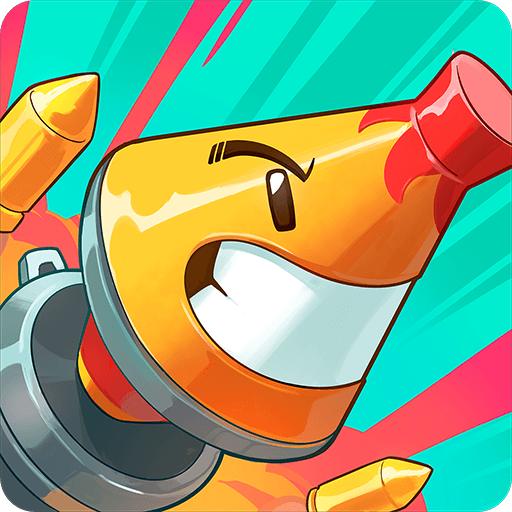Rainbow Craftsman Survivor 3D is an Action game developed by ABI Global LTD. BlueStacks app player is the best platform to play this Android game on your PC or Mac for an immersive gaming experience.
A craftsman is kidnapped on a school field trip to the amusement park Spooky Park in Rainbow Craftsman Survivor 3D. Aside from you and the Rainbow Monster, the captured craftsman will spend five nights in a strange environment devoid of all other life.
The game is quite simple. You’ll have to navigate your character through a large sandbox map while avoiding large monsters trying to take you out. All the while, you need to run like a chicken without its head while looking for items. The only way to beat each stage is to find all of the items before the large monster destroys you.
As you advance, you’ll find the difficulty ramps exponentially. Sometimes, there will be more than one large monster coming your way. You can use other players as human shields to survive the rounds, adding a layer of awesomeness to each stage.
This game is a fun twist on a classic horror-style game. While the majority of the on-screen characters are neutral, it’s the large ones you need to avoid as best as you can!
Download Rainbow Craftsman Survivor 3D on PC with BlueStacks and survive a rainbow-filled horror game.