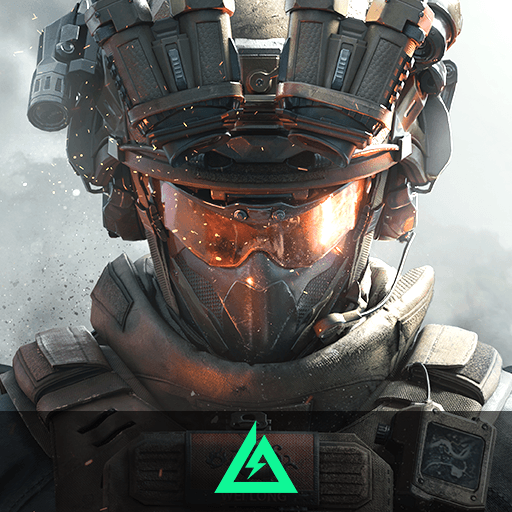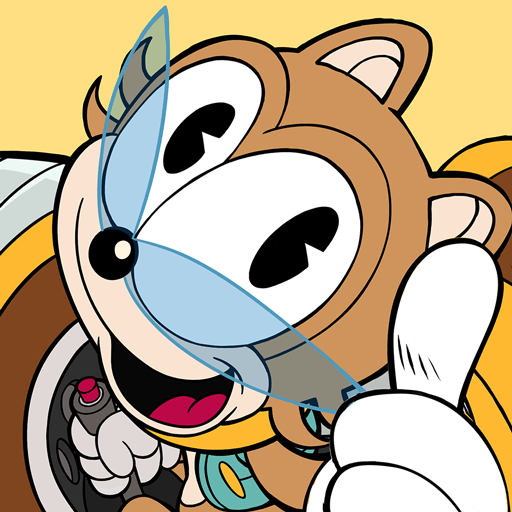Sun Clan Hop Game is an Action game developed by Mai Van Qui. BlueStacks app player is the best platform to play Android games on your PC or Mac for an immersive gaming experience.
Have you ever wanted to jump as high as you can? Well, you can do that safely by downloading Sun Clan Hop Game APK. This game is all about leading your cuddly kitty character up a tower of blocks and going as high as you can.
To play this game, simply tap the screen to make your cat character hop. There will be moving platforms and other obstacles that will prevent you from achieving your goal, so time your hops just right. If you fail, you’ll have to start the level all over again.
Prove to the world that you have the hopping skills needed to stack large blocks and reach the skies. This game is fairly easy to play, but you may find later stages a lot more challenging, especially when it comes to timing your hops.
Download Sun Clan Hop Game APK with BlueStacks and reach the heavens.
Learn how to download and play APK Games on your PC or MAC.