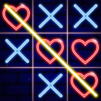The Twins: Offline Ninja Game is an action game developed by Fansipan Limited. BlueStacks app player is the best platform to play this Android game on your PC or Mac for an immersive gaming experience.
This action-adventure journey game places you in a mysterious village over a thousand years in the past. There, you have to take on demonic forces ingrained in Ancient Japanese history.
The Twins: Offline Ninja Game lets you perform a wide range of magical spells against monster enemies using characters that you could only think of in fantastical words. You take control of ninja twins who acquired their skills from the great sensei Akita Shigeuji. The goal is to take down the tyrant, Shinigomu, who is directly responsible for your parents’ deaths.
In The Twins: Offline Ninja Game, you can complete daily quests to find new items and upgrade your heroes. You will have to venture outside your castle to be transported to hostile lands filled with monsters. Take on the Lord Kisumura and his legion of demon monsters to complete the mission.
This platform game has you travel across dark areas shrouded in mystery. Make sure you have the quickness to perform your attacks and spells to take down your opponents.
Download The Twins: Offline Ninja Game on PC with BlueStacks and avenge your fallen parents.