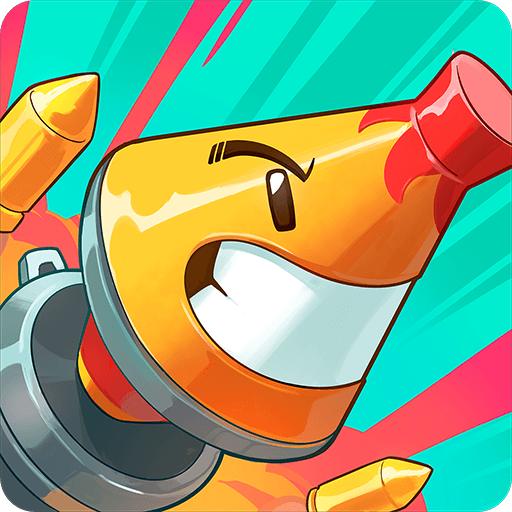Once Upon a Tower is an Action game developed by Pomelo Games. BlueStacks app player is the best platform to play this Android game on your PC or Mac for an immersive gaming experience.
In Once Upon a Tower, you get to be the hero of your own fairy tale! You play as a brave princess determined to escape the tower she’s been trapped in. With the knight out of the picture, it’s up to you to make your way down the tower, fight off enemies, and defeat the dragon to earn your freedom.
But don’t worry, you’re not alone on this adventure. You have your trusty hammer to help you smash your way through obstacles and enemies. And with each playthrough, the game is different thanks to the roguelike elements, so you’ll never get bored.
Once Upon a Tower is an offline game, so you can play it anytime and anywhere you want. And with BlueStacks on PC, you can enjoy the game on a larger screen with better graphics and controls. Plus, BlueStacks allows you to use your keyboard and mouse for more precise movements and actions.
Download Once Upon a Tower on PC with BlueStacks and show everyone that you don’t need a knight to save you – you can save yourself.