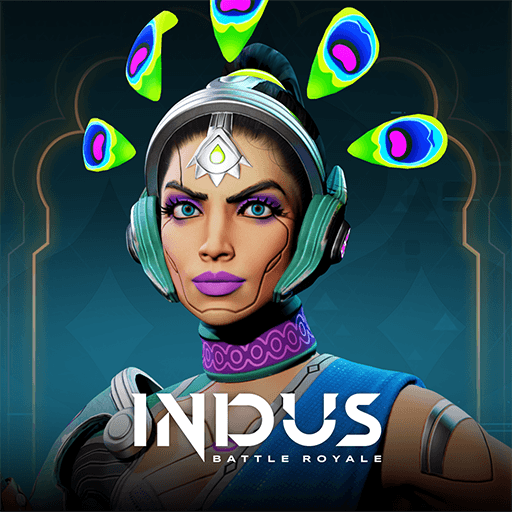Wonder Planetes is an action game developed by enzogames. BlueStacks app player is the best platform (emulator) to play this Android game on your PC or Mac for an immersive gaming experience!
Play Wonder Planetes on PC and enjoy this action game from the large and gorgeous display on your PC! Destroy enemy forces in many epic battles for survival!
In the Wonder Planetes PC game, your goal is to vanquish enemy forces with superb tactical skills. Fight to defend your convoy and supply war game crystals in many epic battles against fierce resistance.
Get ready to explore your operational skills in military tactics and put enemy forces to flight! With 60 battle patterns, you can never run out of battles to fight. Upgrade your operators and battle equipment to take on elite enemy forces and finish them in style with more firepower.
Apply team combination strategy to turn a crisis into a chance and an enemy into a colleague. Remember, you can also combine operators just for you. Are you ready to trash the enemy army? Then let’s get going!
Download Wonder Planetes on PC to play this exciting action game!