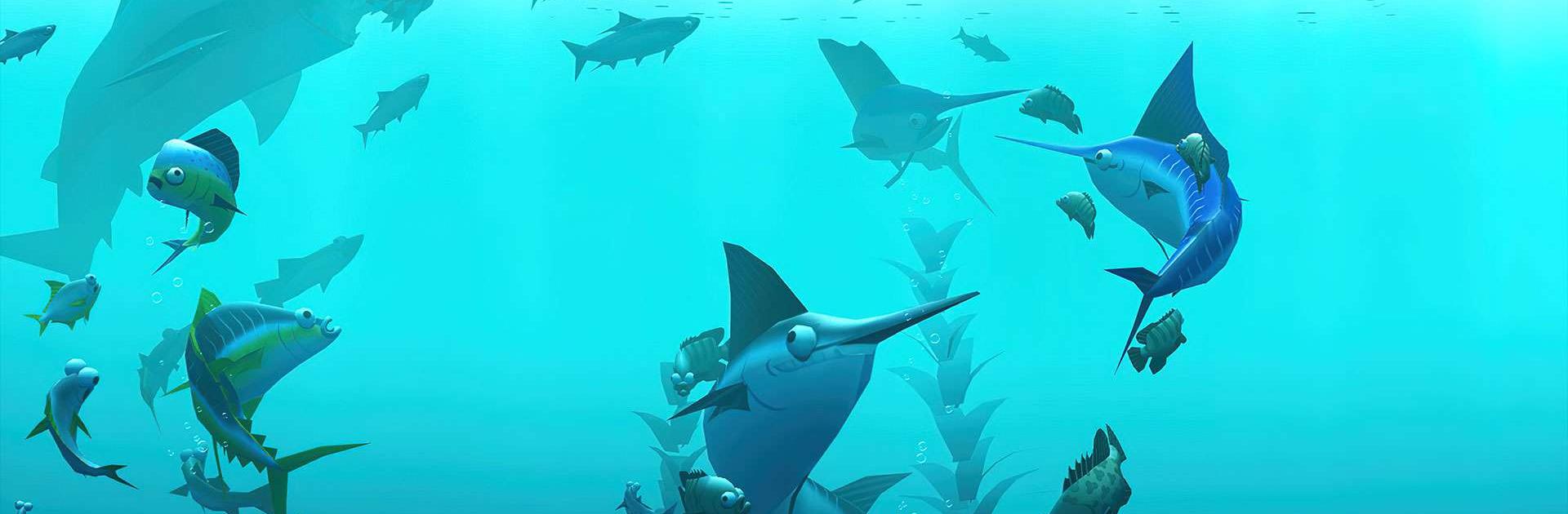Creatures of the Deep: Fishing is an Adventure game developed by Infinite Dreams. BlueStacks app player is the best platform to play this Android game on your PC or Mac for an immersive gaming experience.
Alarming reports of unknown sea monsters are emerging from every corner of the globe. It’s important that you get in touch with the locals and find out what’s going on. Not much time is left!
Cast your line with anglers from all over the world in Creatures of the Deep: Fishing as you explore the ocean’s most remote corners in search of legendary catches and hidden treasures.
Throughout this incredible journey, you’ll learn about the amazing marine ecosystem, home to some of the world’s rarest creatures. Dig deep and be the first to discover everything hidden there. Get the record fish for the area and prove yourself the best angler around. The world is full of hidden treasures and amazing discoveries just waiting to be made.
As you travel the open seas, you can discover the most exotic fishing spots, reel in over 100 kinds of fish, and encounter crazy anglers who are competing against you. Take up the challenge against other players and solve the mystery that is plaguing the locals in Creatures of the Deep.
Download Creatures of the Deep: Fishing on PC with BlueStacks and get to fishin’.