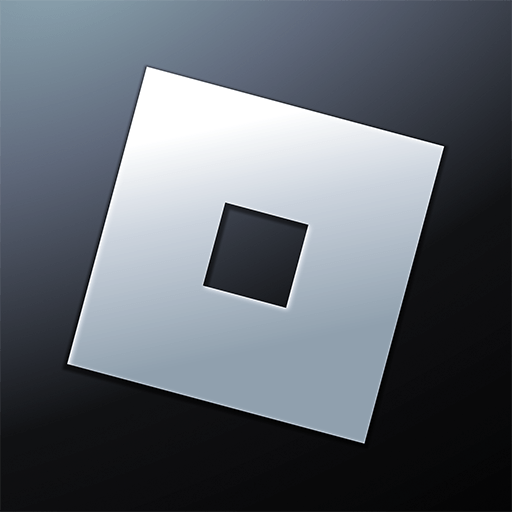Girl Choices: Zombie Escape is an Adventure game developed by ABI Global LTD. BlueStacks app player is the best platform to play this Android game on your PC or Mac for an immersive gaming experience.
Are you up for the challenge of using your wits in Girl Choices: Zombie Escape? The events of this game revolve around Lucy as she makes her way through a world devastated by the zombie apocalypse. Lucy must use her wits to outsmart and kill every zombie in the area if she is to save her lover.
In this game, you are tasked with guiding the couple to the safety zone by resolving a series of challenging puzzles. You get to decide where the story goes based on your decisions. For Lucy, there are only two possible outcomes to any given situation: disaster or delight. In order to survive and defeat the zombies, you’ll need to think outside the box, use your wits, and get creative.
Gameplay in Girl Choices: Zombie Escape is easy to pick up and play but challenging to master, while the game’s high-definition visuals, catchy soundtrack, and other engrossing elements will keep you entertained for hours. In this game, your skill at spotting the right response will be put to the test.
Download Girl Choices: Zombie Escape on PC with BlueStacks and help Lucy and her love escape from zombies.