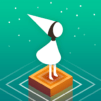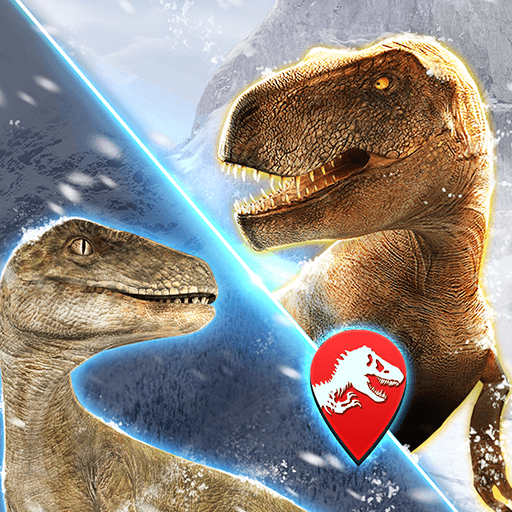LIMBO is an adventure game developed by Playdead. BlueStacks app player is the best PC platform (emulator) to play this Android game on your PC or Mac for an immersive gaming experience!
Play LIMBO on PC and enjoy this casual adventure game from the large and gorgeous display on your PC! A child wakes up in the midst of a jungle on the edge of hell, finding his lost sister. Help him find his sister and escape the perils of hell.
In the LIMBO PC game, the youngster can run left and right, leap, climb onto small ladders or ledges, pull or push items. Mechanical puzzles and traps involving machinery, electromagnets, and gravity are among the other components for your enjoyment.
Enjoy an offline adventure casual game where you’ll come across various terrible surprises hidden behind gloomy graphics, including environmental and physical dangers like deadly bear traps on the forest floor or vicious beasts lurking in the shadows.
Avoid many traps, but you can utilize some others later in the game. For example, one bear trap is used to clamp onto an animal’s body, hanging from the end of a rope, pulling the carcass off the line, and enabling you to climb onto an otherwise unreachable ledge. Can you help the young boy escape death? It’s time to find out!
Download LIMBO on PC to play an intense adventure casual game! Discover the enthralling puzzle design as well as the immersive music and images.