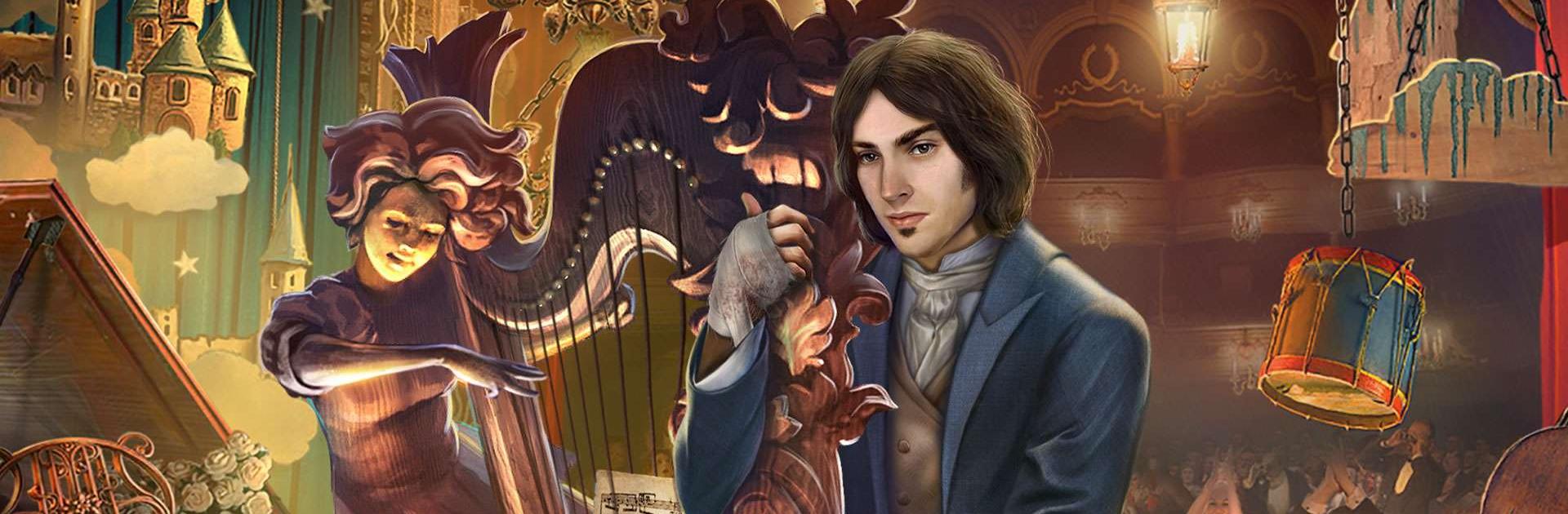Living Legends: Fallen Sky is a Adventure Game developed by Friendly Fox Studio. BlueStacks app player is the best platform to play this Android Game on your PC or Mac for an immersive Android experience.
Uncover the mystery and magic hidden all around us in this awe-inspiring, fantastical hidden object game for Android. Download Living Legends: Fallen Sky on PC with BlueStacks and enjoy a slew of fun mini-games, puzzles, and hidden object challenges, all in one fun fantasy package!
Lose yourself in an unforgettable narrative that begins with the discovery of legendary, magical beans. Your financial troubles are solved! But celebrations are cut short when an enraged giant stomps into your village, claiming your brother has stolen his magical beans! Now your brother has gone missing and the town is in shambles; can you save your brother and return peace to your lands?
Set forth on an incredible and unforgettable adventure that will test your observational skills and the sharpness of your eyesight. Make your way through dozens of hidden object challenges, prove your worth in a gauntlet of fun mini-games, and use your logic to solve puzzles.
Download Living Legends: Fallen Sky on PC with BlueStacks today!