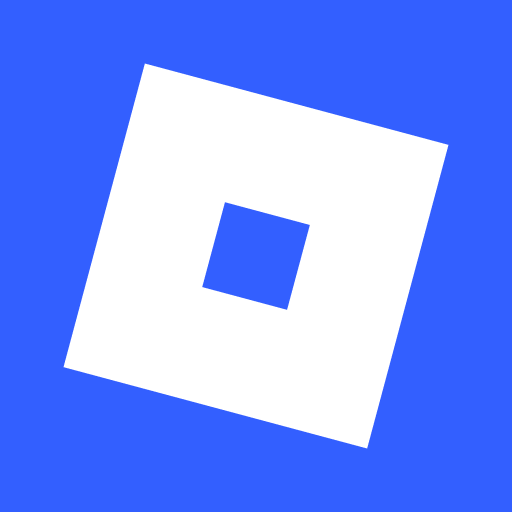Mazu is an Adventure game developed by LearnDistrict Inc. BlueStacks app player is the best platform to play this Android game on your PC or Mac for an immersive gaming experience.
Embark on an enchanting adventure in the side-scrolling platform game, “”Mazu,”” where you assume the role of a courageous young girl named Mazu. In this perilous journey, Mazu finds herself navigating through a treacherous forest teeming with hungry predators, unforgiving terrain, and hunters eager to claim their precious coins.
What sets Mazu apart is her remarkable ability to shape-shift into different forms, each offering unique advantages. As you encounter obstacles and challenges, you have the power to transform Mazu into a nimble mouse, a swift otter, or a cunning fox. Choose wisely, as your chosen form will determine your ability to swiftly avoid dangers and progress through the forest.
“”Mazu”” is the brainchild of Christine, an incredibly talented game designer and winner of Google Play’s Change the Game Design Challenge. In collaboration with Girls Make Games, Christine’s vision came to life as she worked alongside GMG’s development team to create this captivating gaming experience.
With its engaging gameplay, stunning visuals, and the empowering journey of Mazu, this game celebrates the creative prowess of young female designers in the gaming industry. “”Mazu”” is a testament to the importance of fostering diversity and inclusion in game development.
Get ready to immerse yourself in the magical world of “”Mazu,”” where courage, cleverness, and the spirit of adventure reign supreme. Shape-shift, overcome obstacles, and navigate through the danger-filled forest in this remarkable platform game that showcases the talent and ingenuity of young women in gaming. Mazu’s journey awaits, and it’s time for you to join her on this unforgettable quest. Enjoy this game with BlueStacks today!