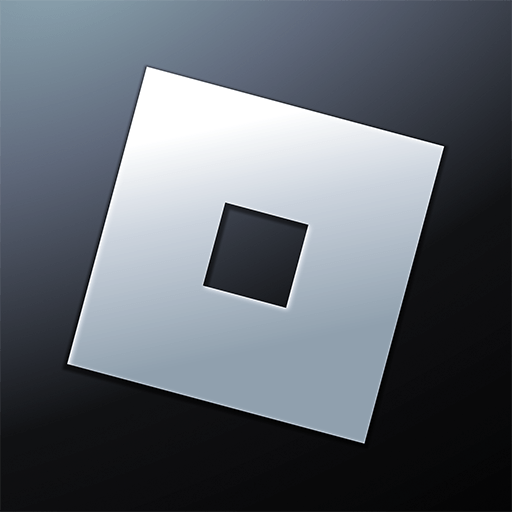Pengu – Virtual Pets is an adventure game developed by SLAY GmbH. BlueStacks app player is the best platform to play this Android game on your PC or Mac for an immersive gaming experience.
Welcome to the charming universe of Pengu: Virtual Pet & Friends, where you embark on a delightful journey with your digital penguin companion.
This game offers an engaging virtual pet experience, allowing players to care for, customize, and play alongside their penguin.
The adventure becomes even more interactive by enabling players to co-parent their Pengu with friends or family, creating a shared nurturing experience.
Delve into the customization options to express your Pengu’s individuality, choosing from a variety of outfits, accessories, and wallpapers to decorate its living space.
Engage in entertaining mini-games that not only provide amusement but also the opportunity to earn coins.
These coins can be used to unlock additional items, adding to the fun of personalizing your Pengu’s world.
Regular interaction and care for your Pengu are rewarded with more coins and unique items, making the caretaking process both rewarding and engaging.
To ensure your Pengu is always by your side, the game features a handy widget that can be added to your home screen, keeping you connected to your virtual pet throughout the day.