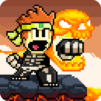The world is being destroyed by a dark force. Only one hero can save the day, and that hero is you. Play the hit Android game Swordigo to explore a vast world full of danger, intrigue and interesting characters. In classic role-playing fashion, level up your character and unlock new and powerful weapons and magic. The side-scrolling gameplay mixed with the simple graphics and controls are reminiscent of the classic RPG’s that kept you up for many sleepless nights. All of this fun and excitement is set to one of the most amazing video game soundtracks ever.
Take your adventure to the next level by playing Swordigo on PC and Mac using the new Bluestacks Android Emulator. This free program gives you the power to play almost any Android game right on your computer. Instead of fumbling around trying to control the action with your fingers on a tiny screen, playing bigger gives you a large screen and amazing control using your mouse. Experience the cute visuals and classic sound effects in true-to-life fashion using your computer’s speakers.