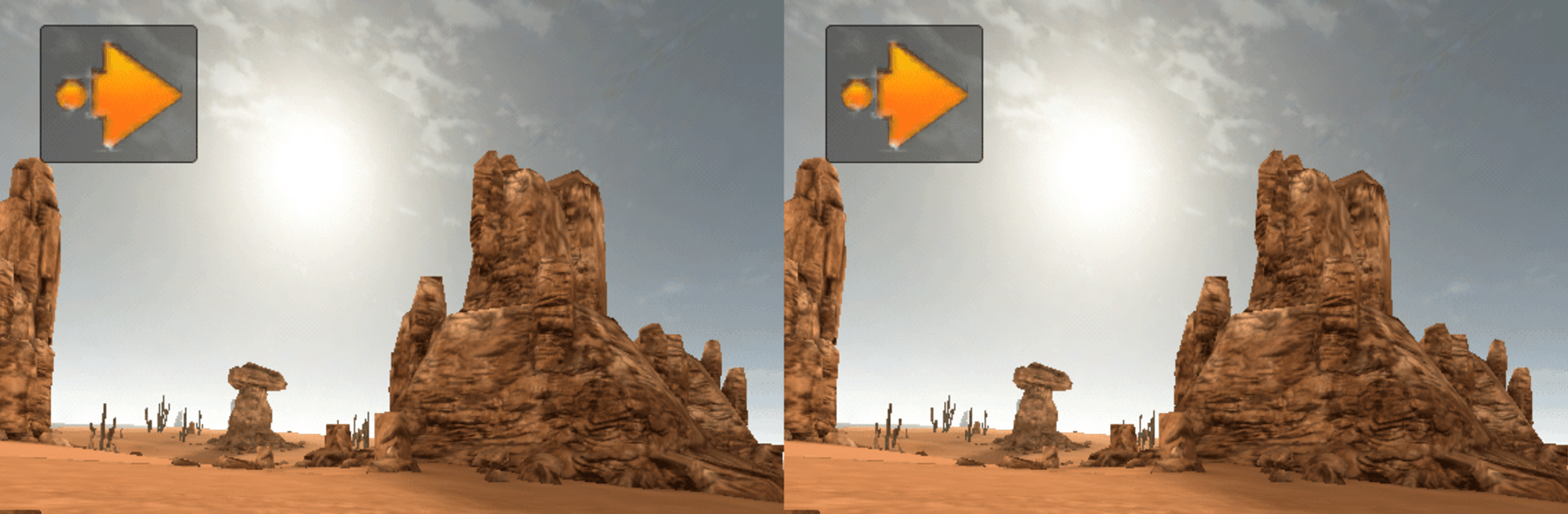Explore a whole new adventure with VR Experience, a Adventure game created by Ideoservo Games / Geoffrey CHARRA. Experience great gameplay with BlueStacks, the most popular gaming platform to play Android games on your PC or Mac.
About the Game
Step into the imaginative realm of “VR Experience,” crafted by Ideoservo Games / Geoffrey CHARRA. This Adventure game lets you explore 21 diverse worlds using 3D stereoscopic views, courtesy of your smartphone paired with a Google Cardboard kit. Whether you’re exploring jungles or navigating office spaces, it’s a ride through fantastical environments that promises varied landscapes and surprises.
Game Features
-
Customizable VR Modes: Engage with the world using four configurable VR movement options. You can adjust speed, player height, and even eyes’ distance, with or without the magnet toggle. Alternatively, switch to “Normal” mode and control movement with a digital pad.
-
Broad Compatibility: Not just Google Cardboard, VR Experience supports premium headsets like Homido and Durovis Dive 5. Tablets can join the fun too, with the right headset attachment.
-
Multilingual Support: Immerse yourself in English or French, whether you’re wandering through a castle or exploring a tropical island.
-
21 Worlds to Discover: From deep space to steam cities, dive into environments like deserts, sewers, and even the center of the earth. Each level is another adventure without pesky ads or extra costs.
By the way, remember that BlueStacks might give you a unique edge on the PC or Mac side.
Slay your opponents with your epic moves. Play it your way on BlueStacks and dominate the battlefield.