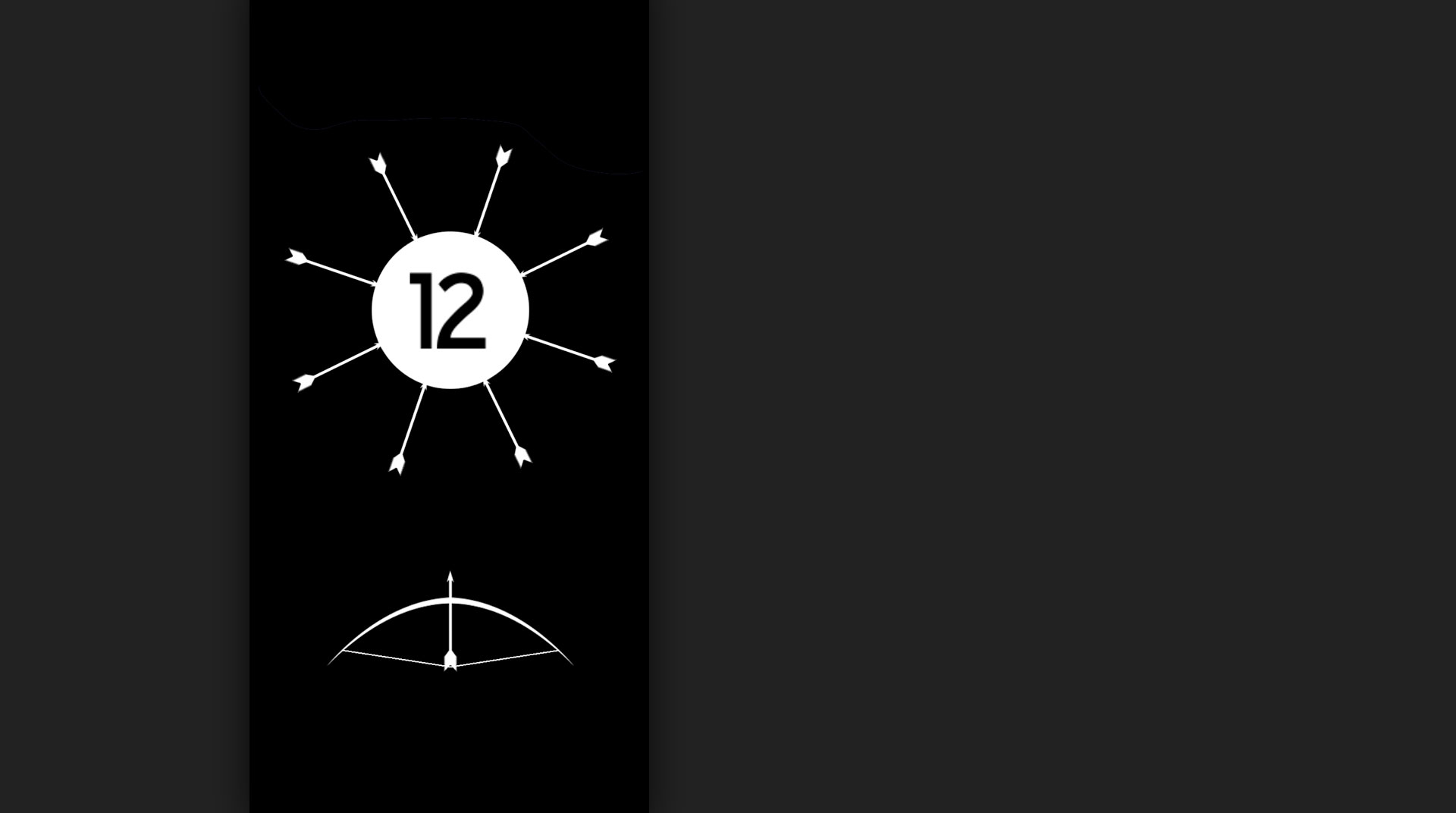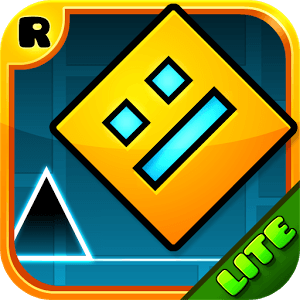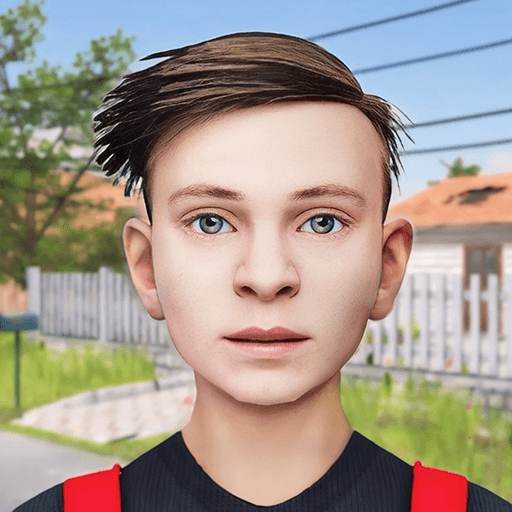The world of 99 Arrows requires a great deal of skill, aim, and a whole lot of patience if you plan on staying long. In this casual aim-and-fire game, a spinning and rotating orb is your enemy. It has become your job to stick these great balls with as many arrows as you can. In each level, you will be tasked with shooting as many arrows into a target, but you cannot hit any of your arrows already in the target. If you can aim and time your shot just right, you may be lucky enough to mail a bullseye and take home the Top Bowman title.
Play on PC with BlueStacks or from our cloud
- Overview
- Game Features
- How to Play
Page Modified On: December 07, 2020
Play 99 Arrows on PC or Mac
Game Features
Game controls
- Tap Spots
- Other Moves
Enhancements
- Macros
- Multi Instance
- Multi Instance Sync
- Script
- Game controls
- Enhancements

Macros

Multi Instance

Multi Instance Sync

Script
How to Download and Play 99 Arrows on PC or Mac
Download and install BlueStacks on your PC or Mac
Complete Google sign-in to access the Play Store, or do it later
Look for 99 Arrows in the search bar at the top right corner
Click to install 99 Arrows from the search results
Complete Google sign-in (if you skipped step 2) to install 99 Arrows
Click the 99 Arrows icon on the home screen to start playing

The free BlueStacks app for PC and Mac give you the chance to play any Android game or app right on your computer. No more are you tethered to annoyingly complicated wireless service contracts and extremely expensive mobile devices just to enjoy the latest games and apps. Now, with the power of BlueStacks, you can enjoy everything the Android market has to offer without worrying about a mobile device or wireless service.
The new and improved BlueStacks 4 gets you into the game quicker than ever before by installing and running Android apps directly from your hard drive. To make sure the fun never slows down, the exclusive BlueStacks gaming engine ensures that you can play 99 Arrows on PC and Mac without lag or issue.
Minimum System Requirements
With BlueStacks 5, you can get started on a PC that fulfills the following requirements.
Operating System
Microsoft Windows 7 or above, macOS 11 (Big Sur) or above
Processor
Intel, AMD or Apple Silicon Processor
RAM
at least 4GB
HDD
10GB Free Disk Space
* You must be an Administrator on your PC. Up to date graphics drivers from Microsoft or the chipset vendor.
99 Arrows - FAQs
- How to play 99 Arrows on Windows PC & Mac?
Play 99 Arrows on your PC or Mac by following these simple steps.
- Click on 'Play 99 Arrows on PC’ to download BlueStacks
- Install it and log-in to Google Play Store
- Launch and play the game.
- Why is BlueStacks the fastest and safest platform to play games on PC?
BlueStacks respects your privacy and is always safe and secure to use. It does not carry any malware, spyware, or any sort of additional software that could harm your PC.
It is engineered to optimize speed and performance for a seamless gaming experience.
- What are 99 Arrows PC requirements?
Minimum requirement to run 99 Arrows on your PC
- OS: Microsoft Windows 7 or above MacOS 11 (Big Sur) or above
- Processor: Intel, AMD or Apple Silicon Processor
- RAM: Your PC must have at least 4GB of RAM. (Note that having 4GB or more disk space is not a substitute for RAM)
- HDD: 10GB Free Disk Space.
- You must be an Administrator on your PC.