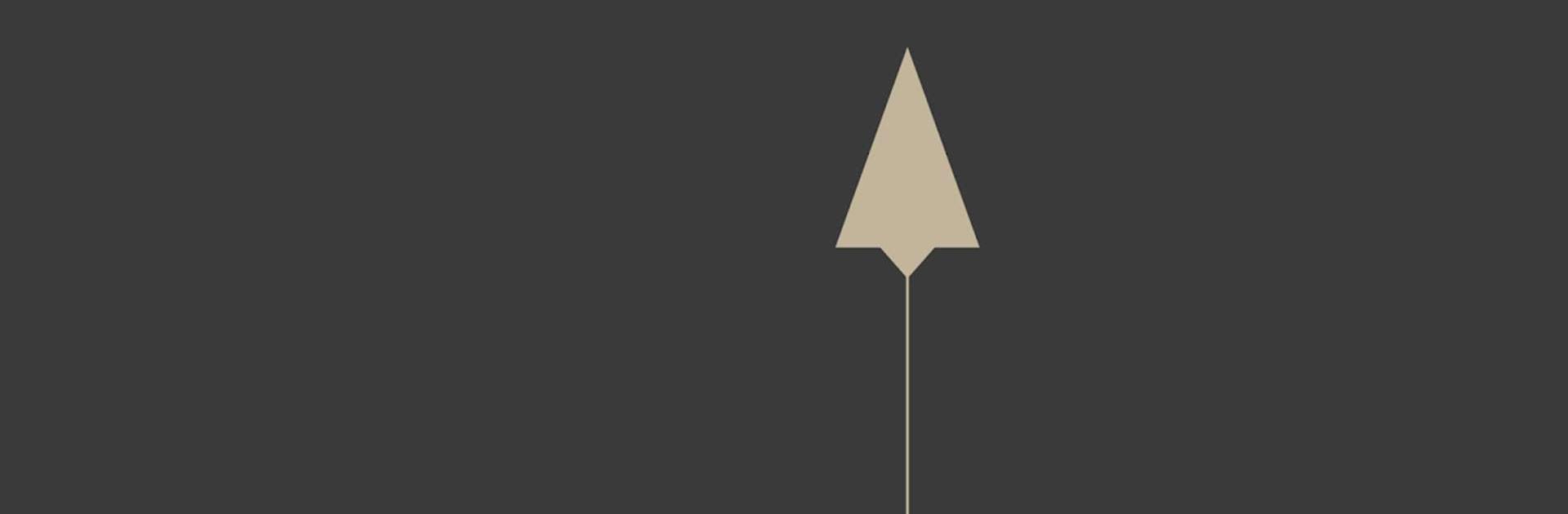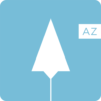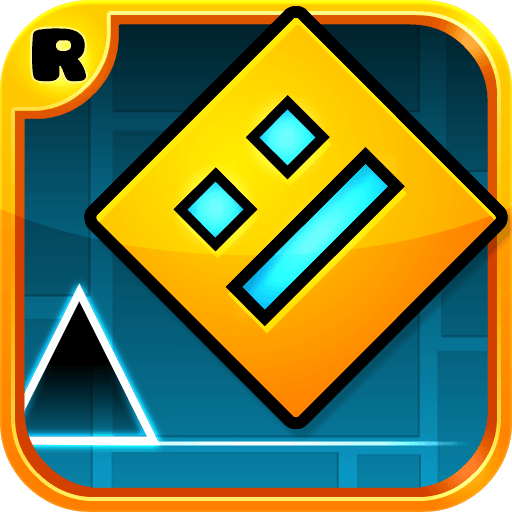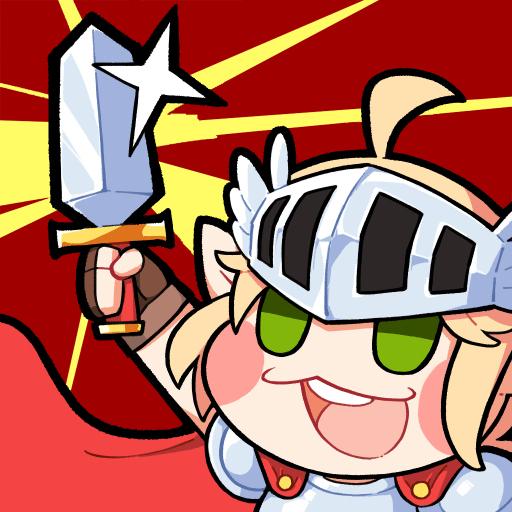99 Rockets is an arcade game developed by Itatake. BlueStacks app player is the best platform to play this Android game on your PC or Mac for an immersive gaming experience.
99 Rockets propels you into a strategic puzzle world where rockets are your tools to unlock the mysteries of the universe! Set against a backdrop of mesmerizing constellations, this game challenges you to solve intricate puzzles by strategically launching rockets.
Your mission is to guide rockets through mazes, using gravitational forces to your advantage. Each level presents a unique celestial puzzle, where your timing and trajectory planning will determine your success. Navigate around celestial bodies, gravitational fields, and cosmic obstacles to reach your goal.
With every level you conquer, you uncover pieces of a cosmic storyline that deepens the mystery of the universe. From asteroid-strewn galaxies to star clusters, each backdrop is a work of art that adds to the immersive experience.
Customize your rockets with a variety of designs and upgrades, enhancing their abilities and giving you the edge you need to conquer challenging puzzles. Collaborate with friends in multiplayer mode to tackle cosmic conundrums together or compete to see who can solve the puzzles in the fewest moves.
99 Rockets isn’t just a game; it’s a journey through space that challenges your mind and ignites your imagination. Prepare to embark on an interstellar puzzle adventure where the cosmos is your playground and rocket science is your key to unlocking the universe’s enigmas!
Download the 99 Rockets game now and play on PC with BlueStacks to experience the best Android games on your computer.