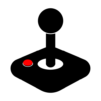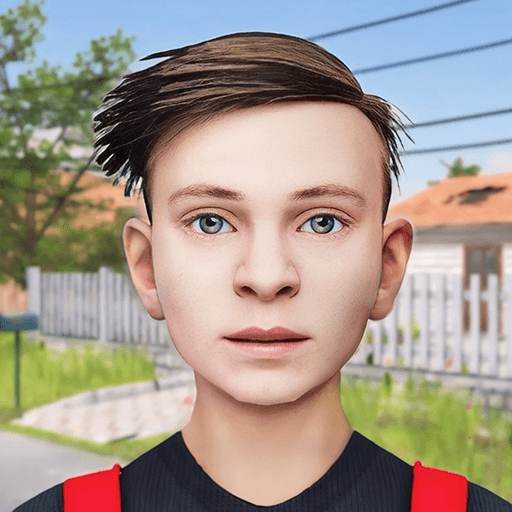Dolphin Emulator is an Arcade game developed by Dolphin Emulator. BlueStacks app player is the best platform to play this Android game on your PC or Mac for an immersive gaming experience.
Everyone and their mother misses playing retro 1990s games. Instead of spending an arm and a leg on a working N64 online, download Dolphin Emulator on PC to enjoy your favorite games from the past!
Dolphin Emulator is an emulator that allows you to play ROMS from your favorite gaming consoles. It doesn’t come built-in with games, so you’ll have to scour the internet for fun ROMS from reliable sources. After loading them with Dolphin Emulator, you’ll have a blast from the past playing your favorite titles from your childhood.
The most recent update to this emulator is being able to configure your controls on the fly. So, you won’t have to exit out of the app to configure your settings, losing precious moments of your gaming session
Dolphin Emulator maintains stable FPS and controls, so you’ll spend more time enjoying your games that booting out to configure the settings. The developer promises monthly updates to this app to keep it in tip-top shape for its millions of users worldwide.
Download Dolphin Emulator on PC with BlueStacks and enjoy your favorite games from the ‘90s.