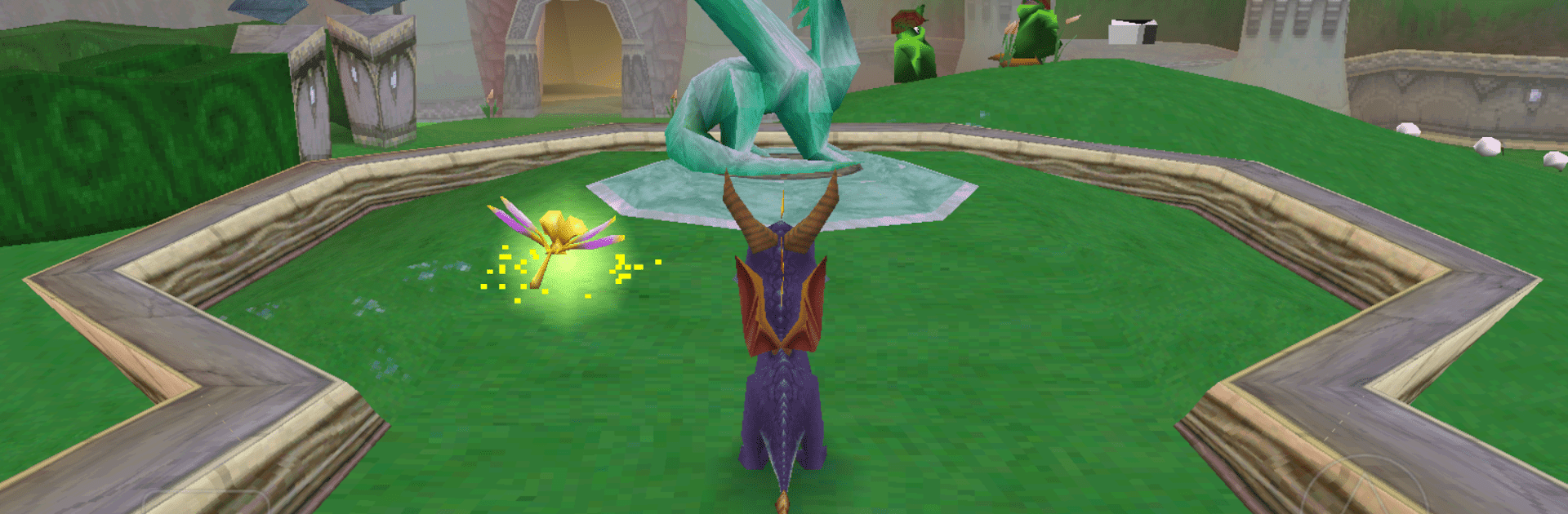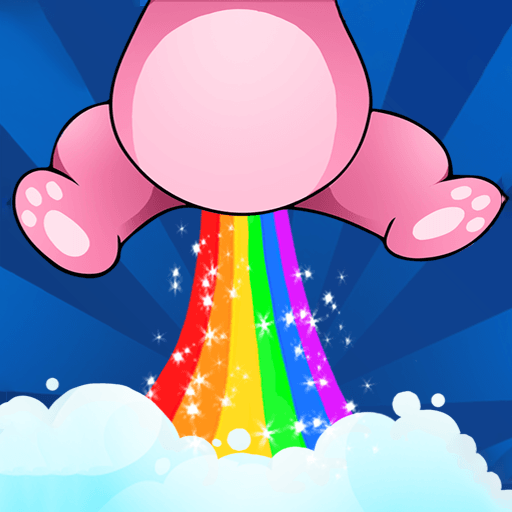From the innovators and creators at epsxe software s.l., ePSXe openGL Plugin is another fun addition to the World of Arcade games. Go beyond your mobile screen and play it bigger and better on your PC or Mac. An immersive experience awaits you.
About the Game
Dive into the enhanced world of arcade gaming with the ePSXe openGL Plugin by epsxe software s.l. This plugin is your ticket to upgrading the graphics in ePSXe for Android, adding HD visual splendor to your favorite games. Expect rich and detailed visuals, although some games might experience slowdowns or glitches along the way.
Game Features
-
Enhanced Graphics: Transform your gaming experience with OpenGL HD support, bringing a new level of detail to classic arcade titles.
-
Compatibility Requirements: Ensure you have ePSXe 2.0.10 or newer to enable this visual upgrade.
-
Performance Variability: Some games might not run as smoothly due to heavy graphics; it’s a mixed bag of wonder and occasional glitches.
-
Flexibility: This plugin complements your existing ePSXe setup, just a simple addition away from revamped game visuals.
Remember, while enjoying enhanced graphics, using BlueStacks for large-screen play can offer a different perspective!
Ready to top the leaderboard? We bet you do. Let precise controls and sharp visuals optimized on BlueStacks lead you to victory.