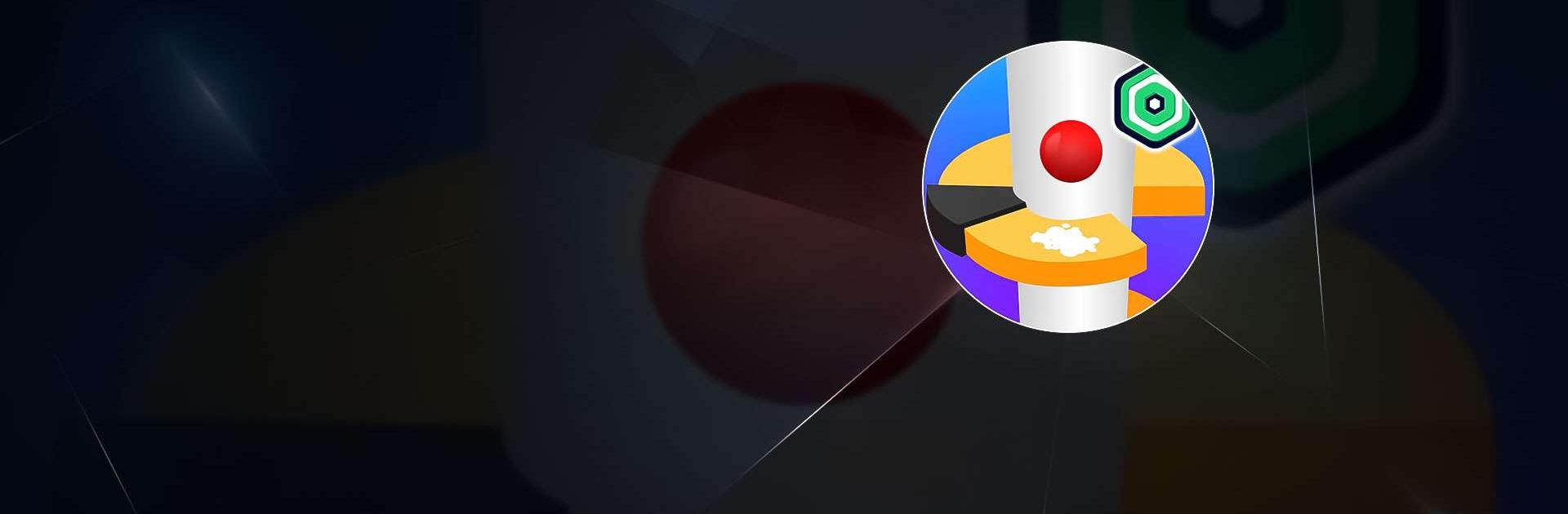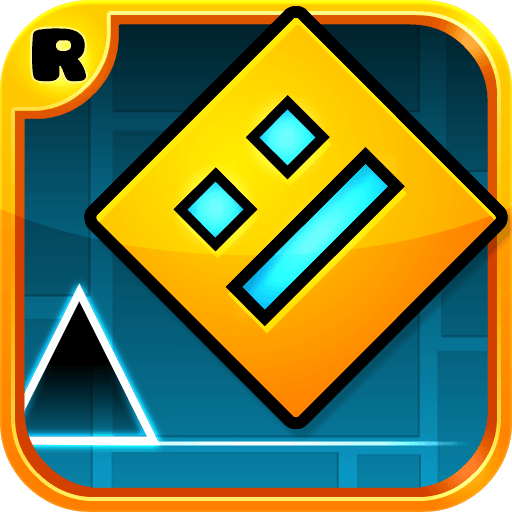Havoc Jump Robux Roblominer is a casual game developed by iveta horakova. BlueStacks app player is the best platform to play this Android Game on your PC or Mac for an immersive gaming experience. Are you a fan of Roblox and want to play an exciting mobile game while earning free Robux? In that case, Havoc Jump Robux Roblominer might be the best option available. The Roblox virtual currency, or Robux, can be collected in a fun and interesting way with this game. Players take on an exciting journey through obstacles and stacks in Havoc Jump. The goal is to make your way through these difficult levels, destroying stacks to gather rewards.
As you maneuver your ball or object through the game environment, your dexterity will be put to the test. You can easily manage your stack by swiping your finger across the screen. You can move the stack left and right to get around obstacles and advance the game. You’ll come across green arrows throughout the game that, when collected, will activate Turbo mode. By enhancing your gameplay, this special mode lets you play the game longer without having to touch any stacks. The game has in-game purchases that give players access to new items and power-ups, which heightens the tension. These things can improve your performance and increase the fun of your gaming sessions.
The distinctive method of obtaining free Robux in Havoc Jump is one of its most notable features. Just by engaging in the game and earning rewards, you can accrue Robux, which expands your available funds on the Roblox platform. This offers a creative and entertaining substitute for using in-app purchases to get Robux. There’s a special feature in the game where you can spin a wheel and possibly win more Robux. It’s a thrilling addition that can give your Robux collecting adventure a dash of luck and surprise. Even though Havoc Jump offers a fun method to get Robux, it’s crucial to keep in mind that Roblox Studio is not formally connected to this game.
Furthermore, there is no assurance that you will be able to produce an infinite quantity of Robux. Utilizing third-party apps that offer free Robux should be done with caution by players because there is a chance of scams and security problems. In addition to giving players the chance to earn Robux, it provides an interesting and difficult gaming experience. While earning Robux, players can enjoy themselves, but it’s important to put internet safety first and only use official channels when possible. So, why do you hesitate? Start obtaining free Robux the entertaining way by diving into Havoc Jump Robux.
Download Havoc Jump Robux Roblominer on PC with BlueStacks.